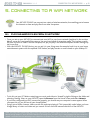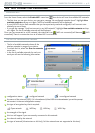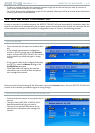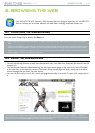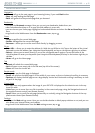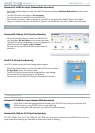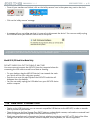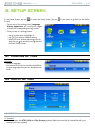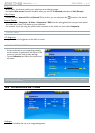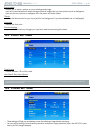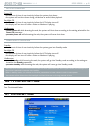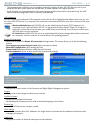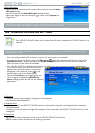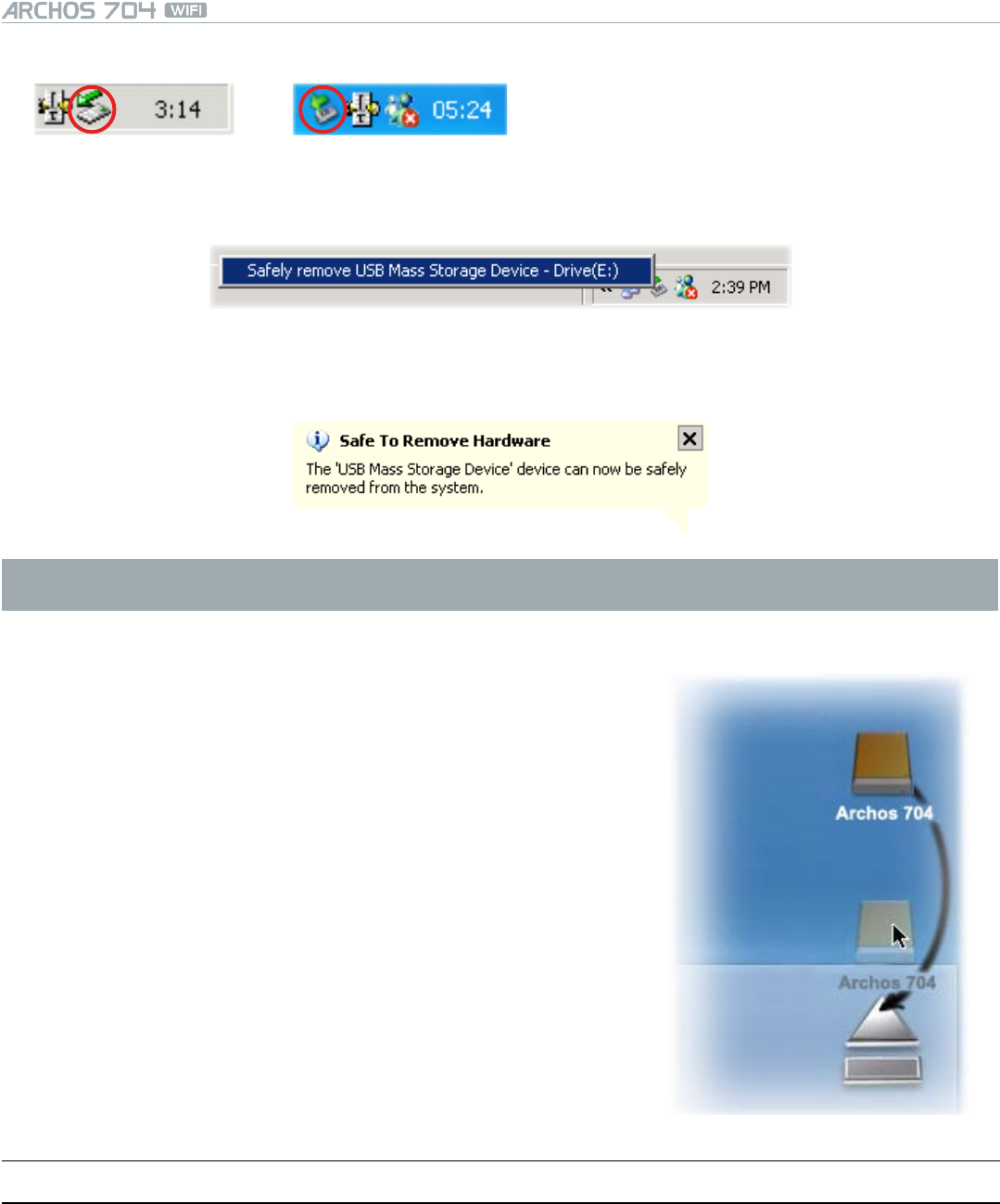
MANUAL
V1.0
USB CONNECTIONS > p. 38
Once all your transfers are nished, click on the ‘safely remove’ icon in the system tray, next to the clock.
Windows
®
2000 / ME Windows
®
XP
Click on the ‘safely remove’ message.
A message will pop up, telling you that it is now safe to disconnect the device*. You can now safely unplug
the USB cable from your ARCHOS device and/or computer.
* If you get a message saying that the device cannot be removed, close any computer program that may still be
using data on your device, such as media players or Windows® Explorer.
Mac® OS X (PC Hard Drive Mode Only)
DO NOT SIMPLY PULL OUT THE CABLE AT ANY TIME!
You must remove/unmount the ARCHOS from the computer before dis-
connecting the USB cable to avoid loss of data or freezing.
On your desktop, drag the ARCHOS device’s icon towards the trash-
can, which will turn into a big eject symbol.
Drop the icon onto this eject symbol: the ARCHOS hard drive will
disappear from the desktop.
You can now safely unplug the USB cable from your ARCHOS device
and/or computer.
•
•
•
7.2 usb hOsT COnneCTIOn
Thanks to the USB Host port, you can connect compatible USB devices to the ARCHOS, in order to transfer
les or pictures to your Archos.
These devices can be Mass Storage Class (MSC) devices, such as digital cameras, card readers or external hard
drives, or digital cameras using the Picture Transfer Protocol (PTP).
Check your manufacturer’s information to nd out whether your device is an MSC or PTP device. Non Mass
Storage Class devices such as printers, Ethernet adapters, mice, keyboards, etc. are not supported.
•
•
•
•
•
•