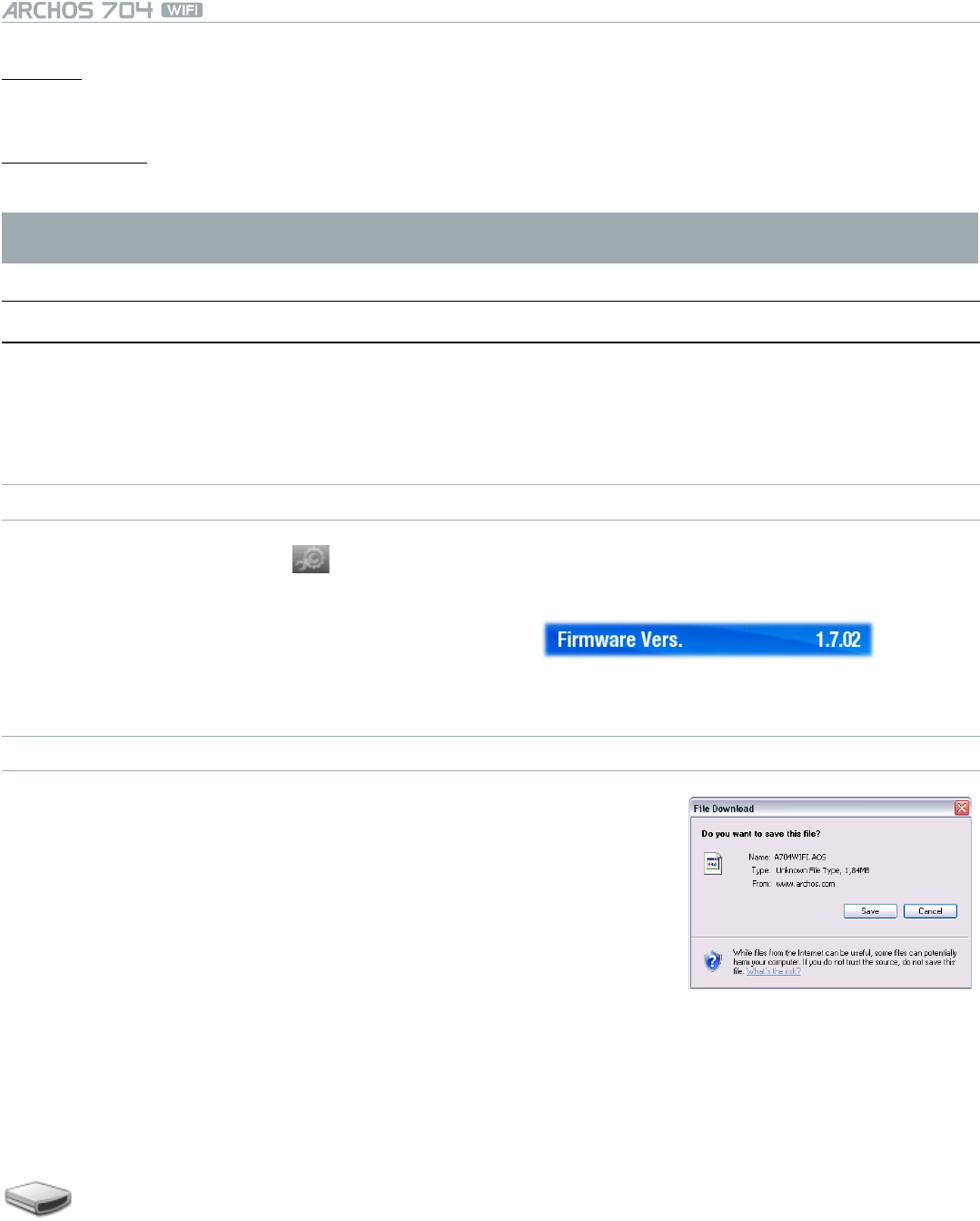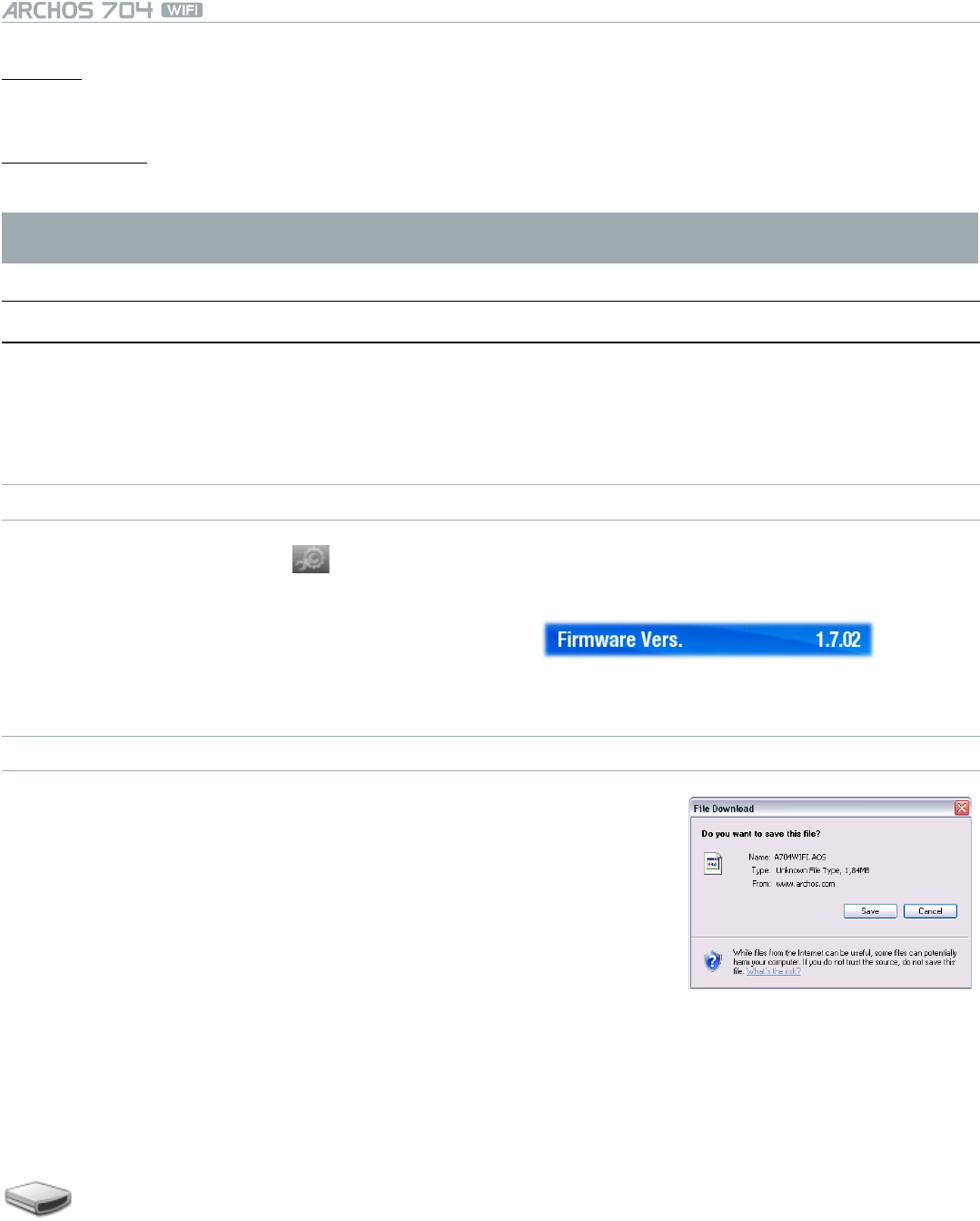
MANUAL
V1.0
SETUP SCREEN > p. 46
Password
only appears if the Write access parameter is set to On. Type in the password for other computers to be able
to write to your hard drive (see Using the Virtual Keyboard).
-
Enable le server
tap on this button to turn on the le server.-
Note: some networks lter MAC addresses. You can nd your device’s MAC address in the System Settings
screen (see: System Settings).
8.9 uPdaTIng The fIrMware
The rmware is the operating system (OS) of your ARCHOS device.
It is periodically updated to bring new features, improvements and bug xes.
Firmware Updates are available for free from www.archos.com/rmware.
TO CHECK WHETHER YOU HAVE THE LATEST FIRMWARE VERSION:
1. From the Home Screen, tap on to go to the Setup Screen.
2. Highlight System and tap on it.
3. The rmware version number is displayed on this screen.
4. Compare it with the latest rmware version on www.archos.com/rmware.
TO INSTALL THE LATEST FIRMWARE:
1. Download the AOS File (Archos Operating System):
On the downloads page for your product on www.archos.com, click on the
link to download the rmware update (ARCHOS rmware les have the
.AOS extension).
Your Internet browser may warn you that the contents of this le may
harm your computer. ARCHOS rmware les are safe: click on Save and
choose a save location that you will remember (your desktop or My
Documents).
•
•
2. Copy the AOS File to your ARCHOS Device:
Connect your ARCHOS as explained in this manual (see: Computer Connection) in ‘PC Hard Drive’ mode (see:
System Settings).
Cut the AOS le from your computer (right-click on the le > Cut).
Paste the AOS le in your ARCHOS device:
Simply drag and drop the AOS le onto the icon of your ARCHOS device in My Computer.-
If there is already an AOS le, Windows
®
will ask you if you want to overwrite the existing le: click on Yes.
Disconnect the ARCHOS from your computer (see: Computer Connection).
•
•
•
•
•
•
•
•