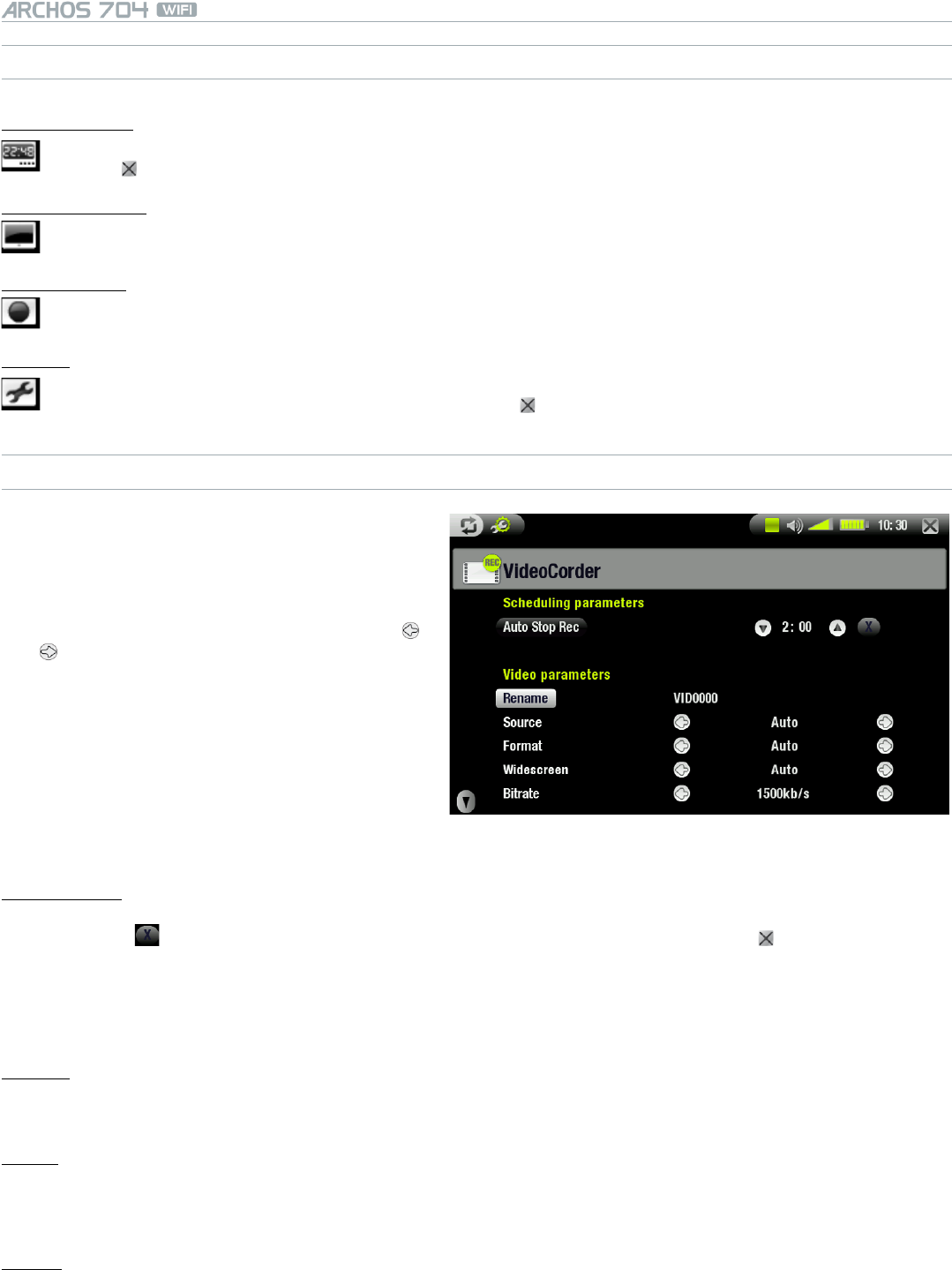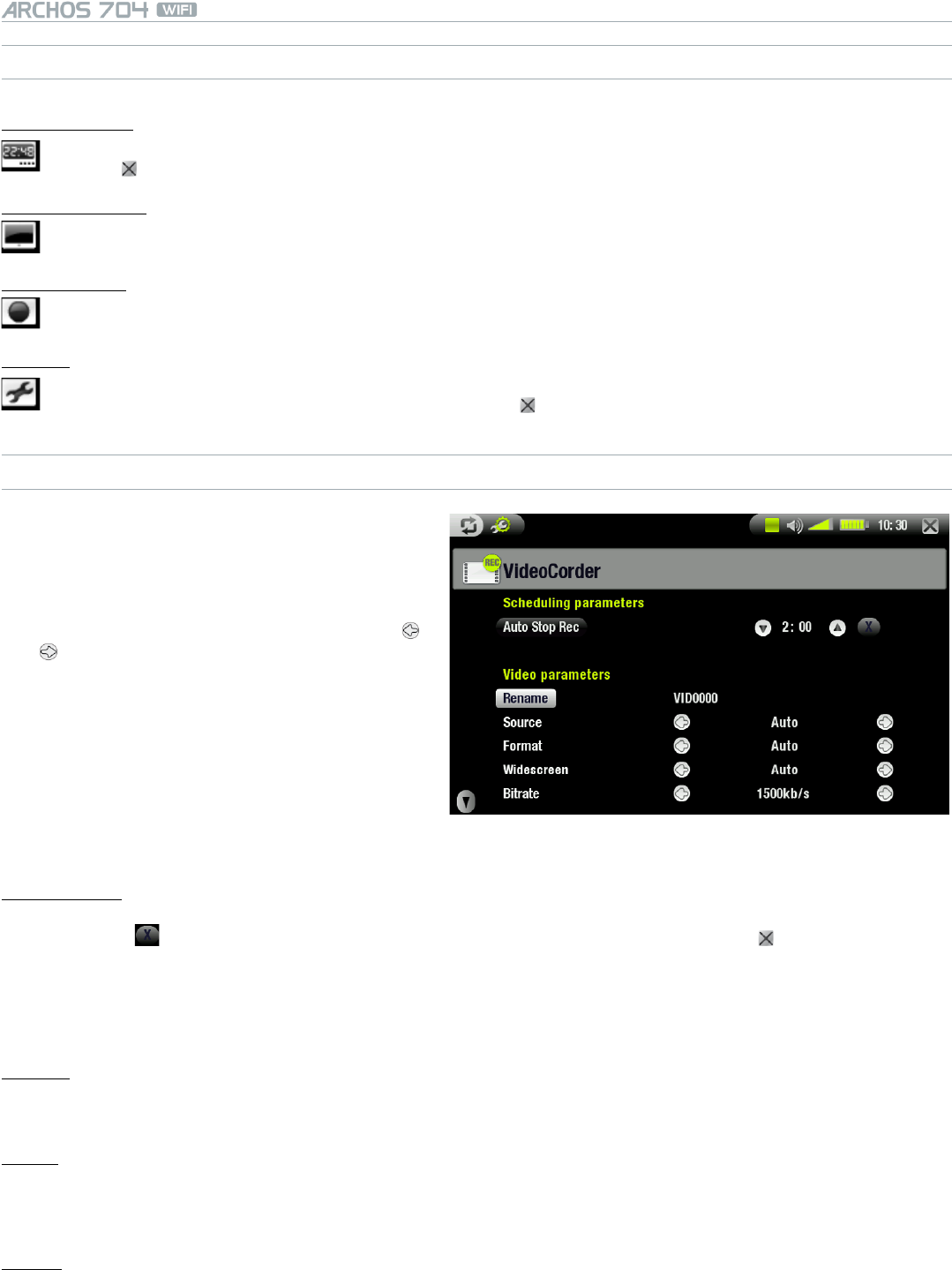
MANUAL
V1.0
OPTIONAL FUNCTIONALITIES > p. 49
PRE-RECORDING SCREEN MENU ITEMS
Open scheduler
will take you directly to the Scheduler screen (see Setting the Scheduler).
tap on to go back to the pre-recording screen.
-
-
Hide text overlay
will hide all overlaid graphics (status bar, menu items, etc.) to only show the video image.-
Start recording
will start recording right away. -
Settings
will open the Videocorder settings screen (see next section).
once you have nished adjusting your settings, tap on to go back to the pre-recording screen.
-
-
VIDEOCORDER SETTINGS
This screen allows you to adjust the video re-
cording parameters to your personal taste.
You can access the VideoCorder Settings screen
via the Settings menu item in the pre-recording
screen.
Tap on a parameter to highlight it, then use
/ to select a different setting.
•
•
•
Scheduling Parameters:
Auto Stop Rec
the duration of time after which the ARCHOS device will automatically stop recording.
if you tap on (Auto Stop Rec disabled), the recording will continue until you tap on or until the entire
hard drive lls up.
-
-
Video Parameters:
Rename
allows you to dene the lename before the recording begins, using the virtual keyboard.
see: Using the Virtual Keyboard.
-
-
Source
options: Auto/Composite/S-Video.
you can choose which video input you want the ARCHOS device to use. Normally, with a good video signal,
you can set it to Auto and your ARCHOS will scan the DVR station inputs to see which one is receiving video.
-
-
Format
options: Auto/4:3/5:3/16:9/2.35.
this is the aspect ratio of the screen that the ARCHOS device will record. You can set this manually, but in
most cases you can just leave it on Auto.
-
-