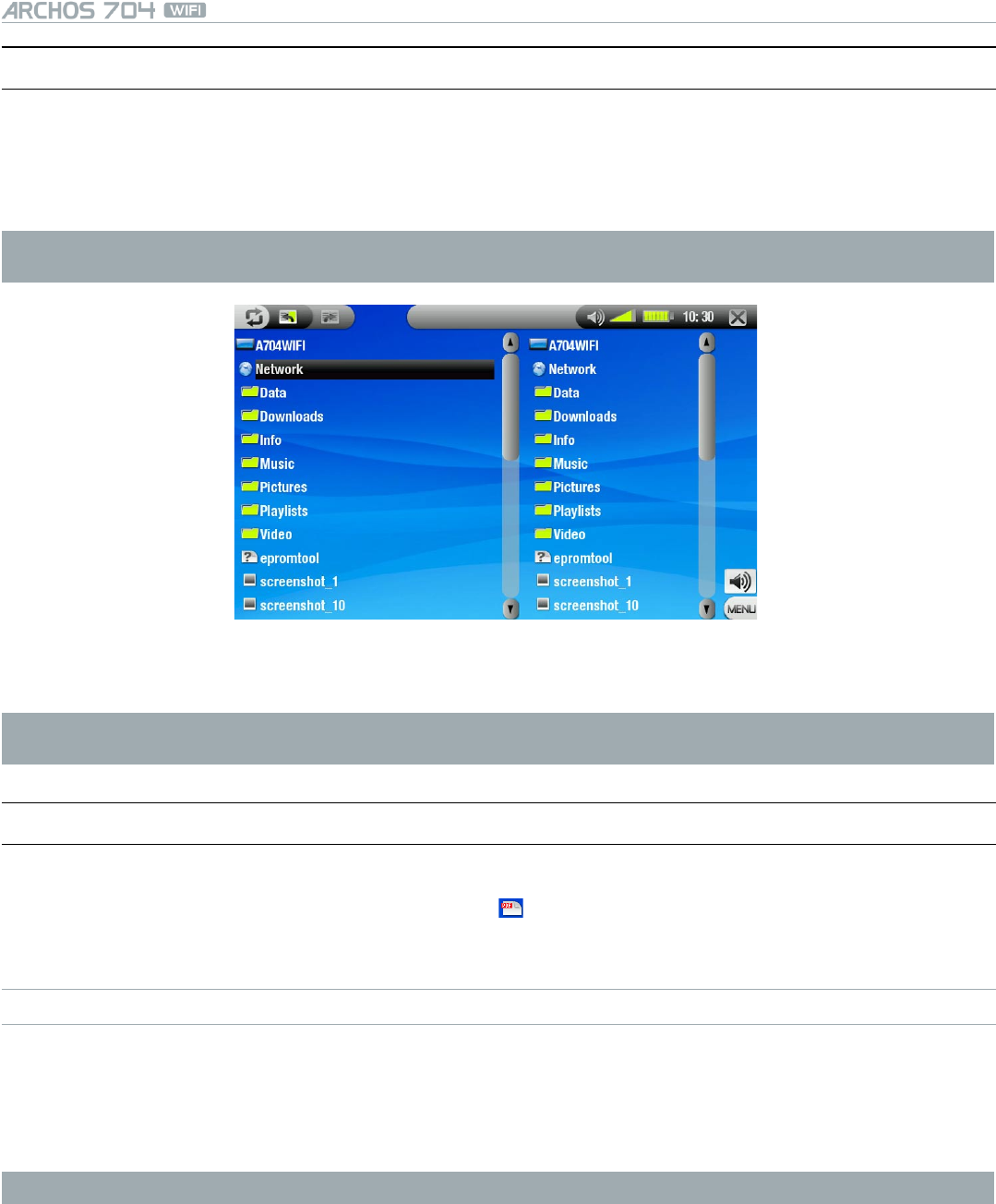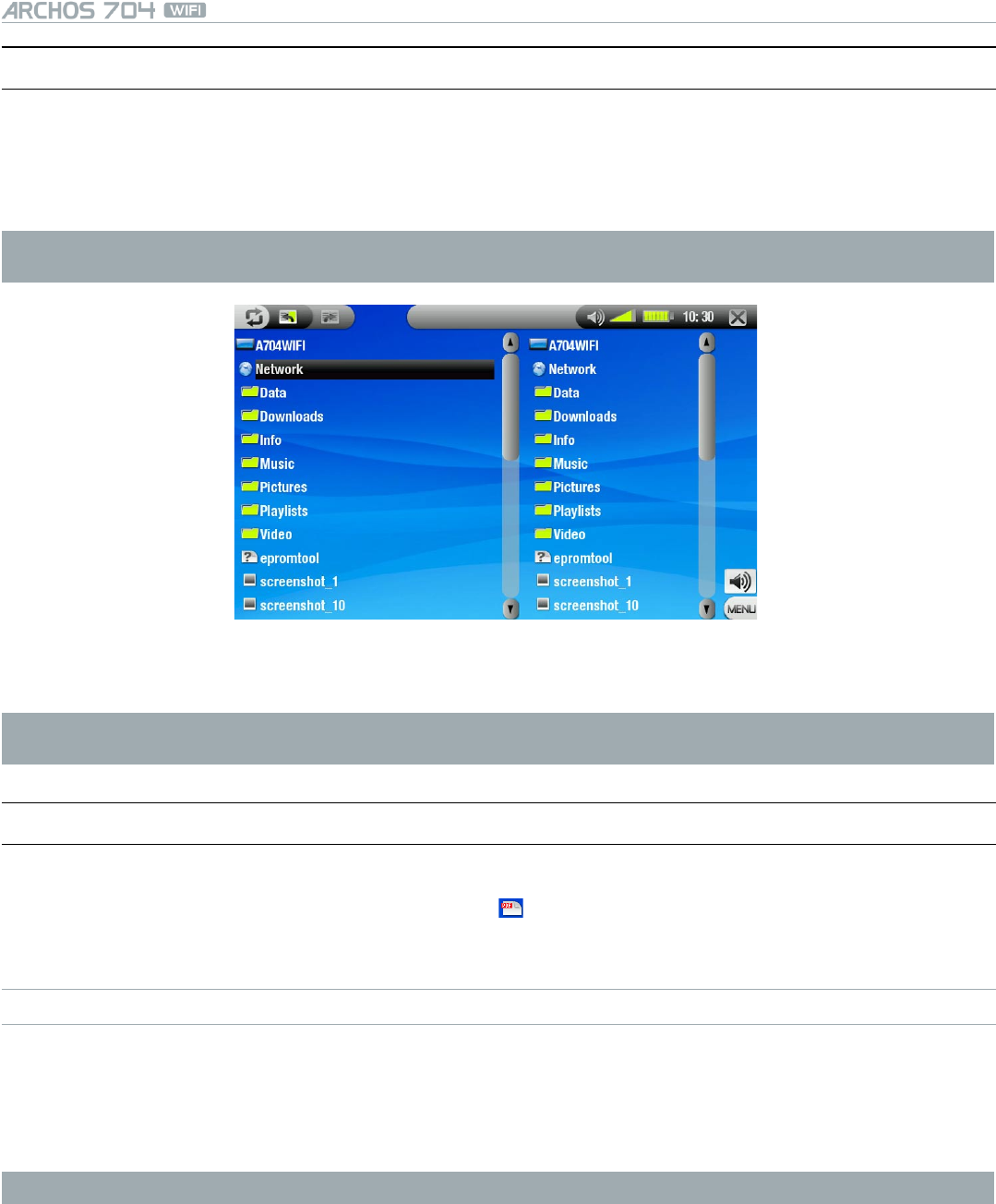
MANUAL
V1.0
USING THE BROWSER > p. 28
4.3 brOwsIng OTher COMPuTers On The neTwOrk
When you are connected to a Windows
®
network, you can browse* the shared folders of other computers in
the network, using the Archos File Browser.
From the Home Screen, select the Browser icon. Once in the browser, select Network. Your device will search
for other computers in the Windows
®
network and you can start browsing their shared contents.
* If the computer with the shared folders normally has a Windows
®
username and password, you will be asked to
enter these before you can access the folder contents.
Using the Archos double browser, you will be able to transfer les from a computer onto your device, or transfer
les from your device onto a computer’s write-enabled shared folder (see Copying les and folders).
If the WiFi is not enabled or if you are not connected to a network, the device will scan for available networks and
connect to a known network or display the list of available networks so that you can connect to one of them.
4.4 usIng The Pdf reader
Your ARCHOS device features a PDF reader with hyperlink support.
In the Browser, PDF les are displayed with this icon: .
To open a PDF document, tap on the PDF document in the File Browser and tap again.
FOLLOWING HYPERLINKS
Some PDF documents have hyperlinks (for instance, a table of contents, links to an external website, etc.).
Links are surrounded by a blue outline. A highlighted link (active link) is surrounded by a red outline.
To follow a link, highlight the link (red outline) and tap again.
If you want to go back to the previous page (where you ‘clicked’ the link), select the Link back menu item.
Note that hyperlinks referring to an external document or to a URL may not work.
•
•
•
•
•
•
•
•
•