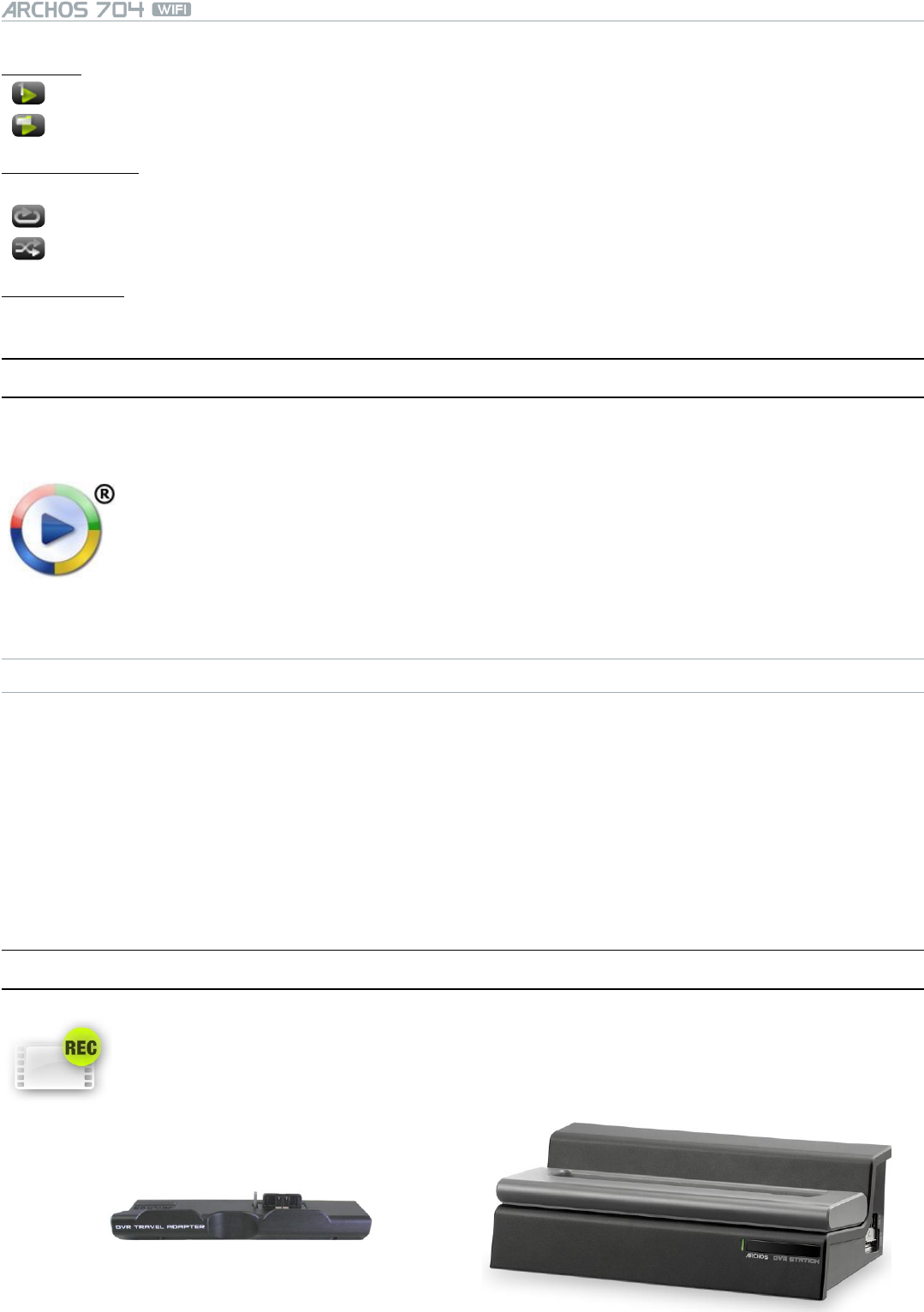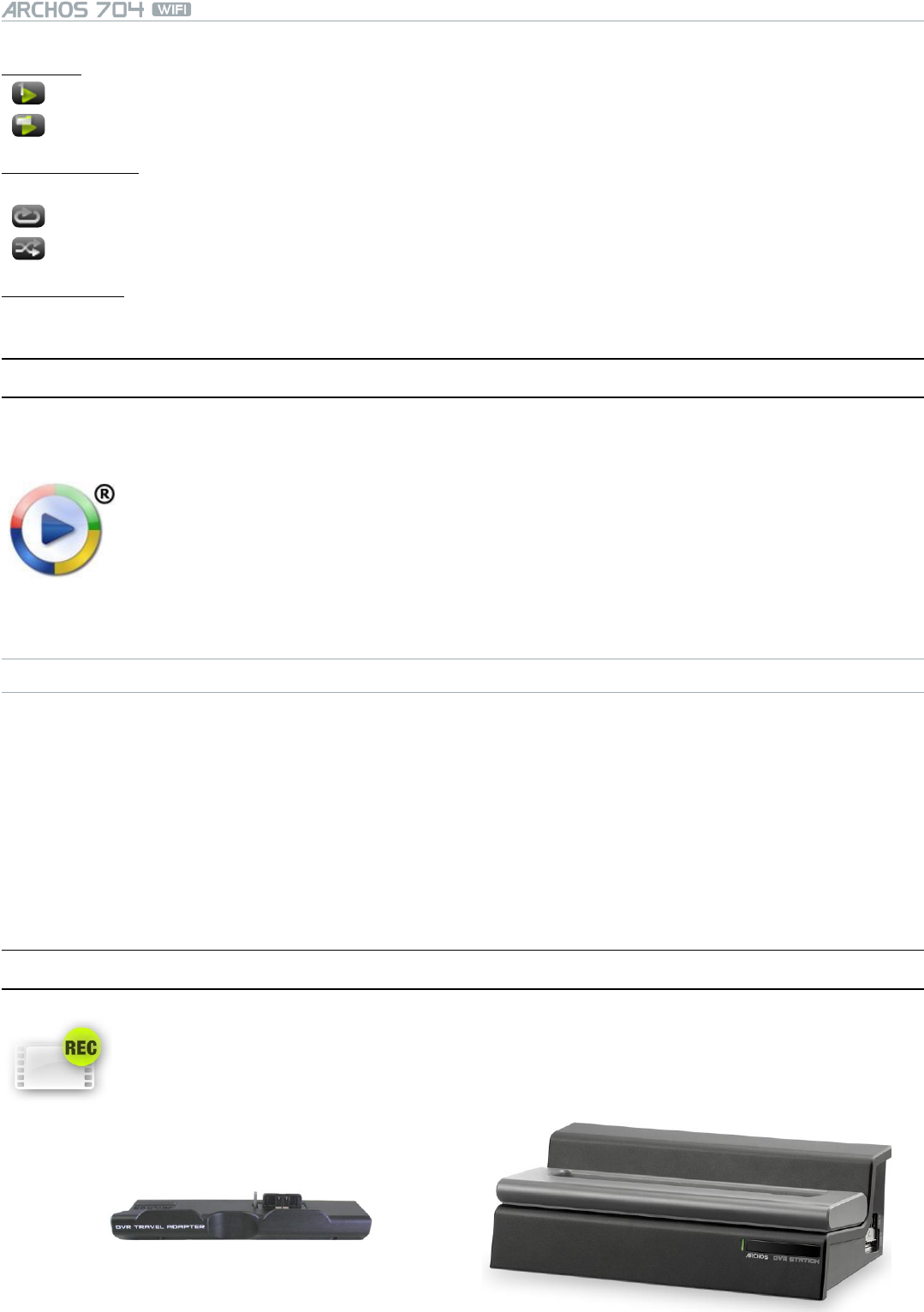
MANUAL
V1.0
PLAYING VIDEO > p. 13
PlayMode (a status bar icon shows the current mode)
Single: plays only one video le and stops.-
Folder: plays all video les in the current folder.-
Repeat & Shufe (a status bar icon shows the current mode)
- Normal: plays the video selection once and stops.-
Repeat: plays the video selection repeatedly-
Shufe: plays videos in a random order-
LCD Brightness
adjusts the level of brightness of the built-in screen-
1.4 PuTTIng VIdeOs OnTO yOur arChOs deVICe
There are two main methods to transfer your own videos onto the ARCHOS:
Synchronize your videos with Windows Media
®
Player 10 or 11
This method requires your ARCHOS USB connection to operate in ‘Windows Media Device’ mode
(see: System Settings). Windows Media
®
Player 10 or 11 will copy the videos you have selected
directly into the Video folder of the ARCHOS.
Copy and Paste your video les from your computer into the Video folder of your ARCHOS (see: Computer
Connection for details on how to connect your ARCHOS device to your computer).
CREATING COMPATIBLE VIDEO FILES WITH YOUR COMPUTER
If some of your videos don’t play on your ARCHOS device, you may need to transcode them to a compatible format.
The easiest way to do this is by using Windows Media
®
Player 10 or 11 to transfer videos to your ARCHOS in
‘Windows Media Device’ mode. Windows Media
®
Player 10 or 11 will automatically convert most formats to the
WMV format that your device can play.
If you don’t want to use Windows Media
®
Player 10 or 11, a search on the Internet should allow you to nd
suitable utility programs to do this job.
If you would like to simply copy and paste DVD video les onto your ARCHOS without converting them to
WMV format, you can purchase the ‘cinema’ plug-in from the ARCHOS website (www.archos.com). The same
is also true for video podcasts in the H-264 format. In this case, purchase the ‘podcast’ plug-in.
1.5 reCOrdIng VIdeO
Your ARCHOS device can record video, via its VideoCorder function.
You will need the optional DVR Station or DVR Travel Adapter to record video.
See: Optional Functionalities to learn more about this feature.
•
•
•
dVr TraVel adaPTer dVr sTaTIOn
•
•
•
•
•