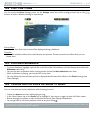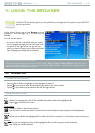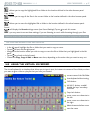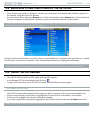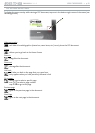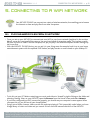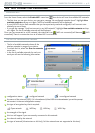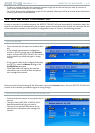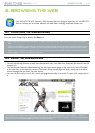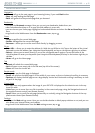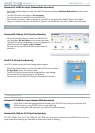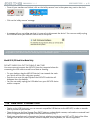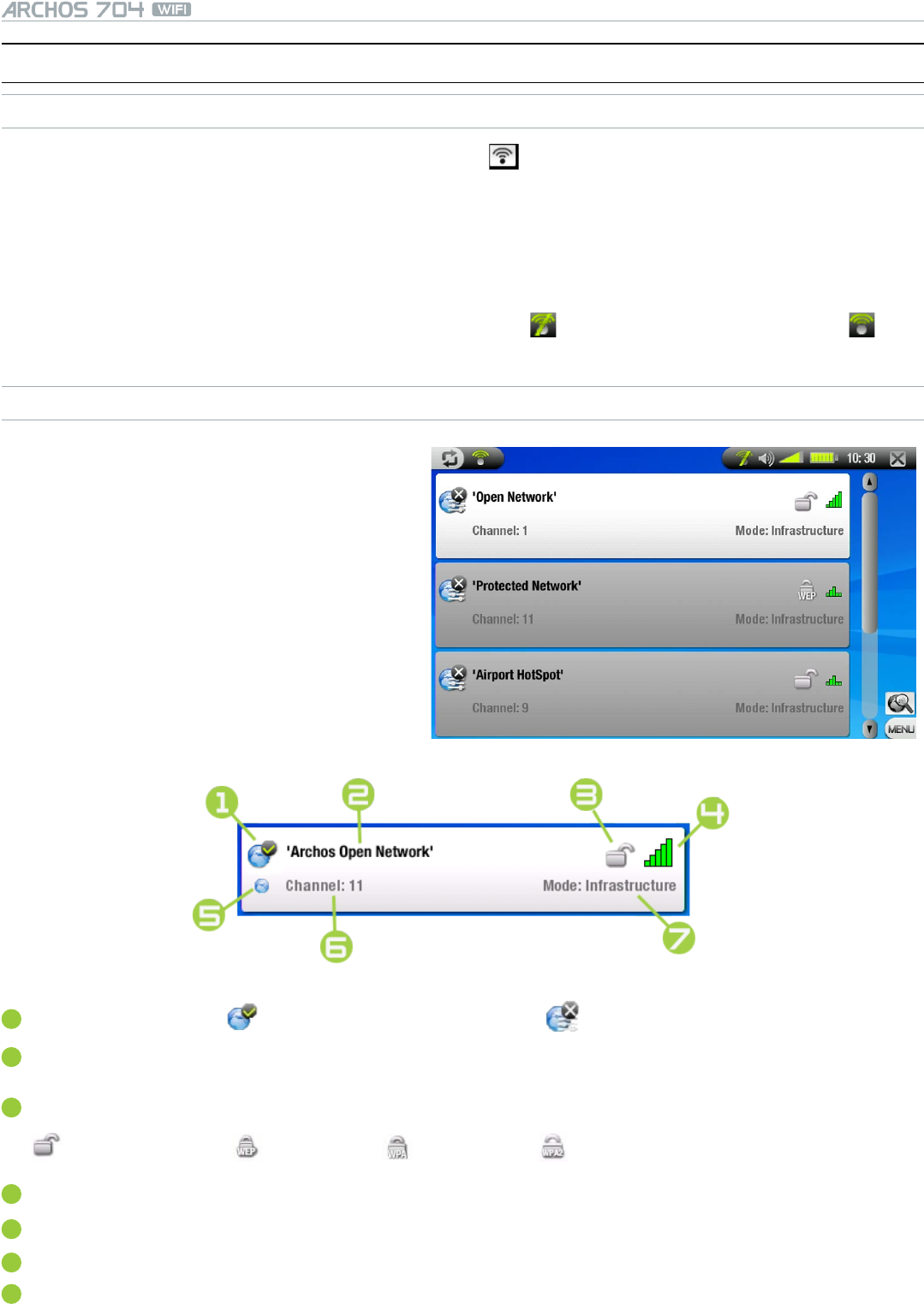
MANUAL
V1.0
CONNECTING TO A WIFI NETWORK > p. 31
5.2 wIfI COnneCTIOn PrOCedure
ENABLING WIFI
From the Home Screen, select the Enable WiFi menu item . Your device will scan for available WiFi networks.
The rst time you use your device, you may get a message “No congured networks found”. Highlight View
available networks and tap on it again. The list of available networks will be displayed.
If your ARCHOS device nds networks that you have previously used and congured, it will connect auto-
matically to one of them.
If you get the message “Could not connect to any Wi network!”, highlight View available networks and tap
on it again. The list of available networks will be displayed.
Once you are connected to a WiFi network, the status bar icon (WiFi not connected) will become (WiFi
connected). There is no status bar icon at all when WiFi is not enabled.
THE LIST OF AVAILABLE NETWORKS
The list of available networks shows all the
wireless networks in range of your device.
To refresh the list, select the Scan for networks
menu item.
In the list of available networks, for each net-
work you will see the following information:
•
•
•
1
conguration status: congured network uncongured network
2
the name of the network (SSID), if it is broadcasted (if the SSID is not broadcasted, you will be prompt-
ed to enter it in the next conguration screen)
3
the type of encryption key that is required:
Open network WEP key WPA key WPA2 key
4
the strength of the signal
5
this icon will appear if you are currently connected to this network
6
the channel used by the network
7
the type of network (Infrastructure or Ad-Hoc)
(Ad-Hoc networks are not supported at this time)
•
•
•