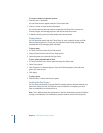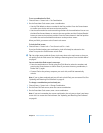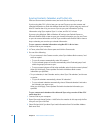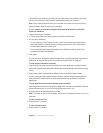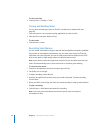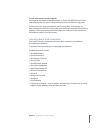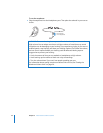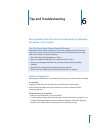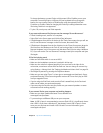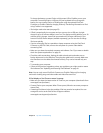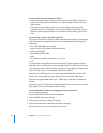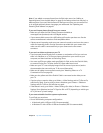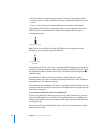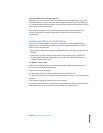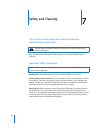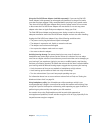56 Chapter 6 Tips and Troubleshooting
To charge the battery, connect iPod to a high-power USB or FireWire port on your
computer. Connecting iPod to a USB port on your keyboard will not charge the
battery. You can connect iPod to a FireWire port using the optional iPod Dock
Connector to FireWire Cable, for charging the iPod only. Loading information onto
iPod using FireWire is not supported.
 Try the 5 Rs, one by one, until iPod responds.
If you want to disconnect iPod, but you see the message “Do not disconnect”
 If iPod is loading music, wait for it to complete.
 Select iPod in the Source pane and click the Eject (C) button.
 If iPod disappears from the list of devices in the iTunes Source pane, but you still see
the “Do not disconnect” message on the iPod screen, disconnect iPod.
 If iPod doesn’t disappear from the list of devices in the iTunes Source pane, drag the
iPod icon from the desktop to the Trash (if you’re using a Mac) or click the Safely
Remove Hardware icon in the system tray and select iPod (if you’re using a Windows
PC). If you still see the “Do not disconnect” message, restart your computer and eject
iPod again.
If iPod isn’t playing music
 Make sure the Hold switch is not set to HOLD.
 Make sure the headphone connector is pushed in all the way.
 Make sure the volume is adjusted properly. If you see a lock to the right of the
volume bar, a maximum volume limit has been set. You can change or remove it by
using Settings > Volume Limit. See “Setting the Maximum Volume Limit” on page 26.
 iPod might be paused.Try pressing the Play/Pause button.
 Make sure you are using iTunes 7 or later (go to www.apple.com/ipod/start). Songs
purchased from the iTunes Store using earlier versions of iTunes won’t play on iPod
until you upgrade iTunes.
 If you’re using the iPod Dock, make sure the iPod is seated firmly in the Dock and
make sure all cables are connected properly.
 If you are using the Dock line out port, make sure your external speakers or stereo
are turned on and working properly.
If you connect iPod to your computer and nothing happens
 Make sure you have installed the latest iTunes software from
www.apple.com/ipod/start.
 Try connecting to a different USB port on your computer.
Note: A USB 2.0 port is recommended to connect iPod. USB 1.1 is significantly slower
than USB 2.0. If you have a Windows PC that doesn’t have a USB 2.0 port, in some
cases you can purchase and install a USB 2.0 card. For more information, go to
www.apple.com/ipod.