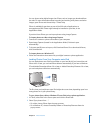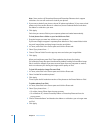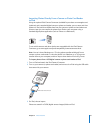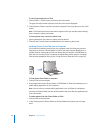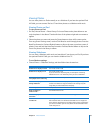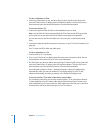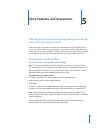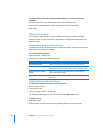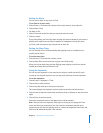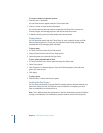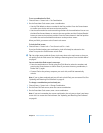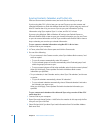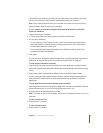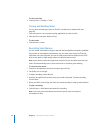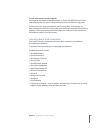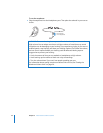Chapter 5 Extra Features and Accessories 47
Setting the Alarm
You can set an alarm for any clock on iPod.
To use iPod as an alarm clock:
1 Choose Extras > Clock and then choose the clock you want to set an alarm for.
2 Choose Alarm Clock.
3 Set Alarm to On.
4 Choose Time and set the time that you want the alarm to sound.
5 Choose a sound.
If you choose Beep, you’ll hear the alarm through the internal speaker. If you choose a
playlist, you’ll need to connect iPod to speakers or headphones to hear the alarm.
You’ll see a bell icon next to any clock you set an alarm for.
Setting the Sleep Timer
You can set iPod to turn off automatically after playing music or a slideshow for a
specific period of time.
To set the sleep timer:
1 Choose Extras > Clock and then choose a clock.
2 Choose Sleep Timer and choose how long you want iPod to play.
When you set the sleep timer, the Now Playing screen displays a clock icon and the
number of minutes left until iPod turns off.
Using the Stopwatch
You can use the stopwatch as you exercise to track your overall time and, if you’re
running on a track, your lap times. You can play music while you use the stopwatch.
To use the stopwatch:
1 Choose Extras > Stopwatch > Timer.
2 Choose Start to start the timer.
3 Choose Lap after each lap to record your lap times.
The screen displays the stopwatch session’s total time and the last few lap times.
4 Choose Pause to stop the overall timer and the lap timer, or Resume to start the timers
again.
5 Choose Done to end the session.
iPod stores stopwatch sessions with dates, times, and lap statistics.
Note: After you start the stopwatch, iPod stays on as long as you display the Timer
screen and the timer continues to run. If you start the stopwatch and then go to
another menu, and iPod isn’t playing music or a video, the stopwatch timer stops and
iPod turns off automatically after a few minutes.