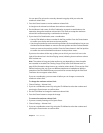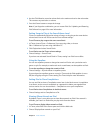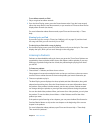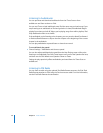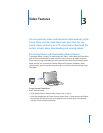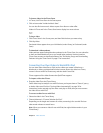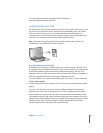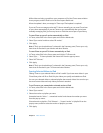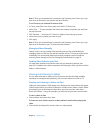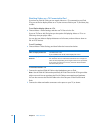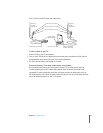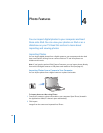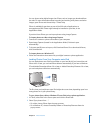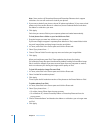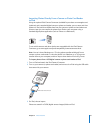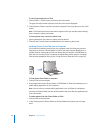Chapter 3 Video Features 35
Note: If “Only sync checked items” is selected in the Summary pane, iTunes syncs only
items that are checked in your Movies and other libraries.
To set iTunes to sync selected TV shows to iPod:
1 In iTunes, select iPod in the Source pane and click the TV Shows tab.
2 Select “Sync … TV show episodes” and choose the number of episodes you want from
the pop-up menu.
3 Click “Selected …” and choose “TV shows” or “playlists” from the pop-up menu.
4 Select the movies or playlists you want to sync.
5 Click Apply.
Note: If “Only sync checked items” is selected in the Summary pane, iTunes syncs only
items that are checked in your TV Shows and other libraries.
Managing Videos Manually
Setting iTunes to let you manage iPod manually gives you the most flexibility for
managing videos on iPod. You can add and remove movies, TV shows, and other items
individually. You can also add videos from multiple computers onto iPod without
removing videos already on iPod. See “Managing iPod Manually” on page 22.
Loading Video Podcasts onto iPod
You load video podcasts onto iPod the same way you load other podcasts (see
page 23). If a podcast has a video component, the video plays when you choose it from
Videos > Video Podcasts.
Viewing and Listening to Videos
You can view and listen to videos on iPod. If you have the iPod AV Cable (available
separately at www.apple.com/ipodstore), you can watch videos from iPod on TV.
Viewing and Listening to Videos on iPod
Videos you have loaded on iPod appear in the Videos menus. Music Videos also appear
in Music menus. When you choose a video from a Videos menu (Videos > Music Videos,
for example), you see and hear the video. When you choose a music video from a
Music menu (Music > Songs, for example), you hear the song, but don’t see the video.
To view a video on iPod:
m Choose Videos and browse for a video.
To listen to a music video’s sound or a video podcast’s sound without playing the
video:
m Choose Music and browse for a music video or a video podcast.