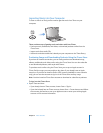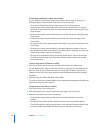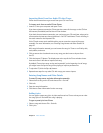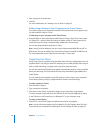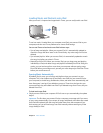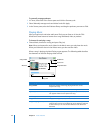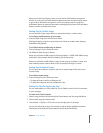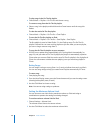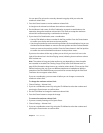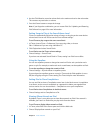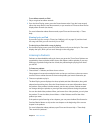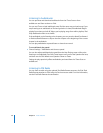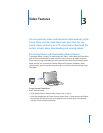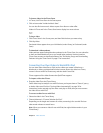Chapter 2 Music Features 25
When you see the Now Playing screen, you can use the Click Wheel to change the
volume. You can press the Center button multiple times from the Now Playing screen
to get to other information and options, such as the rating screen for songs and
audiobooks, album art, podcast information, reading speed, and more. Press the Menu
button to return to the previous screen.
Setting iPod to Shuffle Songs
You can set iPod to play songs, albums, or your entire library in random order.
To set iPod to shuffle and play all your songs:
m Choose Shuffle Songs from the iPod main menu.
iPod begins playing songs from your entire music library in random order, skipping
audiobooks and podcasts.
To set iPod to always shuffle songs or albums:
1 Choose Settings from the iPod main menu.
2 Set Shuffle to either Songs or Albums.
When you set iPod to shuffle songs by choosing Settings > Shuffle, iPod shuffles songs
within the list (for example, album or playlist) you choose to play.
When you set iPod to shuffle albums, it plays all the songs on an album in order, and
then randomly selects another album in the list and plays through it in order.
Setting iPod to Repeat Songs
You can set iPod to repeat a song over and over, or repeat songs within the list you
choose to play.
To set iPod to repeat songs:
m Choose Settings from the iPod main menu.
 To repeat all songs in the list, set Repeat to All.
 To repeat one song over and over, set Repeat to One.
Making On-The-Go Playlists on iPod
You can make playlists on iPod, called On-The-Go Playlists, when iPod isn’t connected
to your computer.
To make an On-The-Go playlist:
1 Select a song, and then press and hold the Center button until the song title flashes.
2 Choose other songs you want to add.
3 Choose Music > Playlists > On-The-Go to view and play your list of songs.
You can also add a list of songs. For example, to add an album, highlight the album
title and press and hold the Center button until the album title flashes.