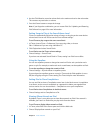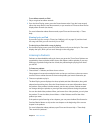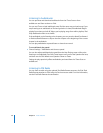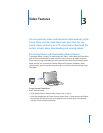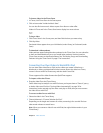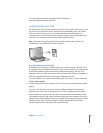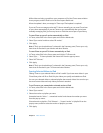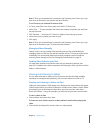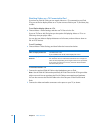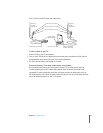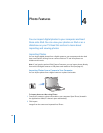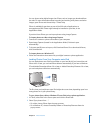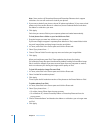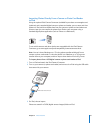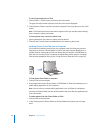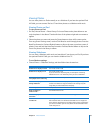36 Chapter 3 Video Features
Watching Videos on a TV Connected to iPod
If you have an iPod AV Cable, you can watch videos on a TV connected to your iPod.
First you set iPod to display videos on a TV, then connect iPod to your TV, and then play
a video.
To set iPod to display videos on a TV:
m Choose Videos > Video Settings, and then set TV Out to Ask or On.
If you set TV Out to Ask, iPod gives you the option of displaying videos on TV or on
iPod every time you play a video.
You can also set video to display widescreen or full screen, and set video to show on
PAL or NTSC devices.
To set TV settings:
m Choose Videos> Video Settings, and then follow the instructions below.
To connect iPod to a TV:
1 Connect the optional iPod AV Cable to the Headphones port on iPod.
Note: Use the iPod AV Cable made specifically for iPod. Other similar RCA-type cables
might not work. You can purchase the iPod AV Cable at www.apple.com/ipodstore.
You can also connect the iPod AV Cable to the Line Out port on the iPod Universal
Dock.
2 Connect the video and audio connectors to the ports on your TV, as shown.
To set Do this
Video to display widescreen Set Widescreen to On.
If you set Widescreen to Off, videos display full screen.
Video to display on PAL or
NTSC TVs
Set TV Signal to PAL or NTSC.
PAL and NTSC refer to TV broadcast standards. Your TV might use
either of these, depending on the region where it was purchased.
If you aren’t sure which your TV uses, check the documentation
that came with your TV.