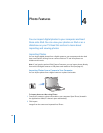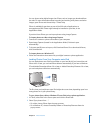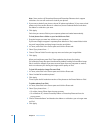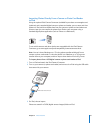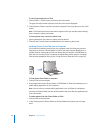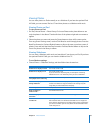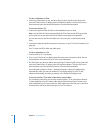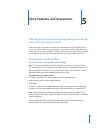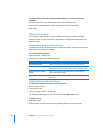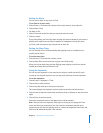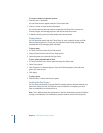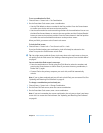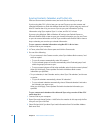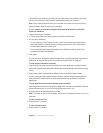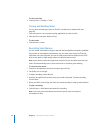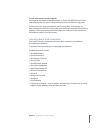46 Chapter 5 Extra Features and Accessories
To prevent iTunes from opening automatically when you connect iPod to your
computer:
1 In iTunes, select iPod in the Source pane and click the Summary tab.
2 In the Options section, deselect “Open iTunes when this iPod is attached.”
3 Click Apply.
Using Extra Settings
You can set the date and time, clocks in different time zones, and alarm and sleep
features on iPod. You can use iPod as a stopwatch or to play games, and you can lock
the iPod screen.
Setting and Viewing the Date and Time
The date and time are set automatically from your computer’s clock when you connect
iPod, but you can change the settings.
To set date and time options:
1 Choose Settings > Date & Time.
2 Choose one or more of the following options:
Adding Clocks for Other Time Zones
To add clocks for other time zones to the iPod screen:
1 Choose Extras > Clock.
2 Choose New Clock.
3 Choose a region and then choose a city.
The clocks you add appear in a list. The last clock you added appears last.
To delete a clock:
1 Choose the clock.
2 Choose Delete This Clock and confirm by choosing Delete on the next screen.
To Do This
Specify the time zone Choose Set Time Zone and choose a time zone from the list.
Set the date and time Choose Set Date & Time. Use the Click Wheel to change the
selected value. Press the Center button to move to the next value.
Display the time in another
format
Choose Time and press the Center button to toggle between
12-hour and 24-hour formats.
Display the time in the title bar Choose Time in Title and press the Center button to choose
On or Off.