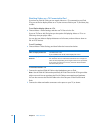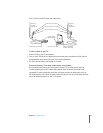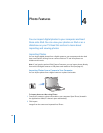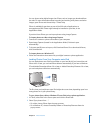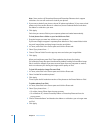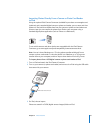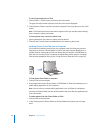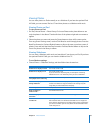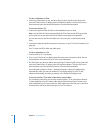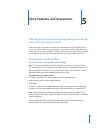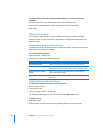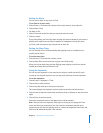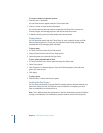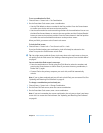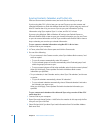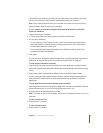44 Chapter 4 Photo Features
To view a slideshow on iPod:
m Select any photo, album, or roll, and press Play. Or select any full-screen photo and
press the Center button. To pause, press the Play/Pause button. To skip to the next or
previous photo, press the Next/Fast-forward or Previous/Rewind button.
To connect iPod to a TV:
1 Connect the optional iPod AV Cable to the Headphones port on iPod.
Note: Use the iPod AV Cable made specifically for iPod. Other similar RCA-type cables
won’t work. You can purchase the iPod AV Cable at www.apple.com/ipodstore.
You can also connect the iPod AV Cable to the Line Out port on the iPod Universal
Dock.
2 Connect the video and audio connectors to the ports on your TV (for an illustration, see
page 36).
Your TV must have RCA video and audio ports.
To view a slideshow on a TV:
1 Connect iPod to a TV (see above).
2 Turn on your TV and set it to display from the input ports connected to iPod. See the
documentation that came with your TV for more information.
3 On iPod, select any photo or album and press Play. Or select any full-screen photo and
press the Center button. To pause, press the Play/Pause button. To skip to the next or
previous photo, press the Next/Fast-forward or Previous/Rewind button.
If you selected a playlist in Photos > Slideshow Settings > Music, the playlist plays
automatically when you start the slideshow. The photos display on your TV and
advance automatically according to settings in the Slideshow Settings menu.
To connect iPod to a TV or other video device using S-video:
For increased visual clarity, you can also connect iPod to a TV or other device that has
S-video capability using an S-video cable and the iPod Universal Dock. To hear music
with the slideshow, you must connect an audio cable to the Line Out port on the iPod
Universal Dock and to an audio input port on the TV or device.