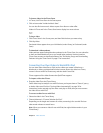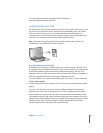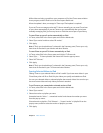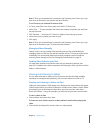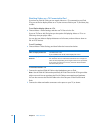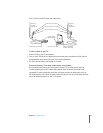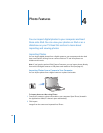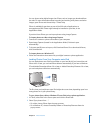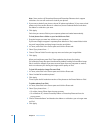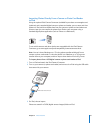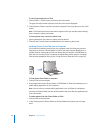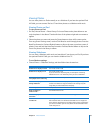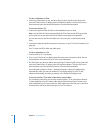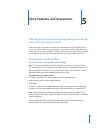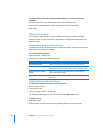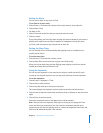40 Chapter 4 Photo Features
Note: Some versions of Photoshop Album and Photoshop Elements don’t support
collections. You can still use them to load all your photos.
3 If you want to load all your photos, choose “All photos and albums.” If you want to load
photos only from certain albums or collections, choose “Selected albums” and select
the albums or collections you want.
4 Click Apply.
Each time you connect iPod to your computer, photos are loaded automatically.
To load photos from a folder on your hard disk onto iPod:
1 Drag the images you want into a folder on your computer.
If you want images to appear in separate photo albums on iPod, create folders inside
the main image folder, and drag images into the new folders.
2 In iTunes, select iPod in the Source pane and click the Photos tab.
3 Select “Sync photos from: . . .”
4 Choose “Choose Folder” from the pop-up menu and select your image folder.
5 Click Apply.
When you load photos onto iPod, iTunes optimizes the photos for viewing.
Full-resolution image files aren’t transferred by default. Loading full-resolution image
files is useful, for example if you want to move them from one computer to another,
but is not necessary for viewing the images at full quality on iPod.
To load full-resolution image files onto iPod:
1 In iTunes, select iPod in the Source pane and click the Photos tab.
2 Select “Include full-resolution photos.”
3 Click Apply.
iTunes copies the full-resolution versions of the photos to the Photos folder on iPod.
To delete photos from iPod:
1 In iTunes, select iPod in the Source pane and click the Photos tab.
2 Select “Sync photos from: . . .”
 On a Mac, choose iPhoto from the pop-up menu.
 On a Windows PC, choose Photoshop Album or Photoshop Elements from the
pop-up menu.
3 Choose “Selected albums” and deselect the albums or collections you no longer want
on iPod.
4 Click Apply.