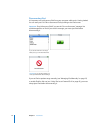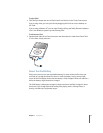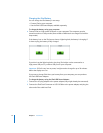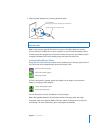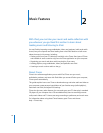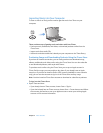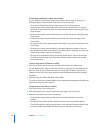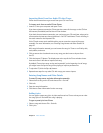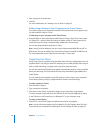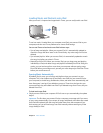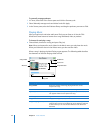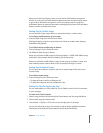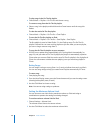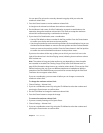20 Chapter 2 Music Features
3 Enter song lyrics in the text box.
4 Click OK.
For more information, see “Viewing Lyrics on iPod” on page 29.
Adding Songs Already on Your Computer to the iTunes Library
If you have songs on your computer encoded in file formats that iTunes supports, you
can easily add the songs to iTunes.
To add songs on your computer to the iTunes library:
m Drag the folder or disk containing the audio files to Library in the iTunes Source pane
(or choose File > Add to Library and select the folder or disk). If iTunes supports the
song file format, the songs are automatically added to the iTunes library.
You can also drag individual song files to iTunes.
Note: Using iTunes for Windows, you can convert nonprotected WMA files to AAC or
MP3 format. This can be useful if you have a library of music encoded in WMA format.
For more information, open iTunes and choose Help > iTunes Help.
Organizing Your Music
Using iTunes, you can organize songs and other items into lists, called playlists. You can
organize them in any way you want. For example, you can make playlists with songs to
listen to while exercising, or playlists with songs for a particular mood.
You can also make Smart Playlists that update automatically based on rules you define.
When you add songs to iTunes that fit the rules, they automatically get added to the
Smart Playlist.
You can make as many playlists as you like using any of the songs in your computer’s
music library. Putting a song in a playlist doesn’t remove it from the library.
To make a playlist in iTunes:
1 Click the Add (+) button.
2 Type a name for the playlist.
3 Click Music in the Library list, and then drag a song or other item to the playlist.
To select multiple songs, hold down the Shift key or the Command (x) key on a Mac,
or the Shift key or the Control key on a Windows PC, as you click each song.
To make a Smart Playlist:
m Choose File > New Smart Playlist and defines the rules for your playlist.
Note: You can also make playlists on iPod, called On-The-Go Playlists, when iPod isn’t
connected to your computer. See “Making On-The-Go Playlists on iPod” on page 25.