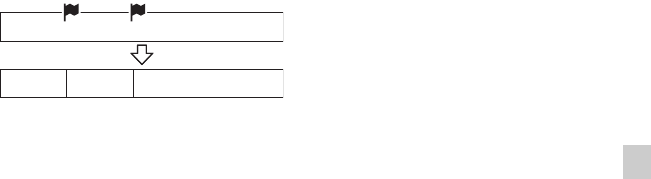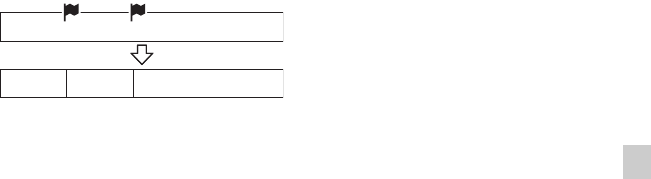
63
GB
Editing Files
3 Press v or V on the control button to
select “Execute,” and then press
N/
ENT.
The “Dividing...” animation appears, and
the file is divided at all the track mark
positions. All the existing track marks in
the files will be erased.
A suffix made up of a sequential number is
added each of the divided files.
4 Press x STOP to exit the menu mode.
To cancel dividing
Select “Cancel” in step 3, and then press
N/ENT.
z Tip
To cancel division during the operation at all
the remaining track marks, press
x STOP.
The files that have been divided before the
cancellation remain divided.
P Notes
• You need a certain amount of free space in
the memory media to divide a file.
• When you divide a file with a title and artist
name, the newer part has the same title, and
artist name.
• You cannot divide files other than those
recorded using the IC recorder (e.g., a file
transferred from a computer). Moreover,
when you edit files using the supplied Sound
Organizer software, dividing files may not
be possible.
• Once a file is divided, you cannot return it to
the original status again.
File 1
A file is divided.
File 1_01 File 1_02 File 1_03