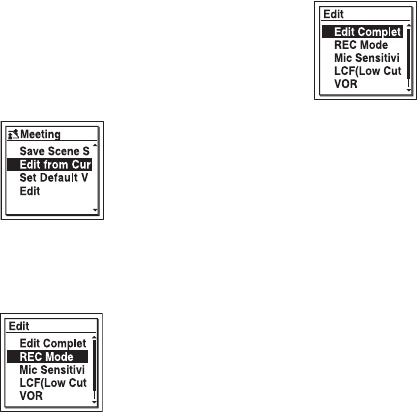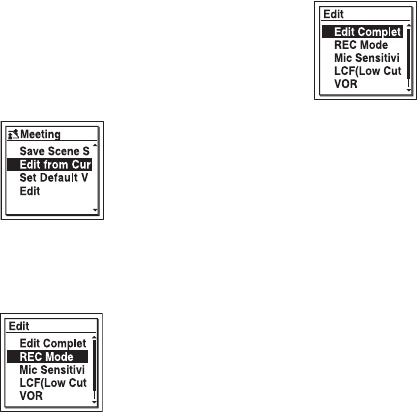
32
GB
To change the settings when you
set the scene
1 Select the scene you want to edit in step
2 of “Selecting a recording scene for
each situation,” press
v or V on the
control button to select “Edit from
Current Setting” or “Edit,” and then
press
N/ENT.
2 Press v or V on the control button to
select the menu item you want to change,
and then press
N/ENT.
3 Press v or V on the control button to
select a setting item, and then press
N/
ENT.
For details on the menu items and
settings, see pages 77 through 79.
4 Press v or V on the control button to
select “Edit Complete,” and then press
N/ENT.
5 Press x STOP to exit the menu mode.
P Note
Even if the settings are changed, the selection
of the scene will be continued.
To set the menu item settings of
the Scene Select to the default
value
1 Select the scene you want to set the
settings to the default value in step 2 of
“Selecting a recording scene for each
situation,” press
v or V on the control
button to select “Set Default Value,” and
then press
N/ENT.