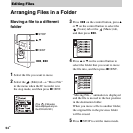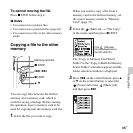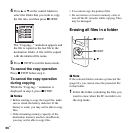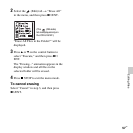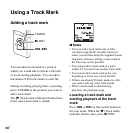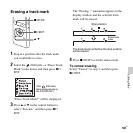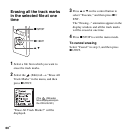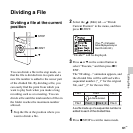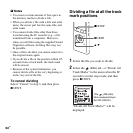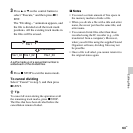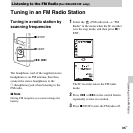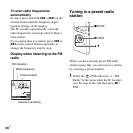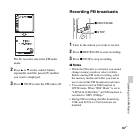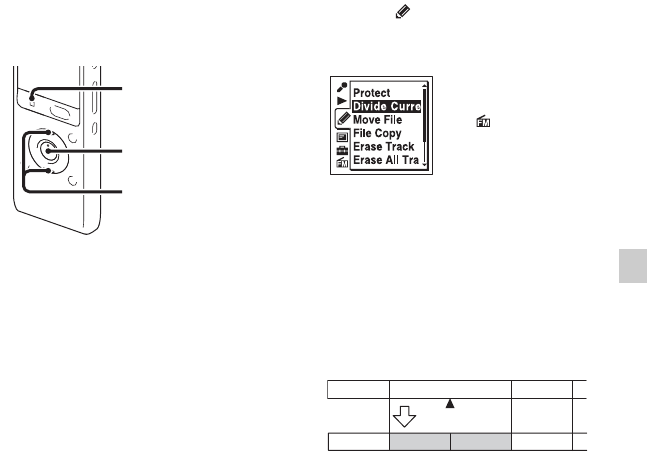
61
GB
Editing Files
Dividing a File
Dividing a file at the current
position
You can divide a file in the stop mode, so
that the file is divided into two parts and a
new file number is added to the newer part
of the divided file. By dividing a file, you
can easily find the point from which you
want to play back when you make a long
recording such as at a meeting. You can
divide a file until the total number of files in
the folder reaches the maximum number
allowed.
1 Stop the file at the position where you
want to divide a file.
2 Select the (Edit) tab t “Divide
Current Position” in the menu, and then
press
N/ENT.
“Divide?” will be displayed.
3 Press v or V on the control button to
select “Execute,” and then press
N/
ENT.
The “Dividing...” animation appears, and
the divided files will be suffixed with a
sequential number (“_1” for the original
file, and “_2” for the new file).
A suffix made up of a sequential number is
added to each of the divided files.
4 Press x STOP to exit the menu mode.
x STOP
N/ENT
v, V
(The (FM radio)
tab is displayed only on
the ICD-UX512F.)
File 1 File 2 File 3
File 1 File 2_1 File 3File 2_2
A file is divided.