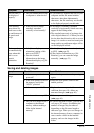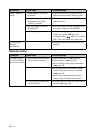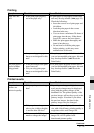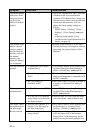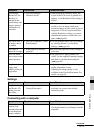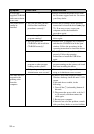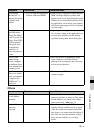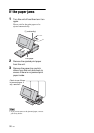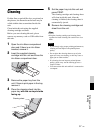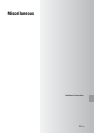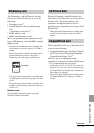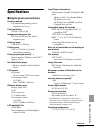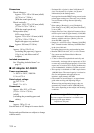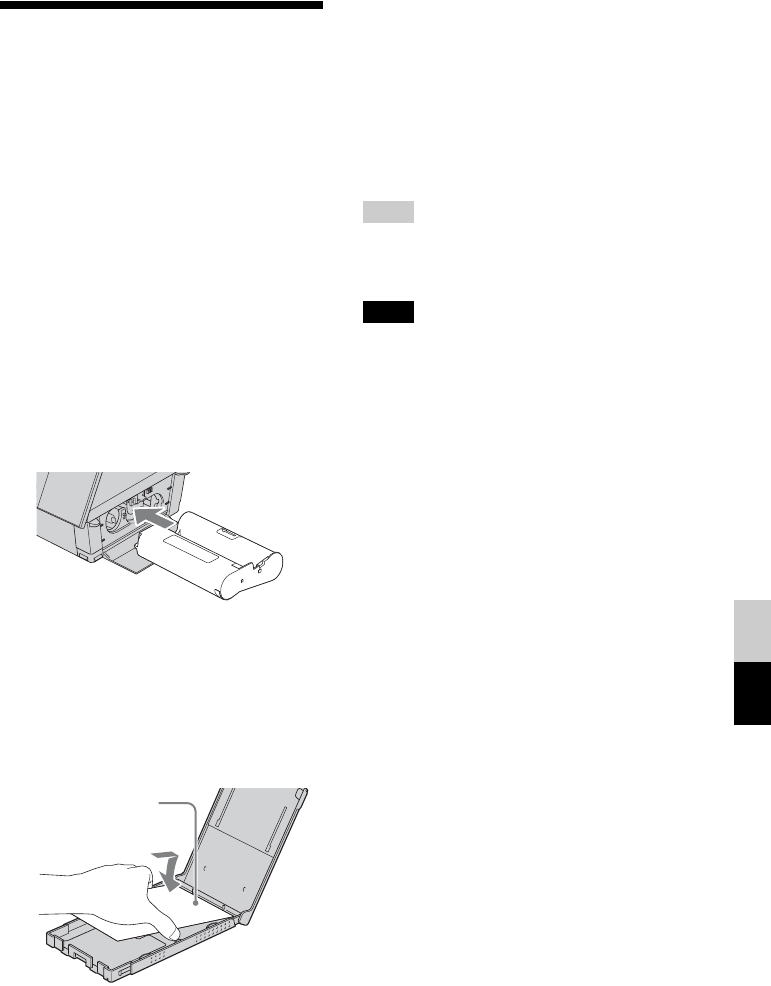
97
GB
If the paper jams
Cleaning
Cleaning
If white lines or period-like dots are printed on
the pictures, the thermal transfer head may be
soiled with the dust accumulated inside this
unit.
Clean inside this unit using the supplied
cleaning cartridge and sheet.
Before you start cleaning this unit, please
remove any memory cards or USB cables from
this unit.
1 Open the ink ribbon compartment
door and if there is an ink ribbon
inserted, remove it.
2 Insert the supplied cleaning
cartridge into this unit and close the
ink ribbon compartment door.
3 Remove the paper tray from this
unit. If there is print paper in the tray,
remove it.
4 Place the cleaning sheet into the
paper tray with the no-imprint side
facing up.
5 Set the paper tray into this unit and
press PRINT.
The cleaning cartridge and cleaning sheet
will clean inside this unit. After the
cleaning is finished, the cleaning sheet is
automatically ejected.
6 Remove the cleaning cartridge and
sheet from this unit.
Tips
• Keep the cleaning cartridge and cleaning sheet
together for future cleaning. Be careful not to lose
them.
Notes
• If you already enjoy proper printing performances,
cleaning will not improve the printed picture
quality.
• Do not place the cleaning sheet on top of print
paper and carry out cleaning, as this may cause a
paper jam or other troubles.
• If a cleaning does not improve printed picture
quality, please carry out the cleaning process a
couple of times.
• You cannot clean this unit while it is connected to
a computer.
Cleaning sheet