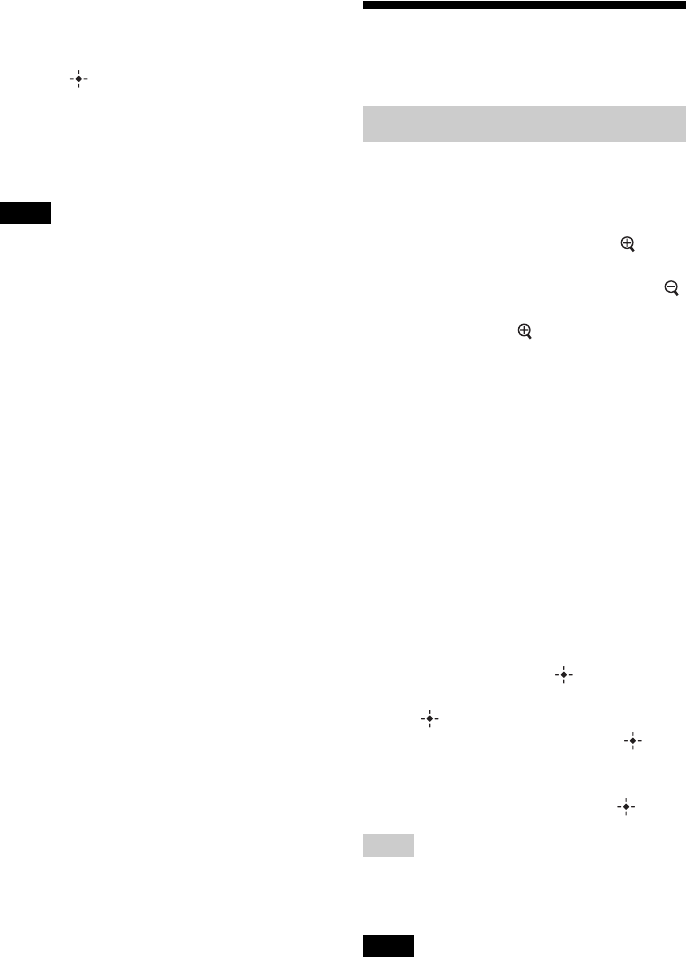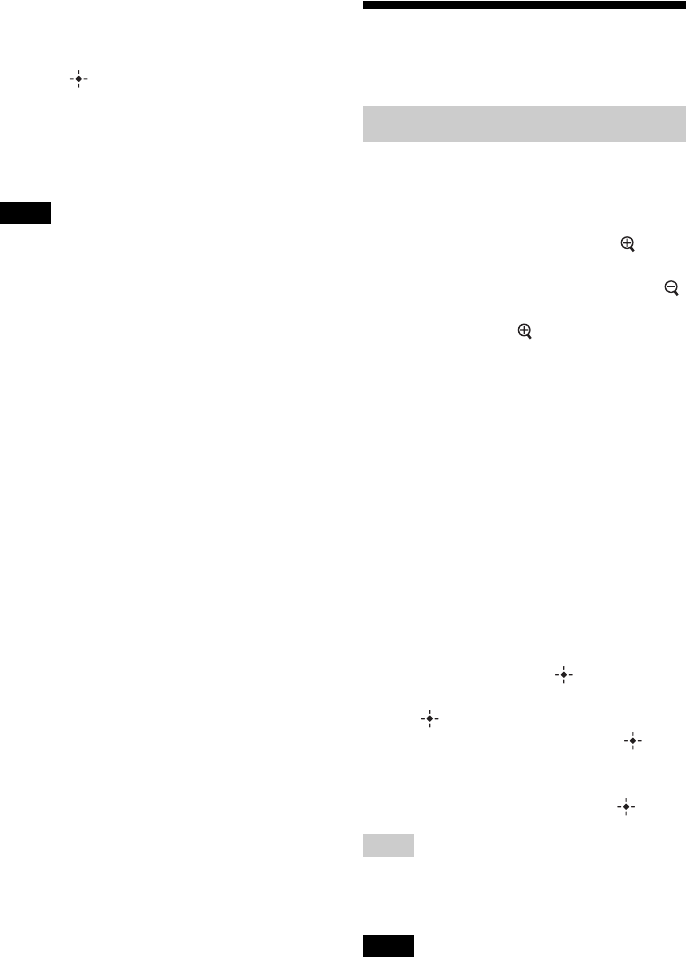
50
GB
To cancel the sort
Press MENU while the sorted images are
displayed, select [Exit sort (show all photos)]
and press .
To change the sort style
Press BACK while the sorted images are
displayed.
Notes
• Do not turn this unit off or remove the memory card
during sort. Doing so may damage this unit or the
memory card or corrupt the data.
• Sort is automatically canceled in the following
cases:
– When the playback device is changed
– When images on a memory card are sorted and
the memory card is removed.
• If you change the memory device during sorting,
the sort is automatically canceled.
Adjusting image size
and orientation
You can enlarge or reduce an image in single
view mode.
1 To enlarge an image, press
(zoom in) on the remote control. To
reduce an enlarged image, press
(zoom out).
Each press of the button enlarges the
image further. You can enlarge an image
to a maximum of 5 times the original
scale. You can move an enlarged image
up, down, left, and right.
To save an enlarged or a reduced image
(Crop and save)
1Press MENU while the enlarged or reduced
image is displayed.
2Press v/V to select the saving method.
If you select [Save as new image], a copy of
the image is saved. Proceed to step
3.
If you select [Overwrite], the new image
overwrites the old image. Proceed to step
5.
3Press v/V to select the device on which to
save the image and press .
4Press v/V to select a destination folder and
press .
5Press v/V to select [Yes] and press .
The image is saved.
6When the confirmation screen appears after
you finish saving the image, press .
Tips
• If you move the enlarged image with
B/b/v/V and
press MENU in step 1, the image is trimmed into
the displayed image size and saved.
Notes
• Enlarging an image may reduce the quality
depending on the image size.
Enlarging/reducing an image