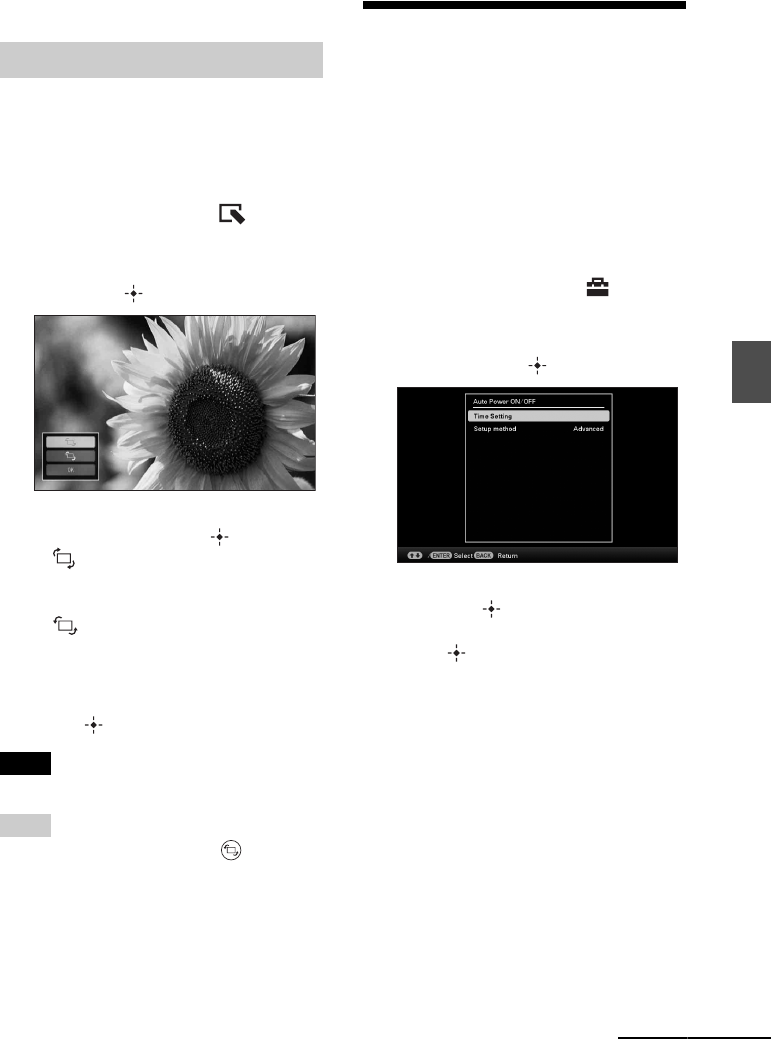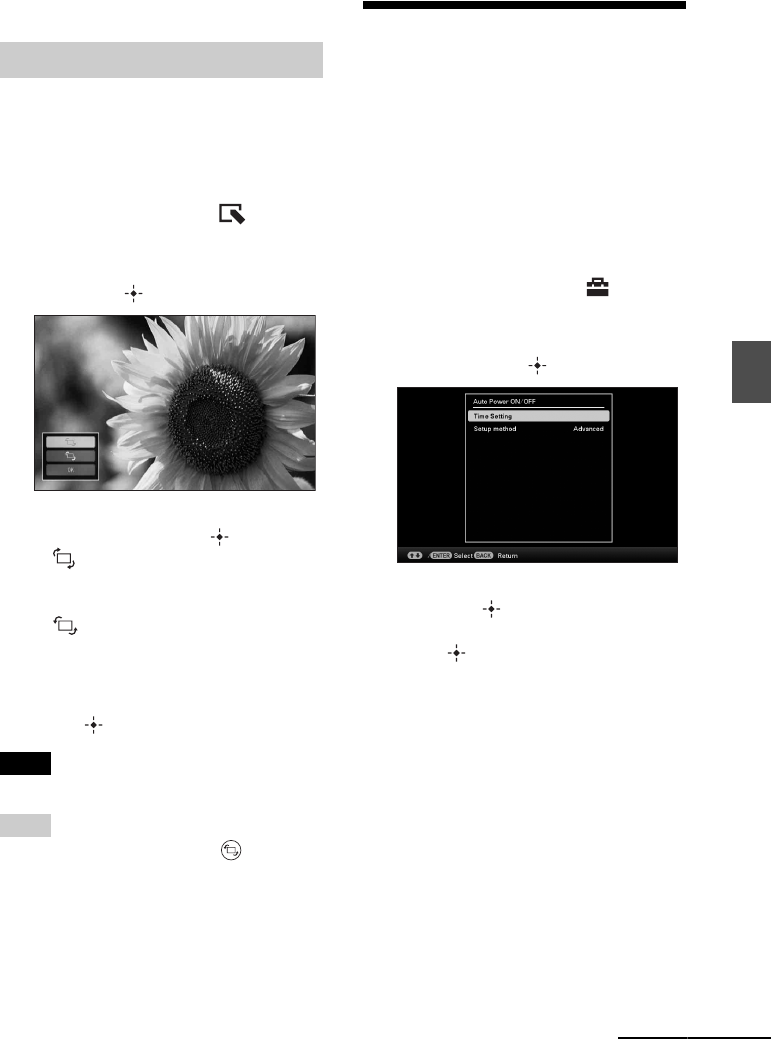
51
GB
Using various functions
• You cannot overwrite the image if its data format is
other than JPEG (.jpg)
You can rotate an image during single view
mode.
1 Press MENU in single view mode.
2 Press B/b to select the (Editing)
tab.
3 Press v/V to select [Rotate] and
then press .
4 Press v/V to select the direction to
rotate and then press .
•:
Rotates the image 90 degrees
clockwise.
•:
Rotates the image 90 degrees
counterclockwise.
5 Press v/V to select [OK] and then
press .
Notes
• An enlarged image cannot be rotated.
Tips
• You can also rotate an image with (Rotate) on
the remote control. The image rotates 90 degrees
counterclockwise every time you press the button.
• When displaying the images in the internal
memory, the information used to rotate the image is
retained even after the power is turned off.
• You can rotate the image of the index image
display.
Changing the settings of
the auto power on/off
function
You can use the timer function to turn this unit
on or off automatically when this unit is turned
on.
1 Press MENU.
2 Press B/b to select the
(Settings) tab.
3 Press v/V to select [Auto power ON/
OFF] and press .
4 Press v/V to select [Setup method]
and press . Then, press v/V to
select [Simple] or [Advanced], and
press .
[Simple]:
Sets the auto power ON/OFF function
finely in one minute increments.
[Advanced]:
Sets the auto power ON/OFF function
according to a day of the week by one
hour units.
Rotating an image
Continued