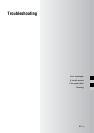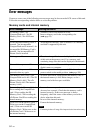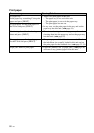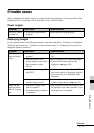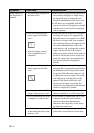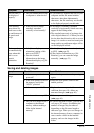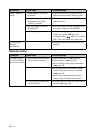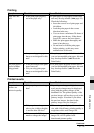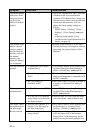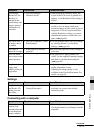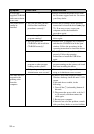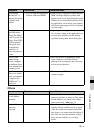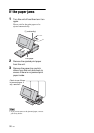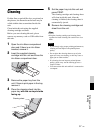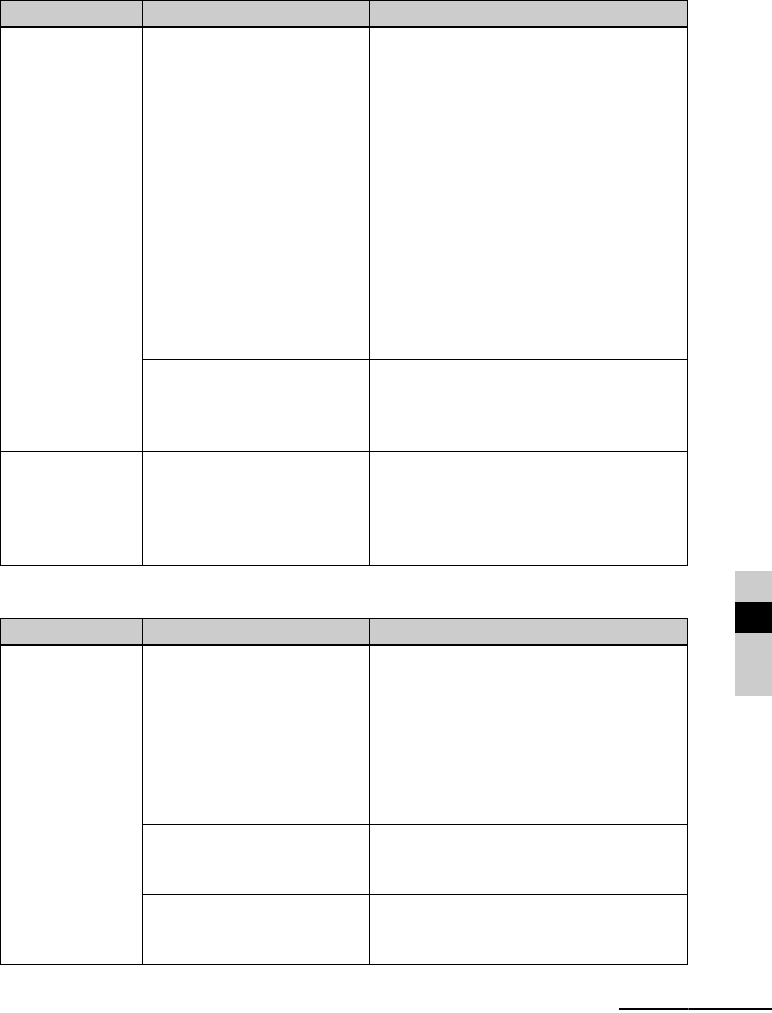
91
GB
If trouble occurs
Printing
Printed results
Symptom Check item Cause/Solutions
Paper does not
feed.
• Is the print paper properly
set in the paper tray?
c If print paper is not properly loaded, this
unit may develop trouble. (.page 34)
Check the following:
• Insert the correct set of print paper and
ink ribbon.
• Load the print paper in the correct
direction in the tray.
• You can insert a maximum 20 sheets of
print paper into the tray. If the sheets
exceed 20, remove the extra sheets.
• Riffle the print paper thoroughly and
insert it into the tray.
• Do not bend or fold the print paper
before printing, as this may cause
malfunctions of this unit.
• Are you using print paper
that was not designed for this
unit?
c Use print paper designed for this unit. If
you use incompatible print paper, this unit
may develop trouble. (.About the
Print Packs)
The print paper is
ejected without
being printed.
• Is the perforation of the print
paper removed?
• Are you using print paper
that was not designed for this
unit?
c Use print paper designed for this unit. If
you use incompatible print paper, this unit
may develop trouble. (.About the
Print Packs)
Symptom Check item Cause/Solutions
The printed
pictures are
inferior in quality.
• Did you print preview image
data?
c Depending on the type of digital camera
used, preview images may be displayed
along with the primary images in the
thumbnail list. The printed quality of the
preview images will not be as good as the
primary images. Note that if you delete
the preview images, the data for the
primary images may be damaged.
• Did you print an image
whose size (width or height)
is smaller than 480 dots?
c When an image is displayed in a small
size with a black frame, printing quality is
rough due to this small image size.
• Did you use the Editing
menu to enlarge the image?
c An enlarged image, depending on its
image size, will be printed with
deteriorated picture quality.
Continued