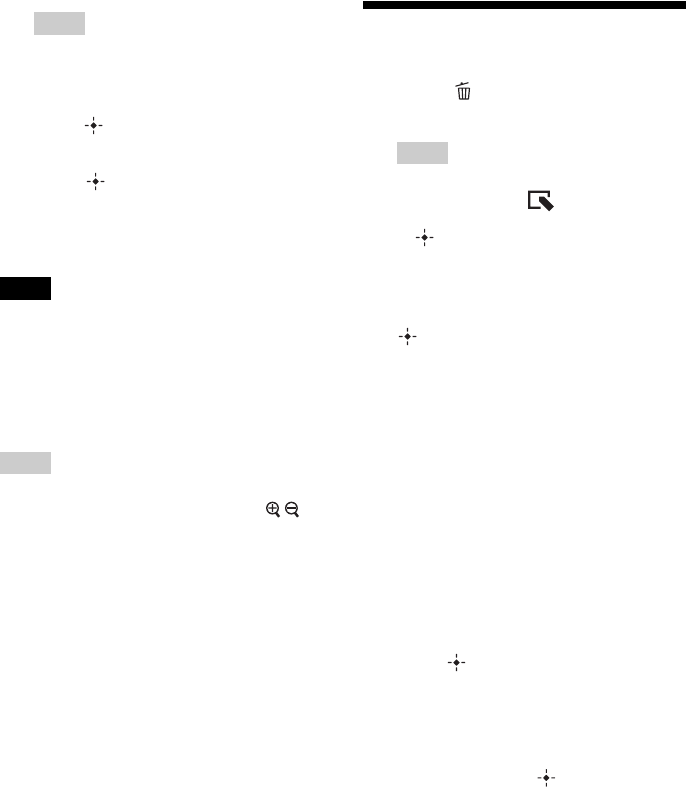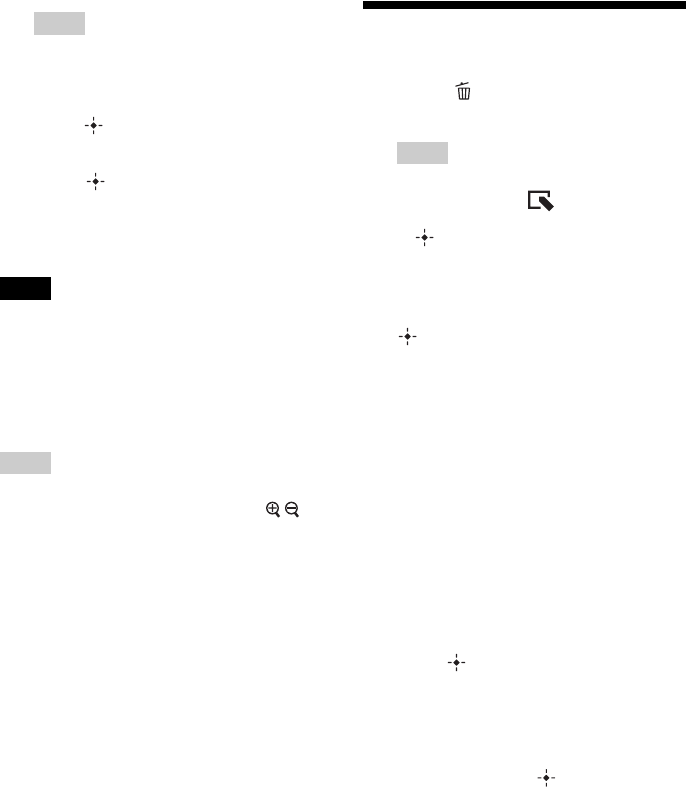
46
GB
Tips
• If you select [New folder], a new folder is
created automatically .
9 Press v/V to select [Yes] and then
press .
The exporting is finished.
10 Press when the confirmation
screen is displayed.
The image is copied to the specified
memory card.
Notes
• Avoid doing the following while an image is being
exported. Doing so may damage this unit, memory
card, or the data:
– Turning off the power
– Removing an memory card
– Inserting another card
Tips
• You can also use the MENU button on this unit.
• You can change the thumbnail size using [
/ ] in
the image list.
• Any memory card that is not recognized by this unit
is shown in gray and you cannot select it.
Deleting an image
1 Press (Delete) when an image
is displayed on the screen.
Tips
• If using the buttons on this unit, press
MENU, select the (Editing) tab with
B/b, select [Delete] with v/V, and press
.
2 Press v/V to select [Delete this
image], [Delete multiple images] or
[Delete all images] and then press
.
If you select [Delete this image], the
image currently displayed is deleted. Go
to step 5. (This item cannot be selected on
the slideshow display.)
If you select [Delete multiple images], you
can select the image you want to delete
from the image list. Go to step 3.
If you select [Delete all images], the
image list is displayed. A check mark is
attached to the check box of all the
images. Go to step 4.
3 Use B/b/v/V to select the image
from the image list to be deleted and
press .
“✔” is added to the selected image.
If you want to delete multiple images at a
time, repeat this step.
If you want to clear the selection, select
the image and press . “✔” disappears
from the image.
About image sorting in the image list
During a sort:
Lists all images that meet the sorting
criteria.
Not during a sort:
Lists all images in the memory card that
contains the image currently displayed.