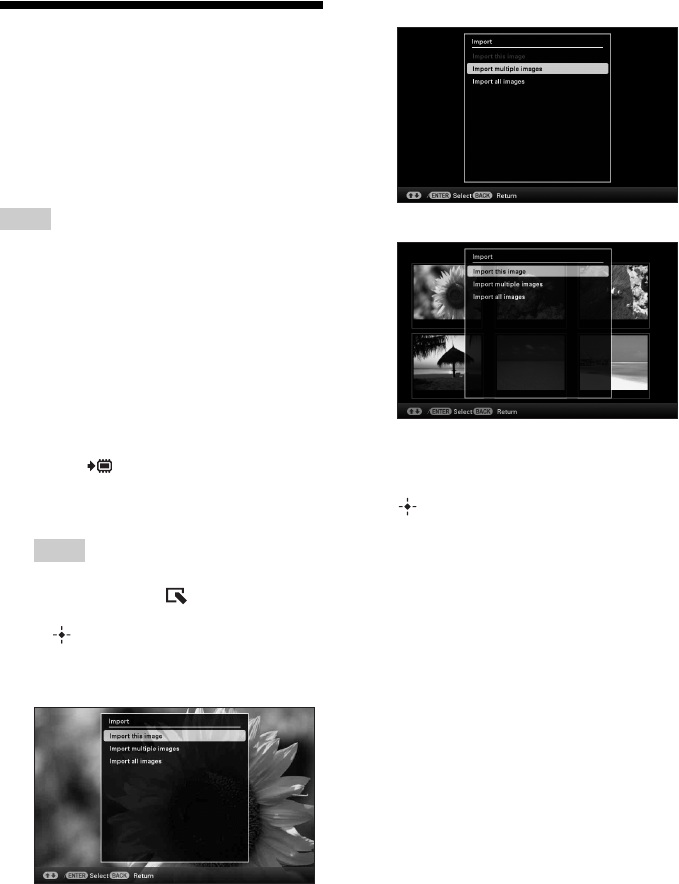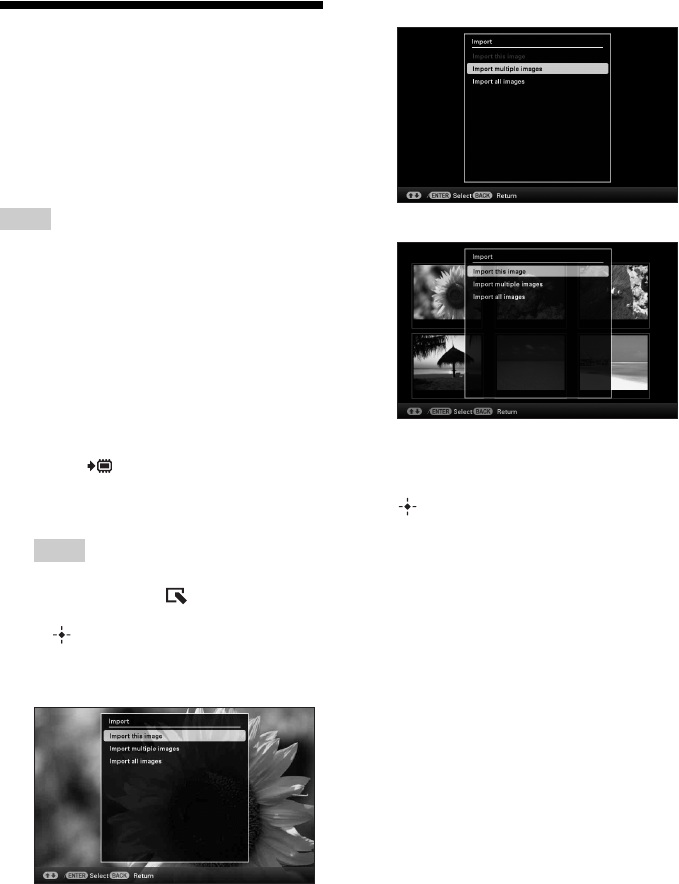
42
GB
Importing images from a
memory card to the
internal memory
You can use this unit as a digital album, saving
important images in the internal memory.
Tips
• When saving images to the internal memory, you
can use [Image import size] in the menu to preset
whether to resize images to the optimum size or
save them as they are without compressing them
(page 64).
When [Image import size] is set to [Resize], up to
approx. 2,000 images can be imported to the
internal memory. When set to [Original], the
number of images that can be saved may vary,
depending on the original image file size.
1 Press (Import) when an image
stored on the memory card is
displayed on the screen.
Tips
• If using the buttons on this unit, press
MENU, select the (Editing) tab with
B/b, select [Import] with v/V, and press
.
Single view mode
(Single image display)
Slideshow display
Index image display
2 Press v/V to select [Import this
image], [Import multiple images] or
[Import all images] and then press
.
If you select [Import this image], the
image currently displayed is imported to
the internal memory. Go to step 5. (This
item cannot be selected on the slideshow
display.)
If you select [Import multiple images],
you can select the image you want to
import from the image list. Go to step 3.
If you select [Import all images], the
image list is displayed. A check mark is
attached to the check box of all the
images. Go to step 4.