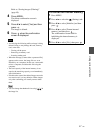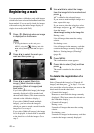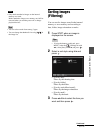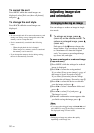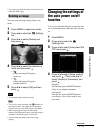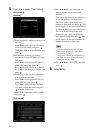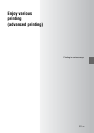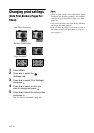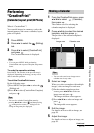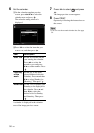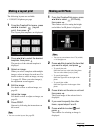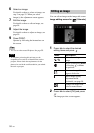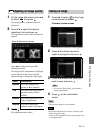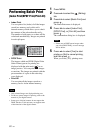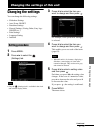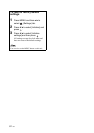55
GB
Printing in various ways
Performing
“CreativePrint”
(Calendar/Layout print/ID Photo)
What is “CreativePrint”?
You can edit images in a memory card or the
internal memory and create a calendar, layout
print or ID photo.
1 Press MENU.
2 Press B/b to select the (Editing)
tab.
3 Press v/V to select [CreativePrint]
and press .
The CreativePrint menu is displayed.
Tips
• You can press MENU while performing
CreativePrint and set part of the print setup menu
items.
To undo the operation midway
Press BACK. The window of the previous step is
displayed. Depending on the step, you may not be
able to undo the operation.
To exit the CreativePrint menu
Do the following steps.
1Press MENU and press B/b to select the
(Editing) tab.
2Press v/V to select [CreativePrint Complete]
and press .
Tips
• You can also exit the CreativePrint menu by
pressing
B/b/v/V to select and then pressing
on the preview screen. The dialog box for
saving an image may be displayed.
1 From the CreativePrint menu, press
B/b/v/V to select (Calendar),
then press .
The window used for selecting the
calendar template is displayed.
2 Press B/b/v/V to select the desired
template, and then press .
The preview of the selected template is
displayed.
Tips
• You can select and set an image area or
calendar area in any order.
3 Select an image.
When you select a template with multiple
images, select an image for each area.
1On the calendar template preview
screen, press
B/b/v/V to select an
image area and press .
The image selection screen appears.
2Press B/b/v/V to select an image and
press .
The image edit screen appears.
4 Edit the image.
For details on how to edit an image, see
page 58.
5 Adjust the image.
For details on how to adjust an image, see
page 59.
Making a Calendar
Image area Calendar area
Continued