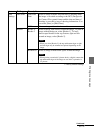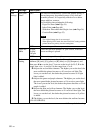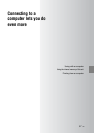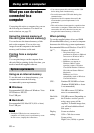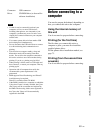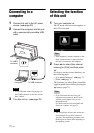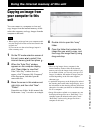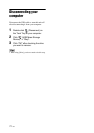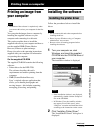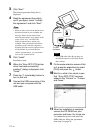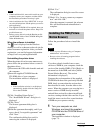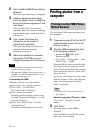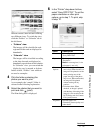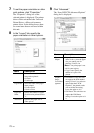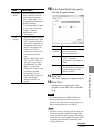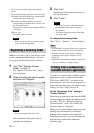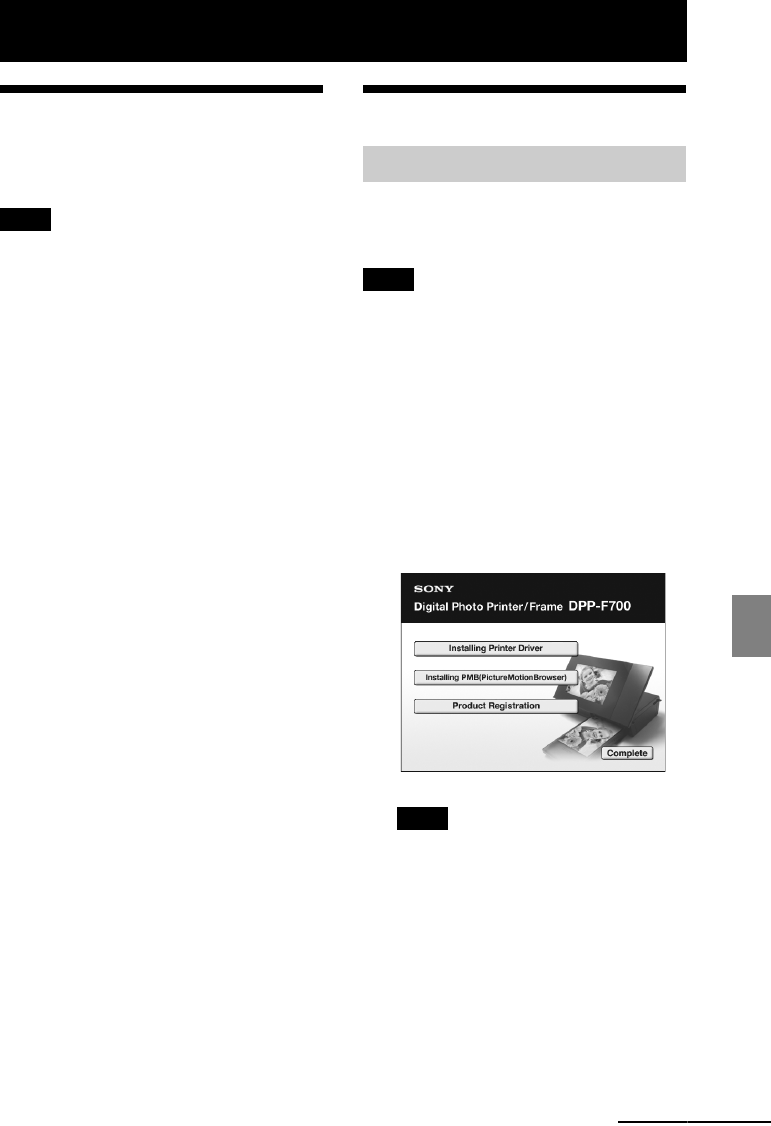
73
GB
Printing from a computer
Printing from a computer
Printing an image from
your computer
Notes
• Installation of the software is required only when
you connect this unit to your computer for the first
time.
You can print the images from a computer by
installing the supplied software on your
computer and connecting it to this unit.
This section explains how to install the
supplied software on your computer and how to
use the supplied PMB (Picture Motion
Browser) software to print an image.
Please also refer to the operating instructions
supplied with your computer for information
on operating the computer.
On the supplied CD-ROM
The supplied CD-ROM contains the following
software:
• Printer driver for the DPP-F700:
The software describes this unit’s
requirements and enables printing from the
computer.
• PMB (Picture Motion Browser):
Sony’s original software application that
allows you to handle photographs and
moving images—this includes capturing,
managing, processing, and printing.
Installing the software
Follow the procedures below to install the
driver.
Notes
• Do not connect this unit to the computer before
installing the driver.
• Please log on to Windows using a “Computer
administrator” user account.
• Be sure to close all running programs before
installing the software.
1 Turn your computer on, start
Windows, and insert the supplied
CD-ROM into the CD-ROM drive of
your computer.
The installation window is displayed.
Notes
• If the installation window is not displayed
automatically, double-click the “Setup.exe”
file on the CD-ROM.
• In Windows Vista, the AutoPlay window
may appear. Even if this occurs, select
“Setup.exe” execution and install the driver
according to the instructions on the screen.
2 Click “Installing Printer Driver.”
The “InstallShield Wizard” dialog box is
displayed.
Installing the printer driver
Continued