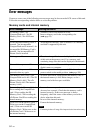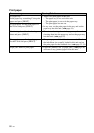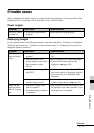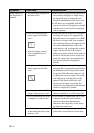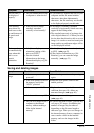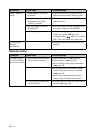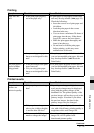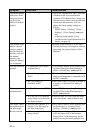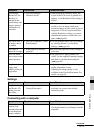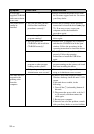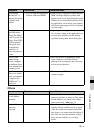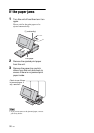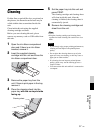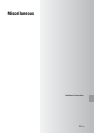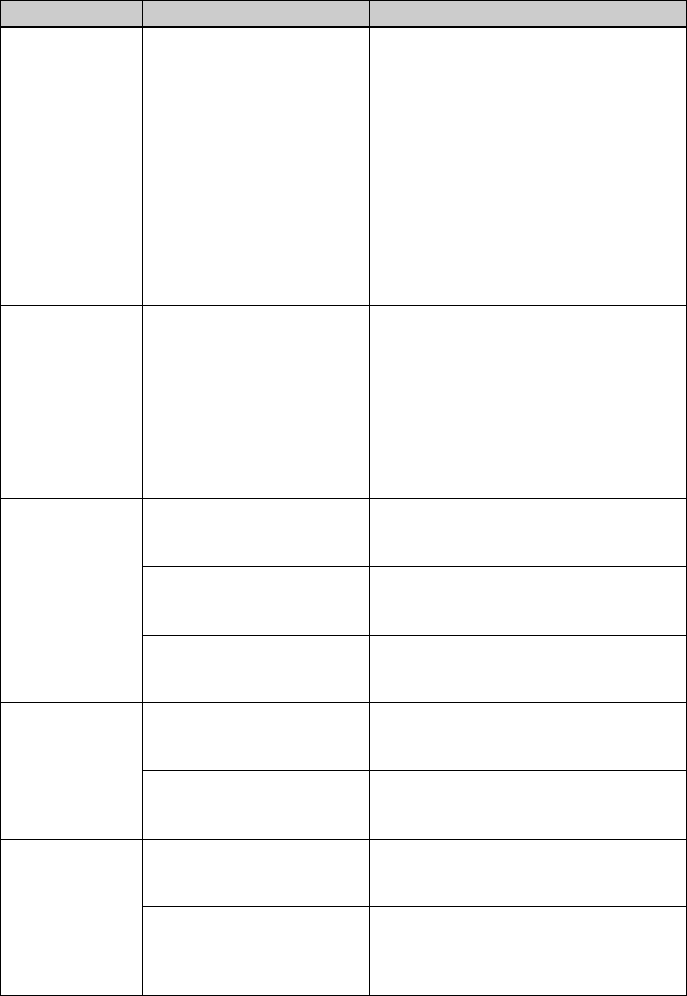
92
GB
The picture quality
and colors of the
image previewed
on the screen
differs from those
printed.
— c This is not a malfunction, but is caused by
variations in the color reproduction
system or LCD characteristics. Images are
adjusted to best suit the color reproduction
system and characteristics. You can
change the image quality settings as
follows.
– MENU button - [Settings] - [Print
Settings] - [Color Setting] (.page
66)
– Adjusting image quality is only
available in the CreativePrint menu. For
details, see page 59.
The printed image
differs when an
image is printed
directly from the
memory card and
the internal
memory, and
when it is printed
via a computer.
— c Because of the differences in this unit’s
internal processing and computer software
processing, the printed images will be
different.
The date cannot be
printed.
• Is [Date Print] set to [Date]
or [Date/Time]?
c Press MENU button, select [Settings] and
set [Date Print] in the Print Settings to
[Date] or [Date/Time]. (.page 65)
• Does the image support
DCF?
c The Date Print function of this unit
supports an image that is compatible with
the DCF standards.
• Are you printing in
slideshow mode?
c The layout of the LCD screen is printed as
it appears, so the Date Print setting is
invalid.
The date is printed
unintentionally.
• Is [Date Print] set to [OFF]? c Press MENU button, select [Settings] and
set [Date Print] in the Print Settings to
[OFF]. (.page 65)
• Was the date saved with the
image when it was shot with
the digital camera?
c When the date was saved with the image,
you cannot make a print without a date.
The image cannot
be printed fully in
the print range.
Borders remain.
• Did you select [Border 1] or
[Border 2] for [Borders] in
the Print setup menu?
c Press MENU button, select [Settings] and
set [Borderless] by selecting [Print
Settings] - [Borders]. (.page 65)
• Is the aspect ratio of the
image correct?
c Depending on the type of digital camera
used, the aspect ratio of the recorded
image differs, so the image may not be
printed covering the entire printable area.
Symptom Check item Cause/Solutions