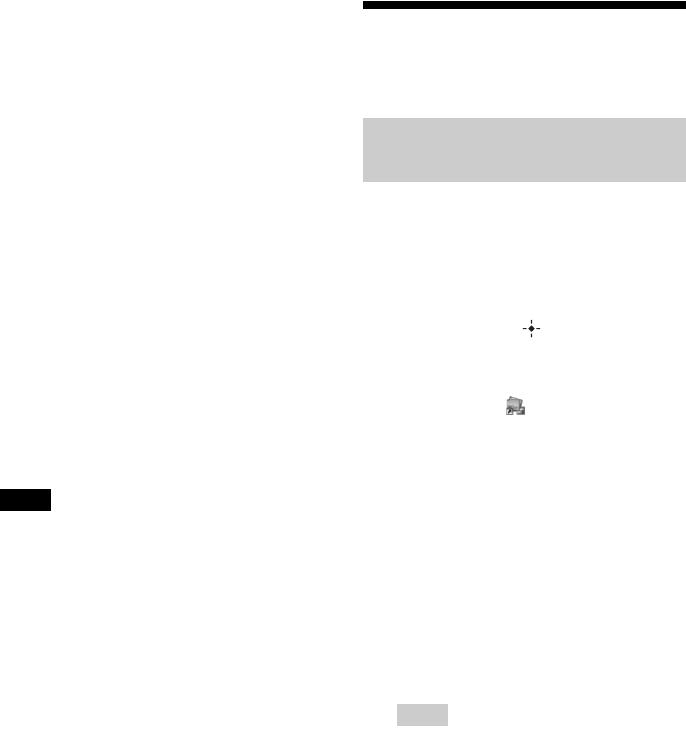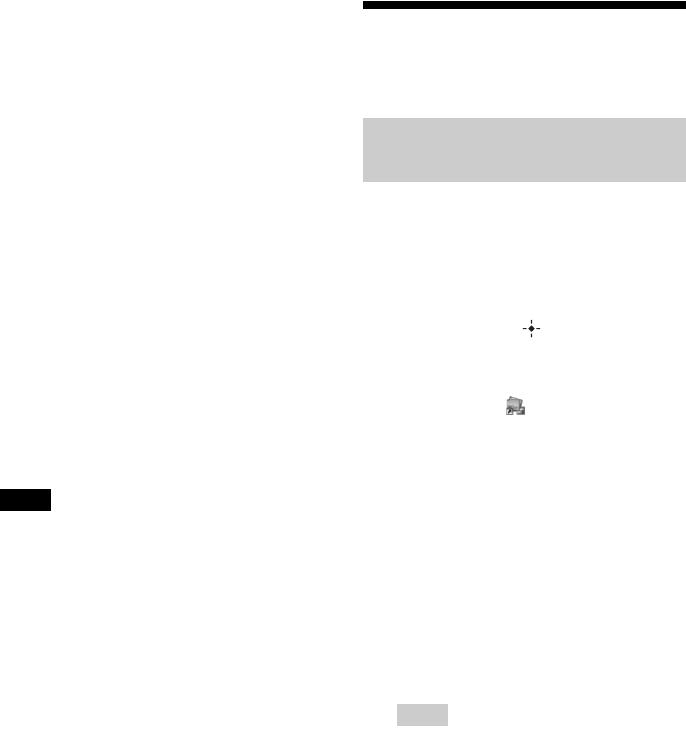
76
GB
2 Click “Installing PMB (Picture Motion
Browser).”
The license agreement dialog is displayed.
3 Read the agreement thoroughly,
and if you agree, check “I accept the
terms of the license agreement” and
click “Next.”
After you click “Next” in the license
agreement dialog, the dialog box notifying
you that the program is ready to installed
is displayed.
4 Click “Install” and follow the
instructions on the screen to
proceed with installation.
When you are prompted to restart your
computer, follow the displayed
instructions to restart it.
5 When the installation is complete,
remove the CD-ROM from your
computer and keep it for future use.
Notes
• If the installation fails, perform the installation
procedures from step 2 again.
• The supplied CD-ROM will be required when you
uninstall or re-install the PMB. Keep it in a safe
place for possible future use.
Uninstalling the PMB
When this software is no longer needed,
remove it from your computer as follows:
1Click “Start” - “Control Panel.”
The Control Panel is displayed.
2Click “Uninstall a program.”
Depending on the operating system, it may
be called “Programs and Features” or “Add
or Remove Programs.”
3Select “Sony Picture Utility” and click
“Change/Remove.”
The software uninstallation process starts.
Printing photos from a
computer
You can use the PMB to print an image from
your computer.
1 Press B/b to select [Print] on the PC
mode selection screen of this unit
and then press .
2 Start the PMB window using either
of the following methods:
• Double-click (PMB) on the
Windows desktop.
• Click “Start” - “All Programs” - “Sony
Picture Utility” - “PMB.”
When the PMB is started for the first time,
the dialog box used to register a viewed
folder is displayed. If images have already
been saved in the “Pictures” folder, click
“Register Now.”
If you have saved images in a folder other
than the “Pictures” folder, click “Register
Later.” See “Registering a browsing
folder” on page 80.
Tips
• In Windows XP, please read “Pictures” as
“My Pictures.”
How to access the “Pictures” folder
Click “Start” - “Pictures” from the
taskbar.
3 Click “Start.”
The main window of the PMB is
displayed.
When the PMB is started for the second
time, step 3 can be skipped.
Printing from the PMB (Picture
Motion Browser)