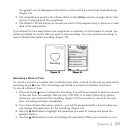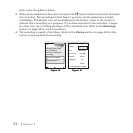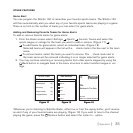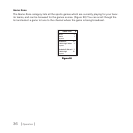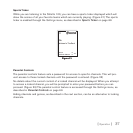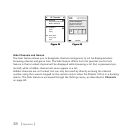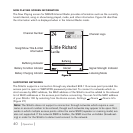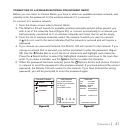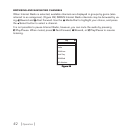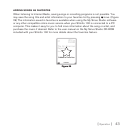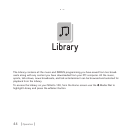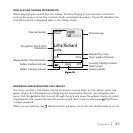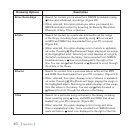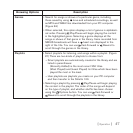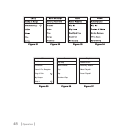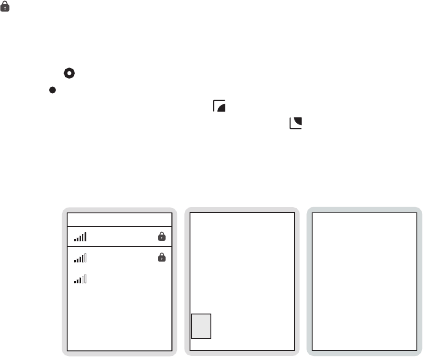
[ Operation ]
41
CONNECTING TO A WIRELESS NETWORK FOR INTERNET RADIO
Before you can listen to Internet Radio, you have to select an available wireless network, and
possibly enter the password for the wireless network if it is secured.
To connect to a wireless network:
From the Home screen select Internet Radio.
The Stiletto 100 will search for available wireless networks and will either present you
with a list of the networks found (Figure 25), or connect automatically to a network you
had previously connected to. If no wireless networks are found, the list will be empty.
From the list of wireless networks, select the network to which you want to connect.
A
lock icon next to the name indicates that the network is secured and will require a
password.
If you choose an unsecured network, the Stiletto 100 will connect to the network. If you
choose a network that is secured, you will be prompted to enter the password. (Figure
26) Use the
Media Dial to scroll the list of characters and highlight each character.
Press the
Select button to select the highlighted character and move to the next char-
acter. If you make a mistake, use the
Back button to erase the character.
When the password has been entered, press the
Options button and choose Connect
to network to send the password to the wireless network. If you have entered the correct
password, the Stiletto 100 will connect to the network. If you have entered the wrong
password, you will be prompted to enter the password again.
Area25
Middletown
revolution
Choose Wi-Fi Network
Enter Password
Turn the dial and press
SELECT to enter password
for “Area25”.
Press BACK to erase.
Press OPTIONS when done
A B C D E
ZAP: 1.0.0.12972r
OS: 1.0.0.12972
Baseband: 00.07.08
Boot loader: 12676
Device ID:
000c07142060ba8
363d7065ff00ad20
MAC Addr: 00:0B6B:C0:02:1B
Device Info
Press SELECT when done
1.
2.
3.
4.
5.
Figure 26Figure 26 Figure 27Figure 27Figure 25Figure 25