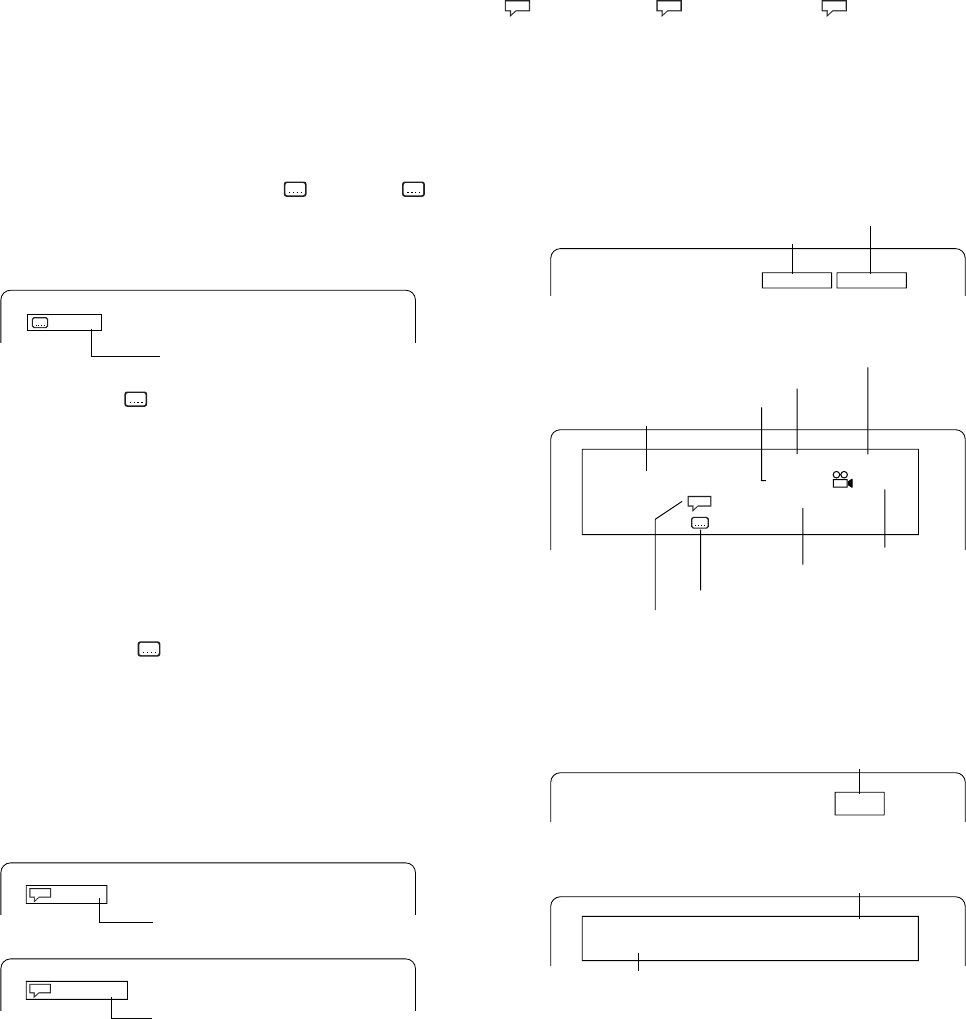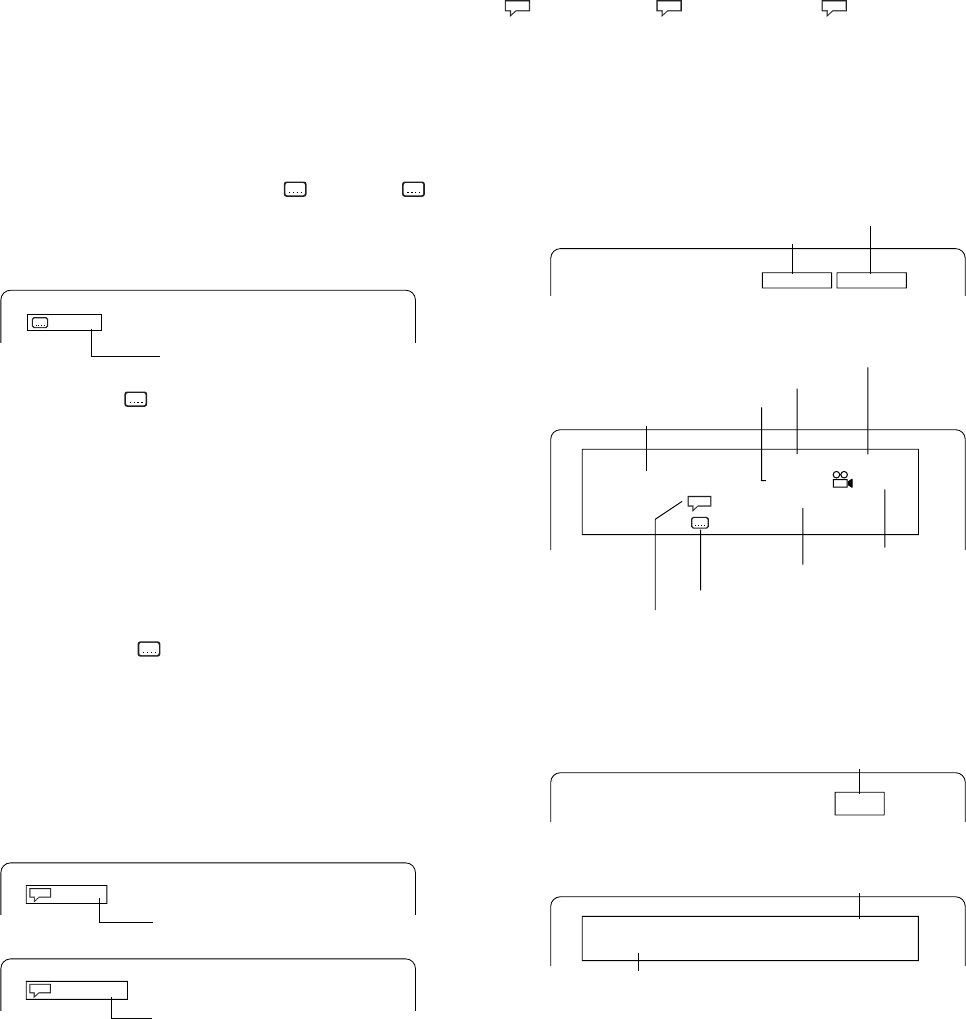
11
To clear the programme one by one
In the programme mode, press the 4 or 5 button to select the track
number. Then press the CLEAR button.
To clear all the programmes
In the programme mode, press the 4 button to select “All Clear”. Then
press the ENT button.
To change the programme
1. In the programme mode, press the 4 or 5 button to select the track
number.
2. Press the number buttons to select the track number to be replaced.
Press the PROGRAM/RANDOM button to quit the programme mode
screen.
Selecting subtitle language [DVD]
This operation works only with discs on which multiple subtitle languages
are recorded.
1. Press the SUBTITLE ON/OFF button during play. The subtitle language
mark appears on the screen (Example: 1/3 en). If “ Off”
appears, press the button again.
2. Press the SUBTITLE CHANGE button repeatedly until the desired
subtitle language appears on the screen.
Example:
After few seconds, “ ” disappears.
Note:
- In some cases, the subtitle language is not changed to the selected
one.
- When a disc supporting closed caption is played, the subtitle and the
closed caption may overlap each other on the TV screen. In this case,
turn the subtitle off.
- When the desired language is not selected even if the button is
pressed, the language is not available on the disc.
- When the power is turned on or the disc is replaced, select the subtitle
language again.
- If the subtitle language is not necessary, press the SUBTITLE ON/
OFF button to select “ Off”.
Selecting audio soundtrack language (Multi-
Language) [DVD] (Fig. 15)
This operation works only with discs on which multiple audio soundtrack
languages are recorded.
1. Press the AUDIO button during play.
2. Press the AUDIO button repeatedly until the desired language appears
on the screen.
Example:
- If using an amplifier with DTS decoder, the DTS sound will be
heard.
3/3 fr
French
1/4 fr
1/3 DTS
French
DTS sound
Note:
- When the desired language is not selected even if the button is
pressed, the language is not available on the disc.
- When the power is turned on or the disc is replaced, select the
language again.
- If the language is not recorded on the disc, only the available language
on the disc will be heard.
Changing the audio channel output [VCD]
During VCD play, press the AUDIO button to select an audio channel.
Left Mono (L)
v
Right Mono (R)
v
Stereo
v
...
Note: You cannot change an audio channel from the optical DIGITAL OUT
socket.
Selecting on-screen information
Press the ON SCREEN button repeatedly to show the disc information
(Title, Chapter, Title elapsed playing time, Language, etc.).
Example for DVD:
1. Press the ON SCREEN button during play.
2. Press the ON SCREEN button again.
3. Press the ON SCREEN button again to close the disc information.
Example for VCD:
1. Press the ON SCREEN button during play.
2. Press the ON SCREEN button again.
3. Press the ON SCREEN button again to close the disc information.
Note:
For Audio CD, please refer to “Example for VCD” as above.
Chapter remaining playing time
Title elapsed playing time
00:08:20 00:01:45
Title elapsed playing time
Subtitle language
Camera angle
Chapter remaining playing time
A kind of audio
Audio language
Title number
Chapter number
DVD
Title 1/2 Chapter 3/35 1/3
Audio 1/4 Dolby D 5.1 Ch en
Subtitle 2/3 fr
00:08:40 00:00:23
Track elapsed playing time
Track elapsed playing time
Track number
02:29
VCD
Track 2/22
02:29