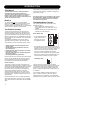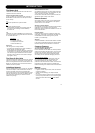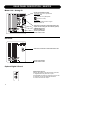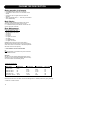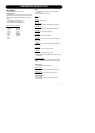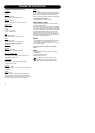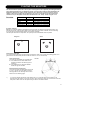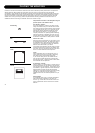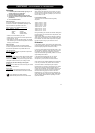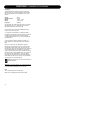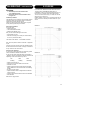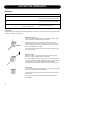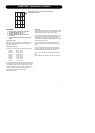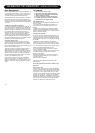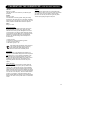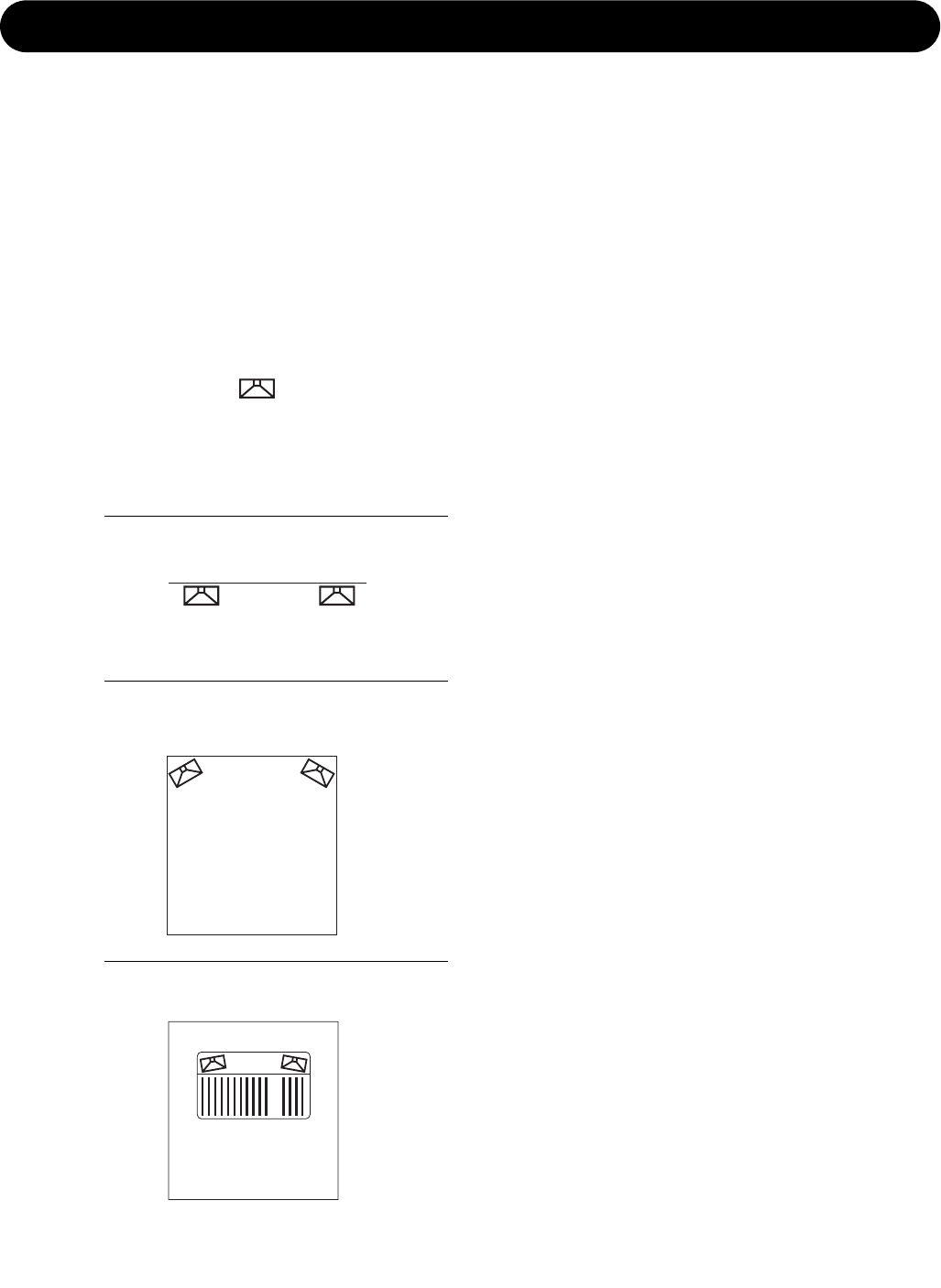
22
PLACING THE MONITORS
Placement of monitors and acoustics do influence monitor sound. AIR series provides powerful tools to compensate for
different placement. Below, please find a description of the most common monitor placements and appropriate
compensation. Using material from the calibration CD together with the AIR placement compensation settings could help
the interaction between the AIR monitor and acoustics the studio. In general we recommended consulting an acoustics
expert for measurement and advanced adjustment and alignment. AIR PC-IP is a PC software package for advanced
installers which, among other things, provides comprehensive EQ and Delay possibilities for each AIR monitor. For
installations where flush mounting is considered, make sure to consult an expert.
Compensation tools within in the AIR System using the
position options in the Calibration menu.
Free standing / "Neutral"
The monitor is placed on a stand or hung down from the
ceiling some distance away from walls and other surfaces.
This position requires the "Neutral" setting (which is default
in the "Calibrate monitor" menu). Try to place the monitor
optimally with regard to reflections and standing waves.
This should be your reference - you can always try to
compare performance of an optimally placed freestanding
AIR monitor ("Neutral" in calibration menu) with any other
monitors placed in other positions (Wall, Corner, Console)
to determine if compensation in these positions is needed.
Close to wall / "Wall"
When the monitor is placed close to a wall, there is a need
to decrease the bass response. The "Wall" setting found in
the "Calibrate monitor" menu takes this and other things
into account. Try to compare this setting with "Neutral" to
determine which works better in your studio.
If the opposite wall is parallel to the wall where the monitor
is placed, be aware that low frequency cancellation might
occur. Also, look out for standing waves which might occur
due to an uneven distribution of low frequencies.
Corner
Same considerations as in the "Wall" position, but in a
corner position there is even more need for decreasing
bass response which will be boosted acoustically.
Try the "Corner" setting found in the Calibrate monitor
menu and then evaluate performance comparing with a
frees standing monitor in "Neutral" position. Use the Bass
and Treble filters for fine adjustment.
On the bridge / "Console"
Placing a monitor on a meter bridge of a console result in a
strong single reflection from the surface on the desk which
may color the sound (comb filtering - sounds like the sound
is modulated). In general it helps to minimize the distance /
height between the monitor and the reflective surface.
Although it is not possible to eliminate comb filtering totally
using EQ, try to select the "Console" setting in the
Calibrate monitor menu and evaluate performance in your
studio.
Other situations
In the Calibrate monitor menu, you will also find different
settings which takes combinations of the above into
account - e.g. Console Wall, which should be used if the
monitor is placed both close to a wall and has a console
reflection.
Free Standing
Wall
Corner
Console