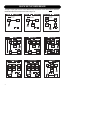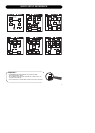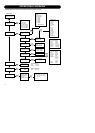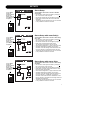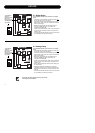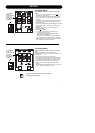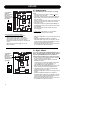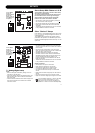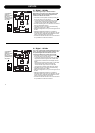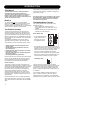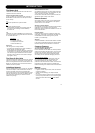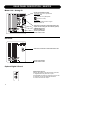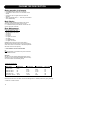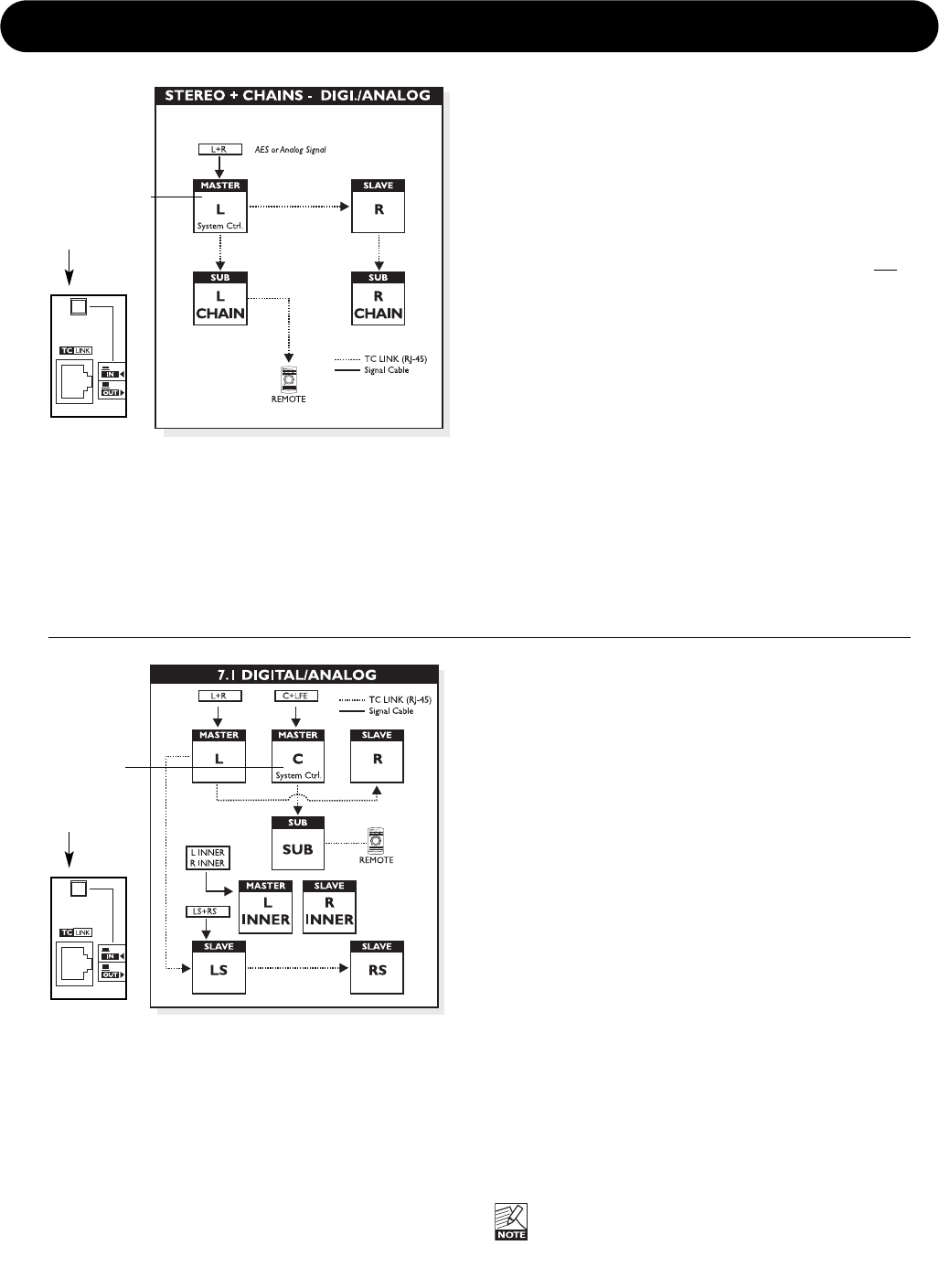
11
SETUPS
To set a Master
monitor as
System Controller
the TC Link
button on the rear
panel MUST be in
out-position.
Stereo Setup With Chains on L & R
This illustration shows how to connect a stereo setup
with chains on Left and Right.
The chained monitors are fed with the same signal as
the front L&R monitors. This the type of setup you
would use when you wiish to be able to alternate
between a set of main- and nearfiels -monitors.
• Left monitor is set as System Controller by leaving out
the TC Link button on the rear panel.
• Left monitor receives both Left and Right Input signal.
• Right monitor receives audio via the TC-LINK RJ-45
connection.
• The Remote, AIR Soft and AIR PC-IP can be connected
to any available TC LINK Out connection.
Other “Chained” Setups
From software 1.10 the available setups with “chain” option
is: 5.1, 6.1 and 5.3 for analog and digital and well as 5.1/6
master (digital only).
The installed option card will limit the choises of setups
presented on the speakers. If the AES/EBU option card is
installed, the default digital Input will become Input 1 on the
option card.
To set a Master
monitor as
System Controller
the TC Link
button on the rear
panel MUST be in
out-position.
7.1 Analog/Digital setup
Digital
• Left is set as System Controller by leaving out the TC
Link button on the rear panel.
• Left monitor receives both the Left and Right signal. The
Right monitor is fed via the TC LINK RJ-45 connection
form Left to Right.
• Center monitor receives both Center and LFE signal. The
LFE monitor is fed via the TC LINK RJ-45 connection
from Center to LFE.
• Left Surround monitor receives both LS and RS signal.
The RS monitor is fed via the TC LINK RJ-45 connection
from LS to RS.
• Left Inner monitor receives both L Inner and R Inner
signal. The R Inner monitor is fed via the TC LINK RJ-45
connection from L Inner to R Inner.
• With Bass-management activated Low Frequency
information from the 5 main channels is extracted and
distributed to the Sub where it is summed with the LFE
channel. With Bass-management enabled, Low
Frequency information is not extracted for the Left and
Right Inner monitors.
• The Remote, AIR Soft and AIR PC-IP can be connected
to any available TC LINK Out connection.
Analog connections
• Left channel to Left Input on Left monitor.
• Right channel to Right Input on Left monitor.
• Center channel to Left Input on Center monitor.
• LFE channel to Right Input on Center monitor.
• Left Surround channel to Left Input on Left Surround
monitor.
• Right Surround channel to Right Input on Left Surround
monitor.
• Left Inner channel to Left Input on Left Inner monitor.
• Right Inner channel to Right Input on Right Inner monitor.
It is not possible to choose a 7.1 setup in the setup
menu; you need to choose either a 5.1 or 6.1
setup, and set up the Left Inner and Right Inner
speakers for ‘L Inner’ and ‘R Inner’ tasks respectively.