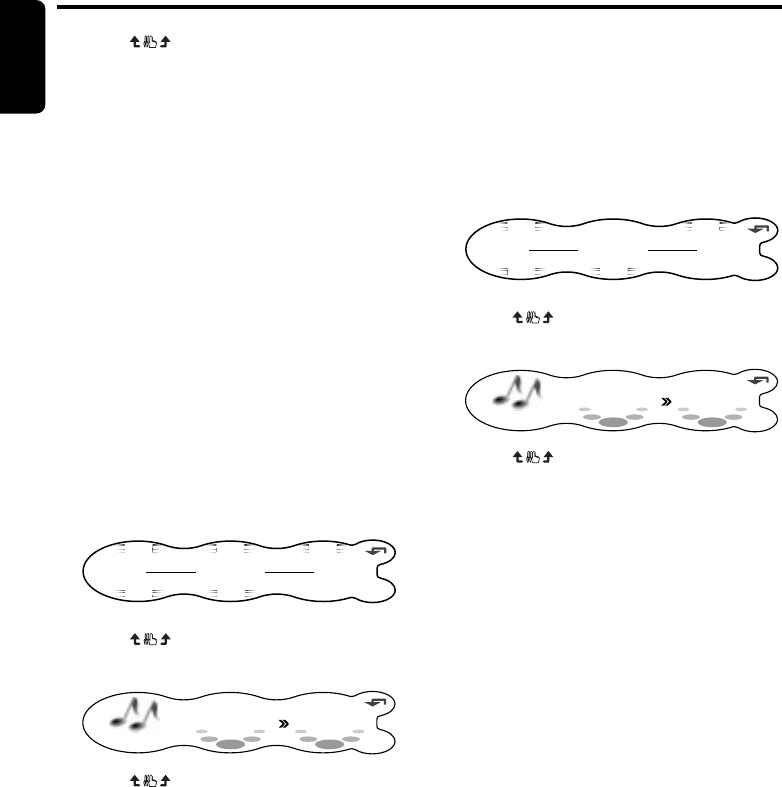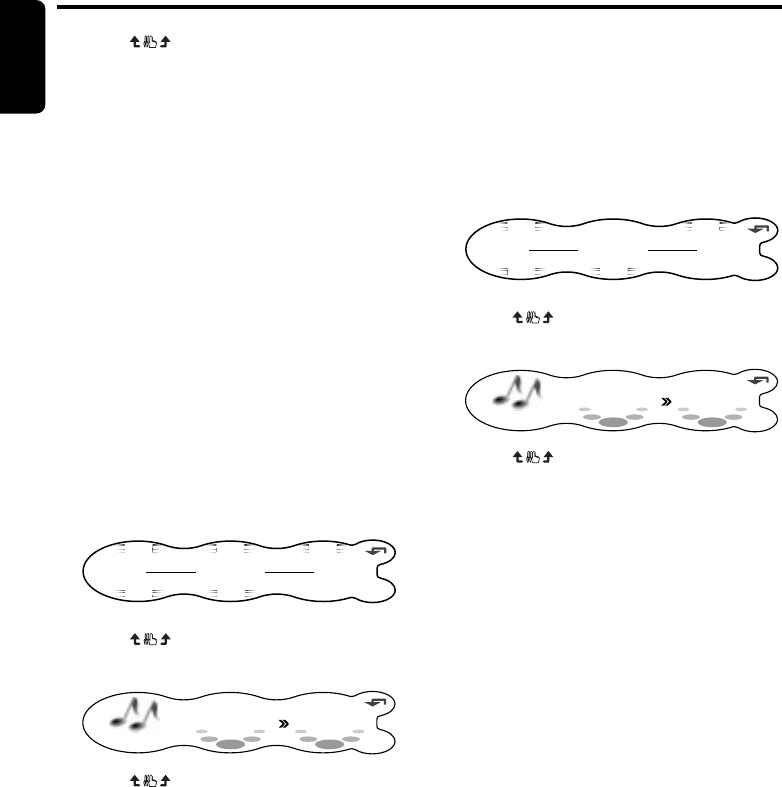
16 DXZ945MP
English
Basic Operations
4. Touch on the right of the display and
adjust the item as desired.
∗ This item can be adjusted within the range
-5 to +5.
5. Press the [SOUND] button to return to the
original mode.
Adjusting balance/fader
BALANCE:
Adjusts the volume balance between the left
and right speakers.
FADER:
Adjust the volume balance between the front
and rear speakers.
• The factory default setting for BALANCE is “0”
and for FADER is “0”.
Note:
• Balance/fader cannot be adjusted when “PRO” is
selected at AC-PRO III (cf. page 39) and the
position function is set to “ON”. Adjust balance/
fader by the “Selecting the position menu” (cf.
page 17).
1. Press the [SOUND] button.
2. Touch A-MODE.
RTN
2 - ZONE
POSITION
OFF
OFF
ADF
P. EQ
OFF
OFF
A - MODE
Dolby PL
II
OFF
SOUND MENU
3. Touch on the adjustment item display
to select “BALANCE” or “FADER”.
RTN
BALANCE
AUDIO MODE
0
4. Touch on the right of the display
adjust the item as desired.
∗ “BALANCE” can be adjusted within the
range L13 (left side emphasized) and R13
(right side emphasized).
∗ “FADER” can be adjusted within the range
R12 (rear side emphasized) and F12 (front
side emphasized).
5. Press the [SOUND] button to return to the
original mode.
Adjusting bass/treble
The bass/treble mode can be adjusted only
when the Dolby Pro Logic II mode is set to
“OFF” (cf. page 17) and “EQ SELECT” is set to
“BAS/TREB” (cf. page 39).
• The factory default setting is “0”.
1. Press the [SOUND] button.
2. Touch A-MODE.
RTN
2 - ZONE
POSITION
OFF
OFF
ADF
P. EQ
OFF
A - MODE
Dolby PL
II
OFF
SOUND MENU
3. Touch on the adjustment item display
to select “BASS” or “TREBLE”.
RTN
BASS
AUDIO MODE
0
4. Touch on the right of the display and
adjust the item as desired.
∗ This item can be adjusted within the range
-6 to +6.
5. Repeat steps 3 and 4 to adjust the desired
item.
6. Press the [SOUND] button to return to the
original mode.