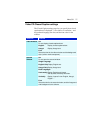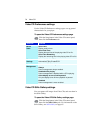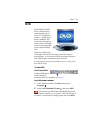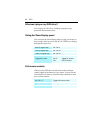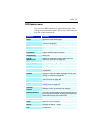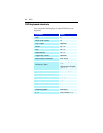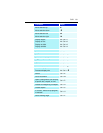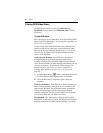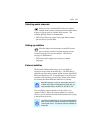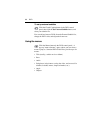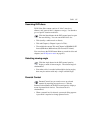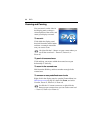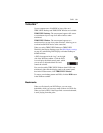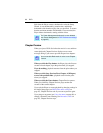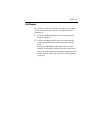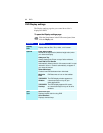DVD 85
Selecting audio channels
When you view a standard DVD-Video disc that has
multiple audio streams, clicking the audio channel button
displays a pop-up menu of available audio streams. The
currently-playing channel is checkmarked.
• DVD-Video Discs can support up to eight audio channels,
but not all discs provide them.
Setting up subtitles
Click the subtitle selection button in the DVD control
panel to display a menu of subtitle language choices.
Click the language you want for subtitles. The selected
language is checkmarked.
• DVD-Video Discs support up to thirty-two subtitle
languages.
External subtitles
The External Subtitles feature lets you view subtitles in
languages not provided on the DVD disc. The DVD Player
supports two of the most common subtitle formats: MicroDVD
Player and SubViewer 2.0. Using third-party conversion tools
available on the Internet, you can easily convert other subtitle
file formats into MicroDVD and SubViewer 2.0 format.
You can display external subtitles over the video or in a
separate window. When you display subtitles in a separate
window, you can double-click the external subtitle text to jump
to that point in the movie.
MicroDVD requires a value for frames per second; if
the DVD movie does not indicate the frame rate, try
these standard values: 23.976, 24, 25, 29.97, 30.
If the external subtitle text is not synchronized with the
video, incorrect time coding in the external subtitle file
is usually the cause. Third-party tools are available to
correct this.
i
i