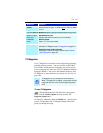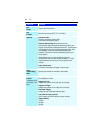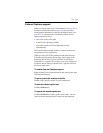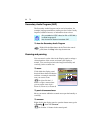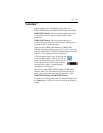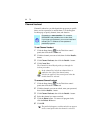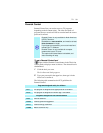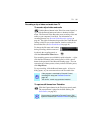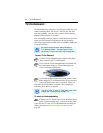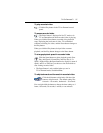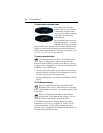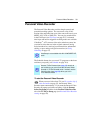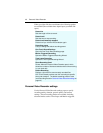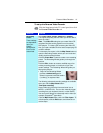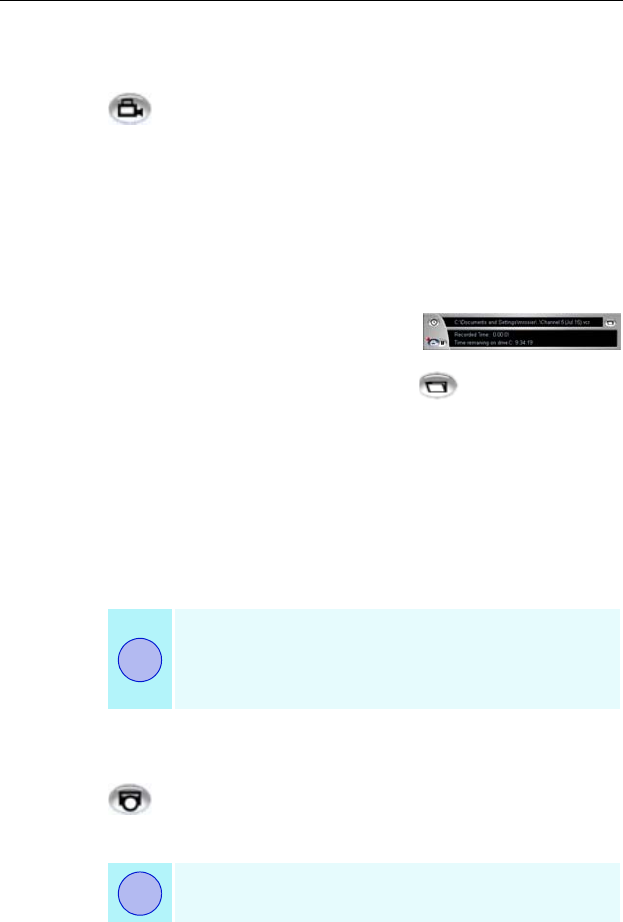
TV 35
Recording a clip of video and audio from TV
To record a clip of video and audio
Click the Record button in the Television control panel, or
right-click the Record button and select a duration from the
menu. The Personal Video Recorder starts recording video and
audio to your computer’s hard disk. For information on
recording formats, see Personal Video Recorder settings on
page 40. The right-click menu also provides One Touch Record
settings, which let you set the duration, location, and style for
the recorded file (see One Touch Record on page 44).
To change the file name and location
during recording, edit the name and
location in the recording panel, or
click the Select a File Name button.
Four recording presets are available for quick selection — right-
click the Record button in the control panel, or click a preset
button in the personal Video Recorder Settings page. You can
customize any of these presets; when you have selected a preset,
click Map Preset.
To stop recording, click the Record button again. A Save As
dialog opens, so you can name and save the recorded video.
To capture still frames from Television
Click the Capture button in the Television control panel.
The current frame is placed in the Stills Gallery (see
Stills Gallery on page 65).
• If the program is restricted by Parental Control,
recording will stop (see Parental Control on
page 33.)
• You cannot record copy-protected material.
If the program is restricted by Parental Control, Still
Capture is disabled (see Parental Control on page 33.)
i
i