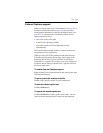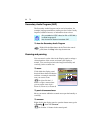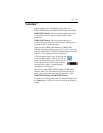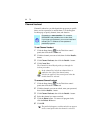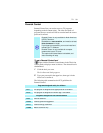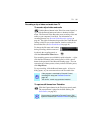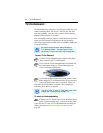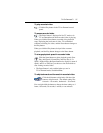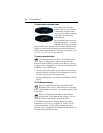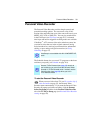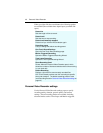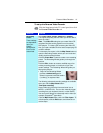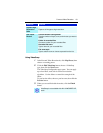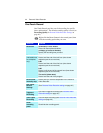TV-On-Demand™ 37
To play recorded video
Click the Play button in the TV-on-Demand control
panel.
To pause recorded video
The Pause button is displayed in live TV mode or in
TV-on-Demand mode while recorded video is playing.
When you click the Pause button, recorded video playback
stops, displaying the last frame of video, TV-on-Demand
continues recording live video, and the Pause button changes to
the Play button.
When you click the Play button, delayed video resumes
playback, and the Play button changes to the Pause button.
To change playback speed in recorded video
Click the Speed button to select playback speed: Slow
Play (half-speed), Normal Play, and Fast Play (1.5x
speed). Right-clicking the Speed button also displays a menu of
speeds, and Go to Time lets you choose a time from which to
start viewing recorded video.
• The Speed button is only enabled when you are in
TV-on-Demand mode, but behind Live.
To skip backwards and forwards in recorded video
Click the left button to skip back; click the right
button to skip forwards. The default settings are:
forwards – 10 seconds; backwards – 30 seconds.
You can right-click the button to change the time settings to 1
frame, 10 seconds, 30 seconds, 1 minute, or two minutes.