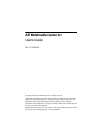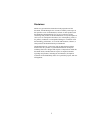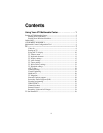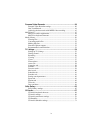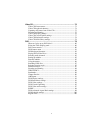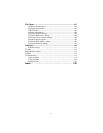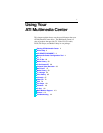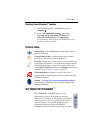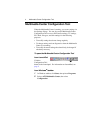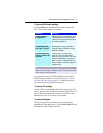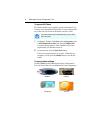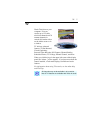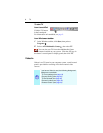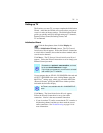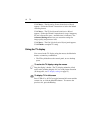Online Help 3
Starting from Windows
®
taskbar
1 In the Windows taskbar, click Start, then point at
Programs .
2 Point at ATI Multimedia Center , then select
CD Audio, DVD, LaunchPad, File Player, TV,
Video CD, Media Library, or Configuration.
For information about using the ATI Multimedia Center
features, see the online help.
Online Help
Feature Help. Click the Help button in any display panel to
open the online help.
Context-Sensitive Help. Context-sensitive help is always
available for each feature; just press the F1 key.
Tool Tips. Simply move the mouse cursor over a control to see
a description of its purpose. As you become familiar with your
ATI Multimedia Center, you may want to turn off Tool Tips —
click the Show Tool Tips checkbox in the Display tab (for more
information, see TV display settings on page 15).
ATI Desktop Help. For help on your ATI video card’s
graphics features, double-click the ATI icon in the lower-right
corner of your screen.
Internet. Click http://www.ati.com/support/index.html for
product support, including driver downloads, technical and
warranty information.
ATI REMOTE WONDER
™
The ATI REMOTE WONDER replaces all the
functionality of a mouse in all Windows software
applications. If you have an ATI graphics card installed
in your system, you will also enjoy additional control
over ATI software. For complete information and
installation instructions, see the ATI REMOTE
WONDER Installation Guide that came with your card.
F1