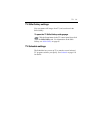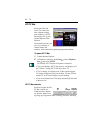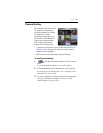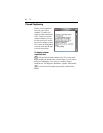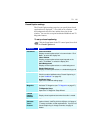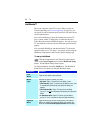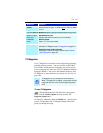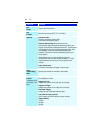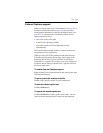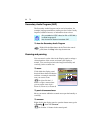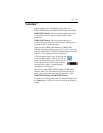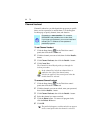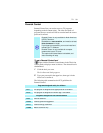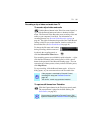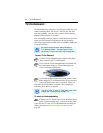TV 29
External Captions support
When you record video using TV-On-Demand (see page 36) or
the Personal Video Recorder (see page 39), the associated
closed caption information is added to the Media Library (see
page 50). TV can display the searchable, printable closed
caption text in three ways:
• Over video in the video panel
• In the Closed Captioning Window
• Over video and in the Closed Captioning window
simultaneously
The Closed Caption window contains a vertical scroll bar for
navigating the closed caption text.
When you select ATI VCR recording format in the Personal
Video Recorder Recording Presets page, the last page of the
Recording Wizard allows you to record the closed caption
information to a separate file, so that you can go to a particular
location in the file when you double-click a specific section of
the closed caption text.
To enable External Captions support
Right-click the Closed Caption button on the control panel, then
click External Captions.
To go to a particular location in the file
Double-click a specific section of closed caption text.
To print the closed caption text
Click the Print button.
To search the closed caption text
Click the Search button, then type the word to find. You can
search from the current position or start from the beginning.