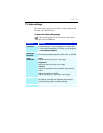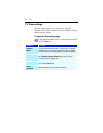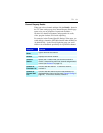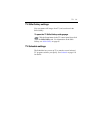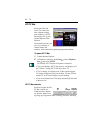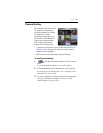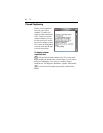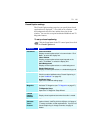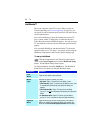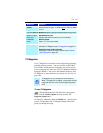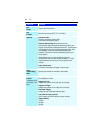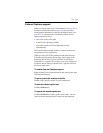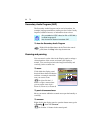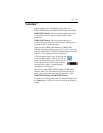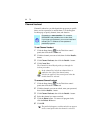TV 25
Closed Caption settings
The Closed Caption settings page lets you specify how closed
captioned text is displayed — over video or in a window — and
the background color, the font, and the font color for the
window. You can also set up and enable the HotWords and TV
Magazine features.
To set up closed captioning
Click the Setup button in the TV control panel, then click
the Closed Caption tab.
Selection Function
Placement External Window
Displays closed captioned text in its own window. Click
Font... to select the display font.
Video Window
Displays closed captioned text superimposed on the
video. Click Font... to select the display font.
Solid Background
Displays closed captioned text on a solid background.
Shaded Background
Displays closed captioned text on a shaded background.
HotWords Enable
Check to enable HotWords when Closed Captioning is
on (see HotWords™ on page 26).
HotWords Setup
Opens the HotWords settings page.
TV
Magazine
Enable
Activates TV Magazine (see TV Magazine on page 27.)
TV Magazine Setup
Opens the TV Magazine Setup Wizard.
Closed
Caption
On Mute
Display closed captioned text when the audio is muted.
Show
Alternate
Text If
Present
If T1 mode closed-captioned data is present in the
caption stream, checking this box displays a full page of
T1 mode, scrollable, closed captioned text. If you turn off
Closed Captioning or change channels, the page is
hidden.