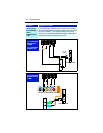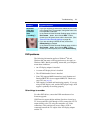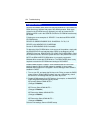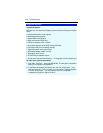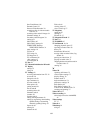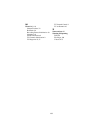126 Troubleshooting
Suggested solutions
Configure the DVD-ROM drive as a MASTER.
DVD-ROM drives typically have jumpers used to select MASTER or SLAVE
operation. These jumpers are usually located on the rear of the DVD-ROM
drive. There should be a label on the drive that will indicate where the
jumper should be positioned to set the drive as a MASTER.
Connect the DVD-ROM drive to the SECONDARY IDE controller.
Now that you have a cable and you have set the DVD-ROM drive to be a
MASTER you are ready to make the connections.
1 Power off the system and remove the cover.
2 Disconnect the existing ribbon cable from the rear of the DVD-ROM
drive.
If the DVD-ROM drive was connected to the middle of the existing cable
you may proceed with the install.
If the DVD-ROM drive was connected to the end of the cable you should
disconnect the middle connector from the hard drive and reconnect the
end of the cable to the HARD DRIVE.
Any cable or BUS must be properly terminated at both ends of the cable.
Do not connect devices to the middle of a cable and leave a cable end
dangling.
3 Use the new IDE cable and connect one end to the SECONDARY IDE
connector on the system board. The PRIMARY and SECONDARY IDE
connectors are usually located close together on the system board. The
PRIMARY connector should already have a ribbon cable installed and
this ribbon cable should be the same cable you originally disconnected
from the DVD-ROM drive.
4 Connect the other end of the new IDE cable to the DVD-ROM drive.
Make sure that any cable you disturb is properly seated before applying
system power.
5 Replace the system cover and turn the system ON.
You may need to go into the system CMOS configuration and ensure that
the SECONDARY IDE controller is enabled and set to AUTO DETECT
the devices on the IDE bus.
During the system boot process you should see an indication on the main
monitor that the DVD-ROM drive has been detected as the
SECONDARY MASTER device. (The messages you see may differ
depending on the make and version of your system BIOS.)