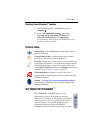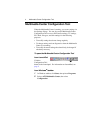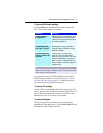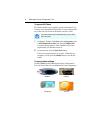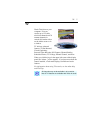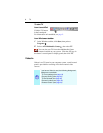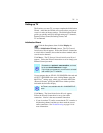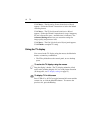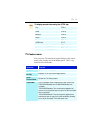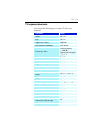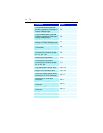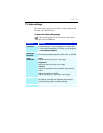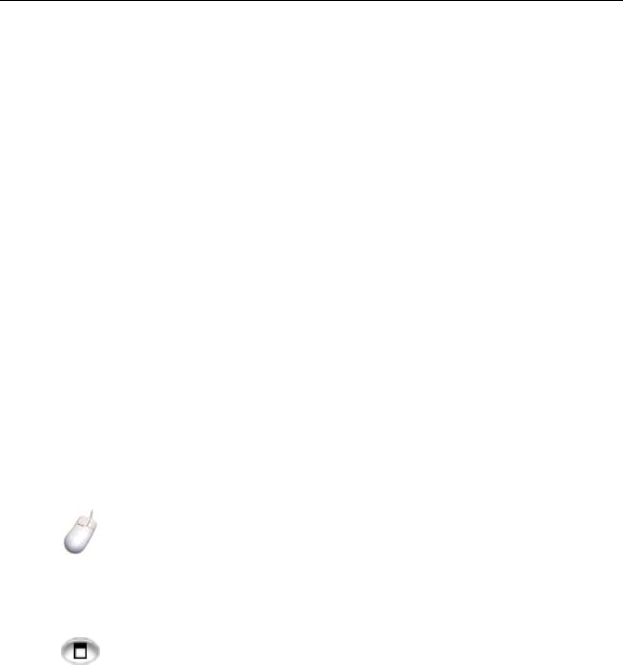
10 TV
Click Next >. The Recording Format Initialization Wizard
appears. Follow the Wizard’s instructions to select the default
recording format.
Click Next >. The TV-On-Demand Initialization Wizard
appears. Follow the Wizard’s instructions to set up a temporary
file and allocate file space. Available time is indicated. The
Advanced Settings button lets you customize settings for
image quality and processor load.
Click Next >. The End of Initialization Wizard panel appears.
Click Finish to complete TV setup.
Sizing the TV display
You can resize the TV display using the mouse, the Maximize
button, or
CTRL key combination.
• The F2 key hides/shows the control panel, to save desktop
space.
To resize the TV display using the mouse
Drag the display’s border. The TV display maintains a fixed
aspect ratio (width-to-height) of 4:3 to avoid picture distortion
(to change this, see TV display settings on page 15).
To display TV in full-screen
Press CTRL+F or ALT+F to toggle between full-screen and the
current size, or click the Maximize button. To return to the
previous size, press the Esc key.