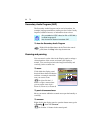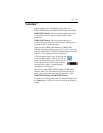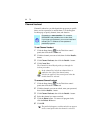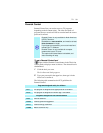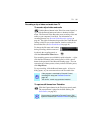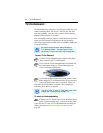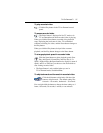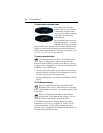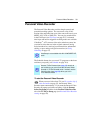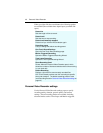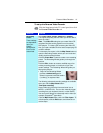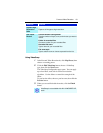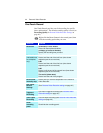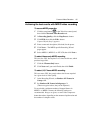38 TV-On-Demand™
To move within recorded video
Using your mouse, drag the
position slider to move forwards
or backwards in delayed video.
As you move the slider all the way
to the right, the time display
indicates Live.
The Jog Shuttle feature provides
high-speed playback — forwards
or backwards. Using your mouse,
drag the slider to the right (forwards) or to the left (backwards).
When you release the mouse button, the slider returns to the
middle (normal speed) position. Ten speeds are available: -16x,
-8x, -4x, -2x, -1x, 1x, 2x, 4x, 8x, and 16x).
To export recorded video
Click the Export button in the TV-on-Demand control
panel. A dialog appears, where you can select the
portion of recorded video you want to save (Range:), and the
location to store it (Output File:). You can save exported video
in MPEG-2 or ATI VCR format.
• You can export more quickly if you return to live broadcast
mode first (but do not return to TV-on-Demand, or you will
overwrite your previously-recorded video).
• The Export button alerts you if there is insufficient video for
export.
TV-On-Demand history
When you right-click the Time mode button in the
Recording panel, a Go To Time menu lists all programs
that TV-On-Demand has recorded. To open the program, click
its file name.
When you click the Export button, a menu lists all
programs that TV-On-Demand has recorded. You can
select the start time and duration of the exported file.
TV-On-Demand uses the TV Listings data to provide the
information (see TV Listings on page 54). If there is no TV
Listings information, or if the data is outdated, the history
shows the Type of Connection and Channel Number instead of
Program Name and Channel name.
Position slider
Jog Shuttle