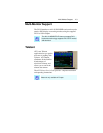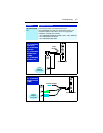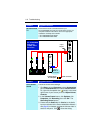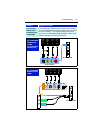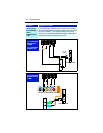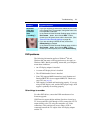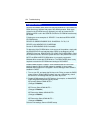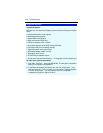Troubleshooting 121
DVD problems
The following information applies to Windows
®
98 and
Windows Me, but many of the suggestions may also apply to
Windows 2000. Before proceeding, ensure that your computer
meets these conditions:
• An ATI display adapter is installed
• A current ATI display driver is installed
• The ATI Multimedia Center is installed
• Your CPU supports MMX instructions (early Pentium and
Pentium PRO CPUs do not support MMX) PC Check tests
your CPU (see page 6).
• AGP support is enabled and functioning properly. If you are
using an AGP display card, and the DVD player hangs, AGP
support is probably not working properly.
Other things to consider
For older DVD drives, contact the DVD manufacturer for a
firmware upgrade.
If DVD movies appear bright and then dim when viewed on a
TV, do not patch the video through a VCR; connect the ATI TV
output directly to the TV, using the composite or S-Video
connections. This problem only occurs when a VCR is
connected between the TV output of the ATI display adapter
and the TV.
Problem Suggested solution
Recorded
video has
horizontal
lines
(“combing”)
• If you are recording to AVI format, reduce the line count
in the Frame Size. For example, change the frame size
from 480x480 to 480x240.
In the Personal Video Recorder Settings page, click the
Set Custom... button, then click the Edit... button,
choose your AVI preset, then edit the frame size. (See
Personal Video Recorder settings on page 40.)
• If you are recording in MPEG format, ensure that
Deinterlacing is checked.
In the Personal Video Recorder Settings page, click the
Set Custom... button, then click the Edit... button,
choose your MPEG preset, then check Deinterlacing.