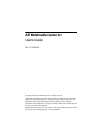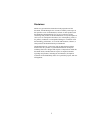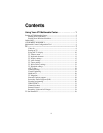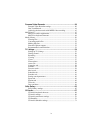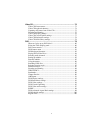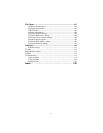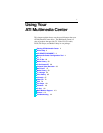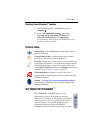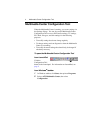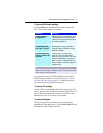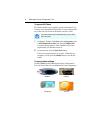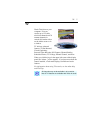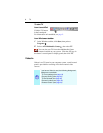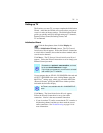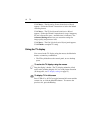2 Starting ATI Multimedia Center
Starting ATI Multimedia Center
Starting from LaunchPad
The LaunchPad
provides a convenient
way to start all your Multimedia Center features — just click
the feature you want. LaunchPad opens automatically when
you start your computer, or if you prefer, you can right-click
LaunchPad, and uncheck Load on Startup in the drop-down
menu.
• To dock LaunchPad, right-click it, then click Dock in the
menu. To change the docking position, right-click
LaunchPad while it is docked, point to Side , then choose a
location.
• To change the size of the LaunchPad when it is not docked,
double-click it or right-click it, and choose a size.
The buttons in the right side of LaunchPad let you access your
desktop settings, get Help, and close LaunchPad. If your
system does not have a TV tuner, Video In appears in place of
TV in the LaunchPad.
Certain Multimedia Center features use some of the
same resources. If you try to start one of these
features while another is running, a resource conflict
message appears. You have up to four choices:
• Run both features with reduced performance, where
possible.
• Suspend the first feature while the other is active.
• Close the first feature.
• Press Cancel to continue without starting the second
feature.
i