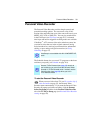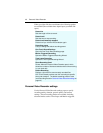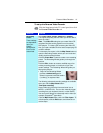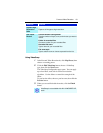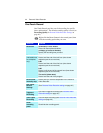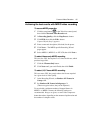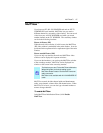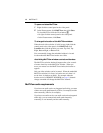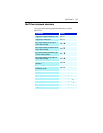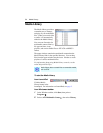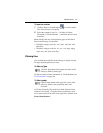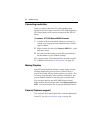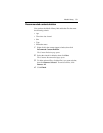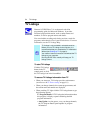MulTView™ 47
MulTView
™
If you have an ATI ALL-IN-WONDER card and an ATI TV
WONDER PCI card installed, MulTView lets you watch a
different channel in a secondary video window. You can record
video from your ALL-IN-WONDER card while you watch
another channel on the TV WONDER. The secondary window
can be in the following locations:
Picture in Picture (PiP)
When the main video window is in full-screen, the MulTView
(PiP video window is embedded in the main window. It can be
positioned in the top/bottom left or top/bottom right of the main
window.
Picture outside Picture (PoP)
If you use only one monitor, the main and MulTView video
windows can be displayed in separate windows.
If you use dual monitors, you can drag the MulTView window
to the secondary monitor. MulTView can be displayed in a
window or full-screen in the secondary monitor.
MulTView controls include channel up/down, Mute/unmute,
audio, swap channel, volume slider, and channel status. When
MulTView is in focus, you can also type a channel number or
name to change channels.
To enable MulTView
In the MulTView Initialization Wizard, click Enable
MulTView.
• The first time you start TV, the MulTView Initialization
Wizard will guide you through setting up the
MulTView window location and the MulTView tuner
audio connection.
• MulTView is not available with ALL-IN-WONDER VE
cards.
i