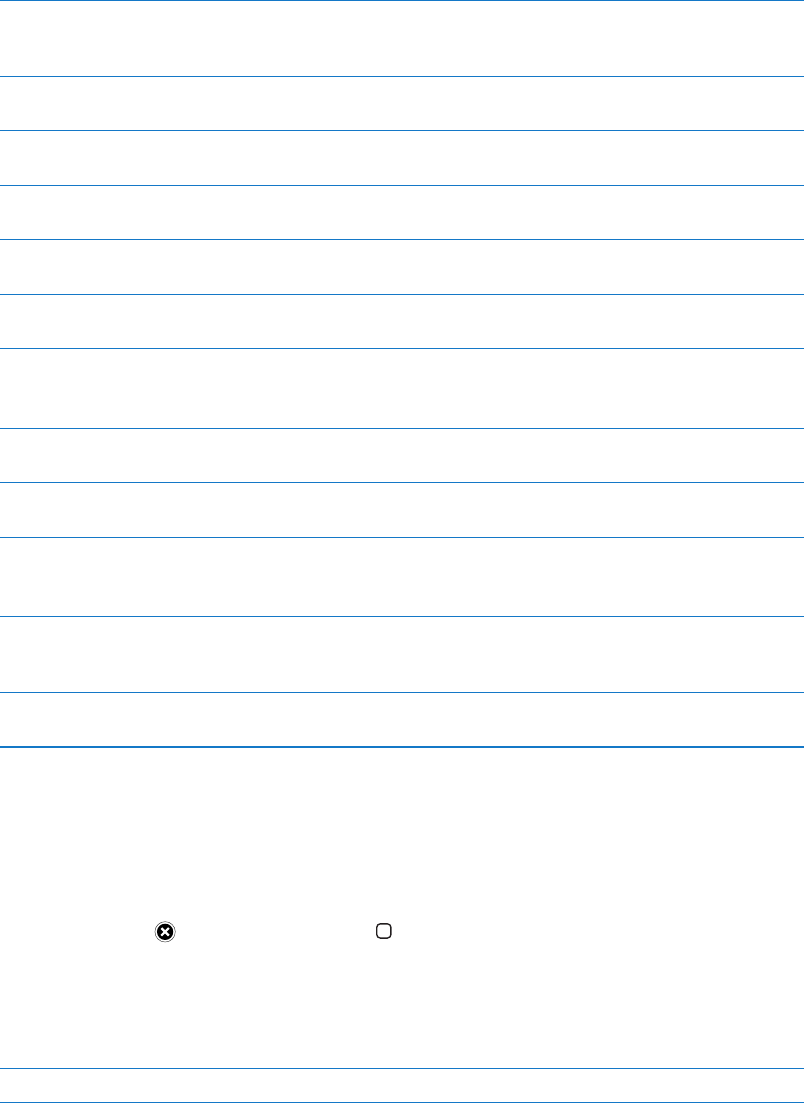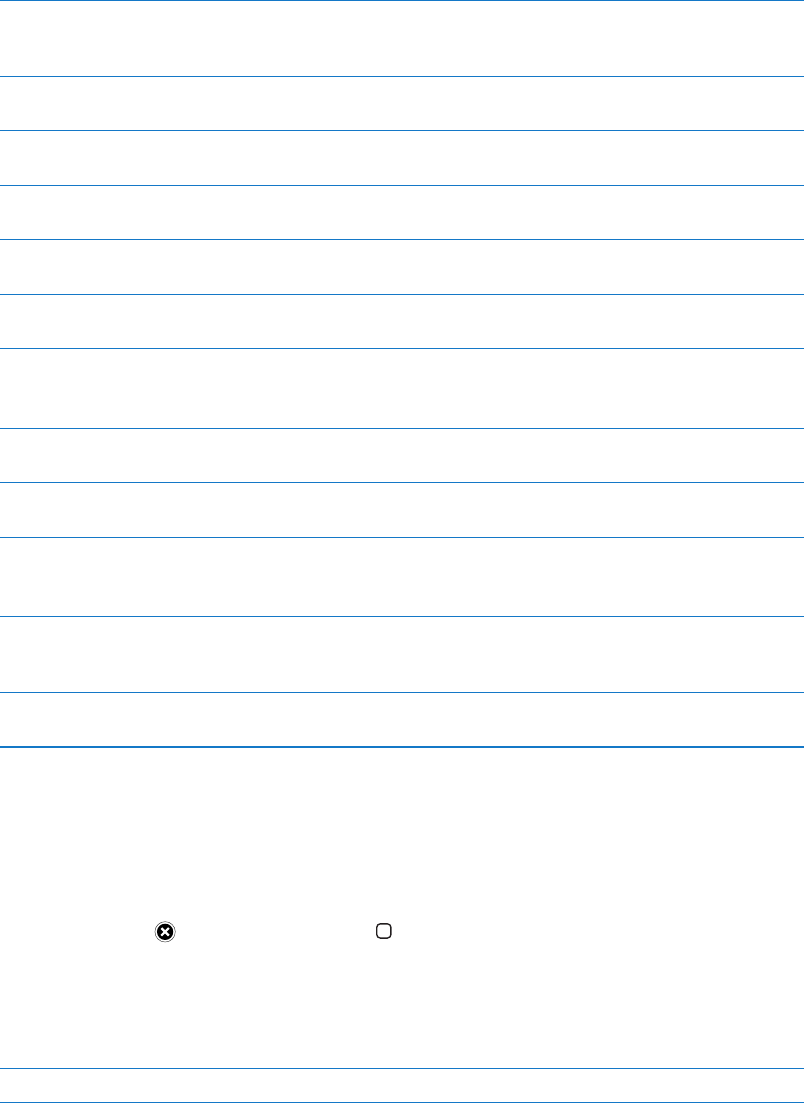
Finding and downloading apps
Browse the featured selections to see new, notable, or recommended apps, or browse Top 25 to
see the most popular apps. If you’re looking for a specic app, use Search.
Browse the App Store: Tap Featured, Categories, or Top 25.
Browse using Genius Tap Genius to see a list of recommended apps based on what’s already in
your app collection. To turn Genius on, follow the onscreen instructions.
Genius is a free service, but it requires an Apple ID.
Search for apps Tap Search, tap the search eld and enter one or more words, then
tap Search.
Get ratings and read reviews Tap Ratings near the bottom of the app’s Info screen. You can rate and
review apps you’ve downloaded.
Email a link to an app’s Info page
in iTunes
Tap “Tell a Friend” near the bottom of the app’s Info screen.
Send the app to someone as a gift Tap “Gift This App” near the bottom of the app’s Info screen, then follow the
onscreen instructions.
Report a problem Tap “Report a Problem” near the bottom of the app’s Info screen. Select a
problem from the list or type optional comments, then tap Report.
Purchase and download an app Tap the price (or tap Free), then tap Buy Now.
If you already purchased the app, “Install” appears instead of the price on
the Info screen. You won’t be charged if you download it again.
Redeem a gift card or code Tap Redeem near the bottom of the Featured screen, then follow the
onscreen instructions.
See the status of downloads After you begin downloading an app, its icon appears on the Home screen
with a progress indicator.
Download a previous purchase Tap Purchased.
You can also download an item while browsing; just tap Download where
you usually see the price.
Automatically download
purchases made on other
iOS devices and computers
Go to Settings > Store, then turn on the kinds of purchases you want to
automatically download.
Update an app At the bottom of the app’s Info screen, tap Updates and follow the
onscreen instructions.
Deleting apps
You can delete apps you install from the App Store. If you delete an app, data associated with the
app is also deleted.
Delete an App Store app: Touch and hold the app icon on the Home screen, until the icons start
to jiggle, then tap . Press the Home button when you nish deleting apps.
For information about erasing every app and all of your data and settings, see “Erase All Content
and Settings” on page 107.
You can download any app that you’ve purchased from the App Store, free of charge.
Download a deleted app In App Store, tap Updates, then tap Purchased. Tap the app, then tap Install.
98
Chapter 25 App Store