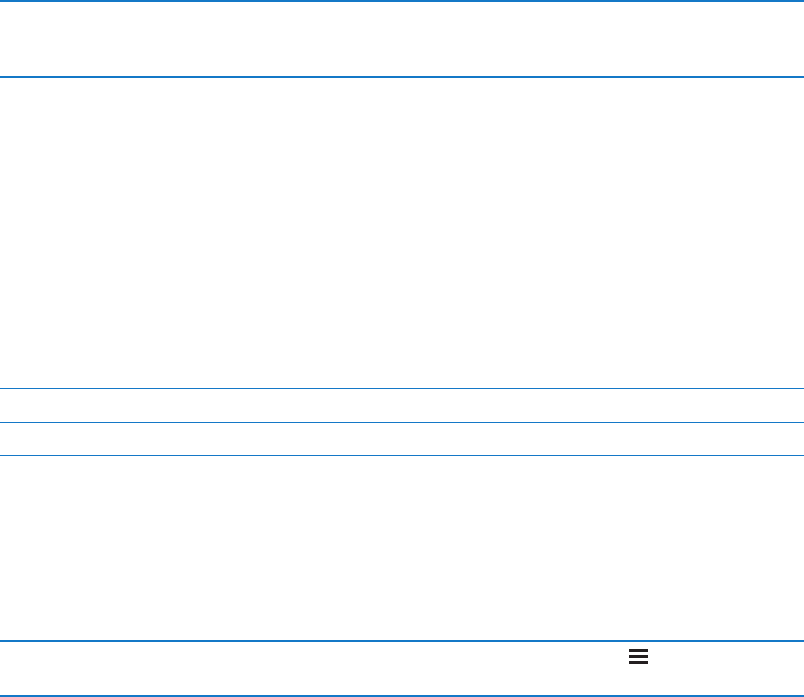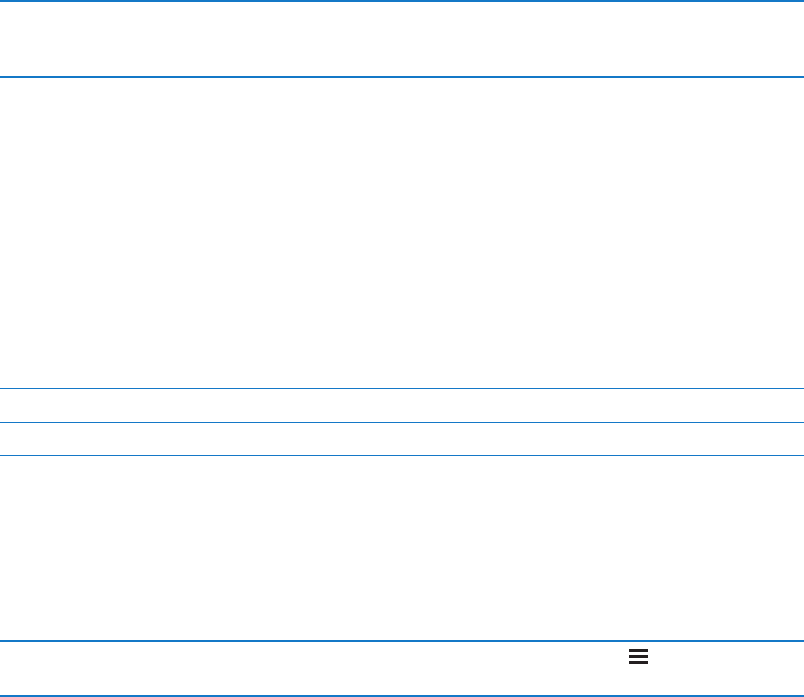
Turn Bluetooth on or o: Go to Settings > General > Bluetooth.
Connect to a Bluetooth device Tap the device in the Devices list, then follow the onscreen instructions
to connect to it. See the documentation that came with the device for
instructions about Bluetooth pairing.
iTunes Wi-Fi Sync
You can sync iPod touch with iTunes on a computer that’s connected to the same Wi-Fi network.
Enable iTunes Wi-Fi Sync: To set up Wi-Fi syncing for the rst time you have to connect
iPod touch to the computer that you want to sync with. For more information, see “Syncing with
iTunes” on page 17.
After you congure Wi-Fi Sync, iPod touch syncs with iTunes automatically, once a day, when it’s
connected to a power source and:
iPod touch and your computer are both connected to the same Wi-Fi network. Â
iTunes on your computer is running. Â
See Wi-Fi Sync status Go to Settings > General > iTunes Wi-Fi Sync.
Immediately sync with iTunes Go to Settings > General > iTunes Wi-Fi Sync, then tap Sync Now.
Spotlight Search
The Spotlight Search setting lets you specify the content areas searched by Search, and rearrange
the order of the results.
Set which content areas are searched by Search: Go to Settings > General > Spotlight Search
then select the items to search.
Set the order of search result
categories
Go to Settings > General > Spotlight Search. Touch
next to an item,
then drag up or down.
Auto-Lock
Locking iPod touch turns o the display, saves your battery, and prevents unintended operation.
You can still adjust the volume while listening to music.
Set the amount of time before iPod touch locks: Go to Settings > General > Auto-Lock, then
choose a time.
Passcode Lock
Initially, iPod touch doesn’t require you to enter a passcode to unlock it.
Setting a passcode enables data protection. See “Security features” on page 33.
Set a passcode: Go to Settings > General > Passcode Lock to set a 4-digit passcode.
If you forget your passcode, you must restore the iPod touch software. See “Updating and
restoring iPod touch software” on page 137.
104
Chapter 26 Settings