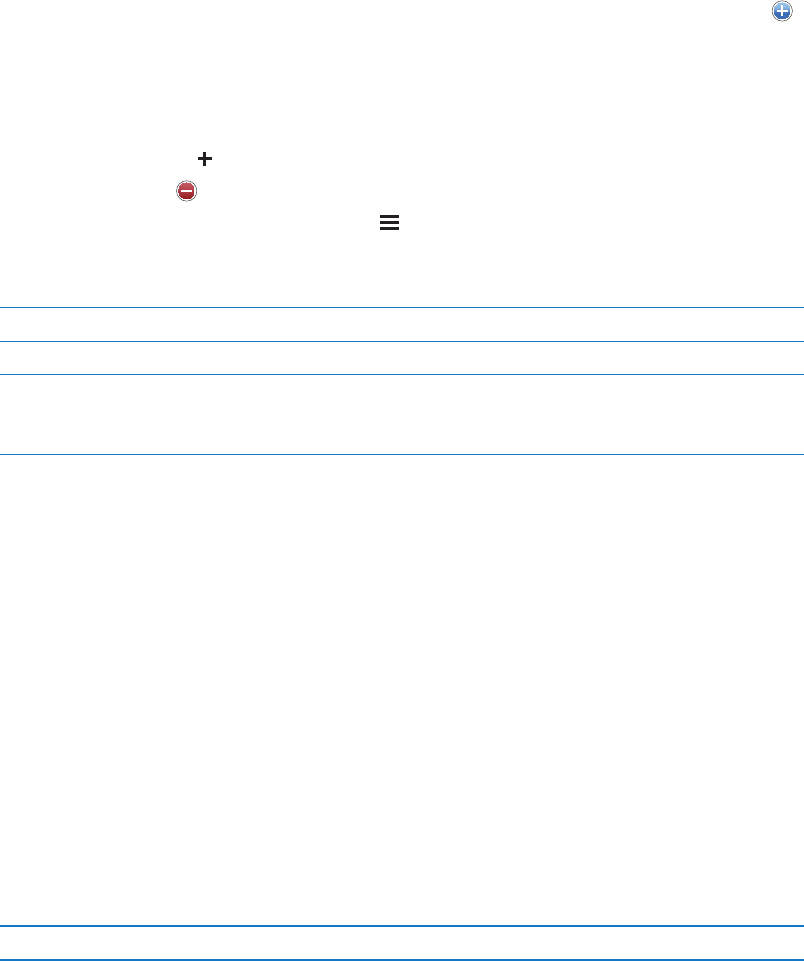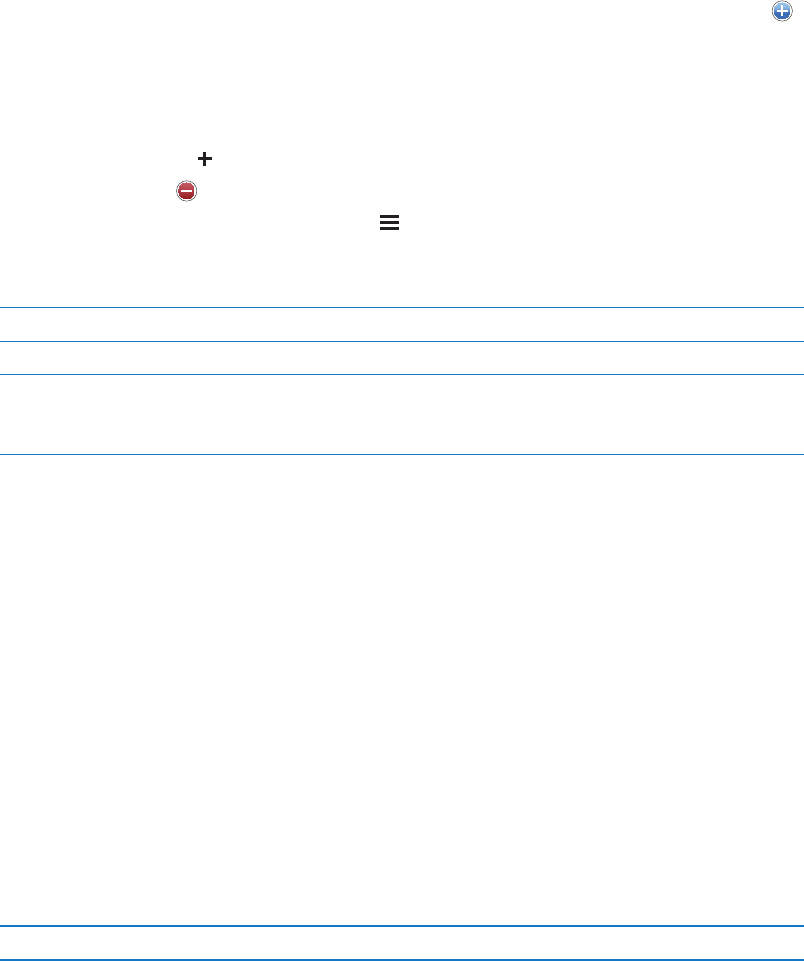
Playlists
You can create and edit your own playlists on iPod touch, or edit playlists synced from iTunes on
your computer.
Create a playlist: View Playlists, then tap “Add Playlist” near the top of the list. Enter a title, tap
to select songs and videos you want to include, then tap Done.
When you make a playlist and then sync iPod touch to your computer, the playlist is synced to
your iTunes library.
Edit a playlist: View Playlists and select the playlist to edit. Tap Edit, then:
To add more songs: Tap .
To delete a song: Tap . Deleting a song from a playlist doesn’t delete it from iPod touch.
To move a song higher or lower in the list: Drag .
Your edits are copied to the playlist in your iTunes library, either the next time you sync iPod touch
with your computer, or wirelessly via iCloud if you’ve subscribed to iTunes Match.
Delete a playlist In Playlists, tap the playlist you want to delete, then tap Delete.
Clear a playlist In Playlists, tap the playlist you want to clear, then tap Clear.
Delete a song from iPod touch In Songs, swipe the song and tap Delete.
The song is deleted from iPod touch, but not from your iTunes library on
your Mac or PC.
Home Sharing
Home Sharing lets you play music, movies, and TV shows on iPod touch from the iTunes library
on your Mac or PC. iPod touch and your computer must be on the same Wi-Fi network. On your
computer, iTunes must be open, with Home Sharing turned on and logged in using the same
Apple ID as Home Sharing on iPod touch.
Note: Home Sharing requires iTunes 10.2 or later, available at www.itunes.com/download. Bonus
content, such as digital booklets and iTunes Extras, can’t be shared.
Play music from your iTunes library on iPod touch:
1 In iTunes on your computer, choose Advanced > Turn On Home Sharing.
2 Log in, then click Create Home Share.
3 On iPod touch, go to Settings > Music, then log in to Home Sharing using the same Apple ID
and password.
4 In Music, tap More, then tap Shared and choose your computer’s library.
Return to content on iPod touch Tap Shared and choose My iPod touch.
41
Chapter 4 Music