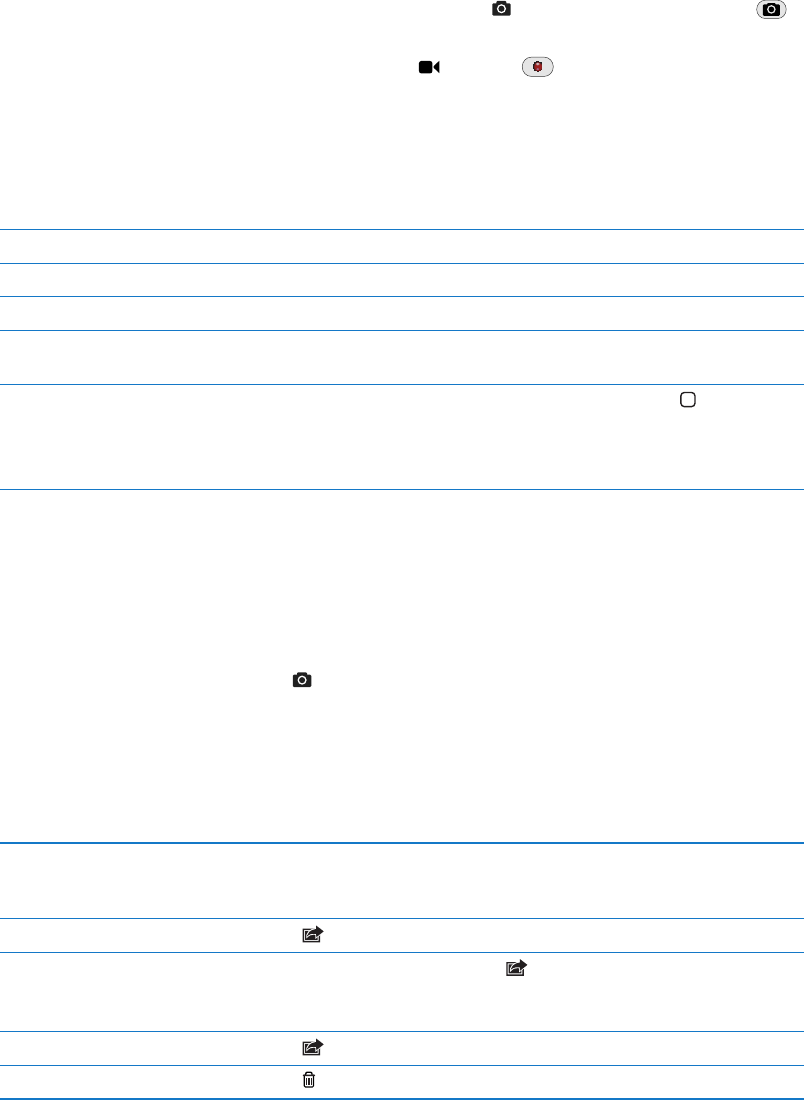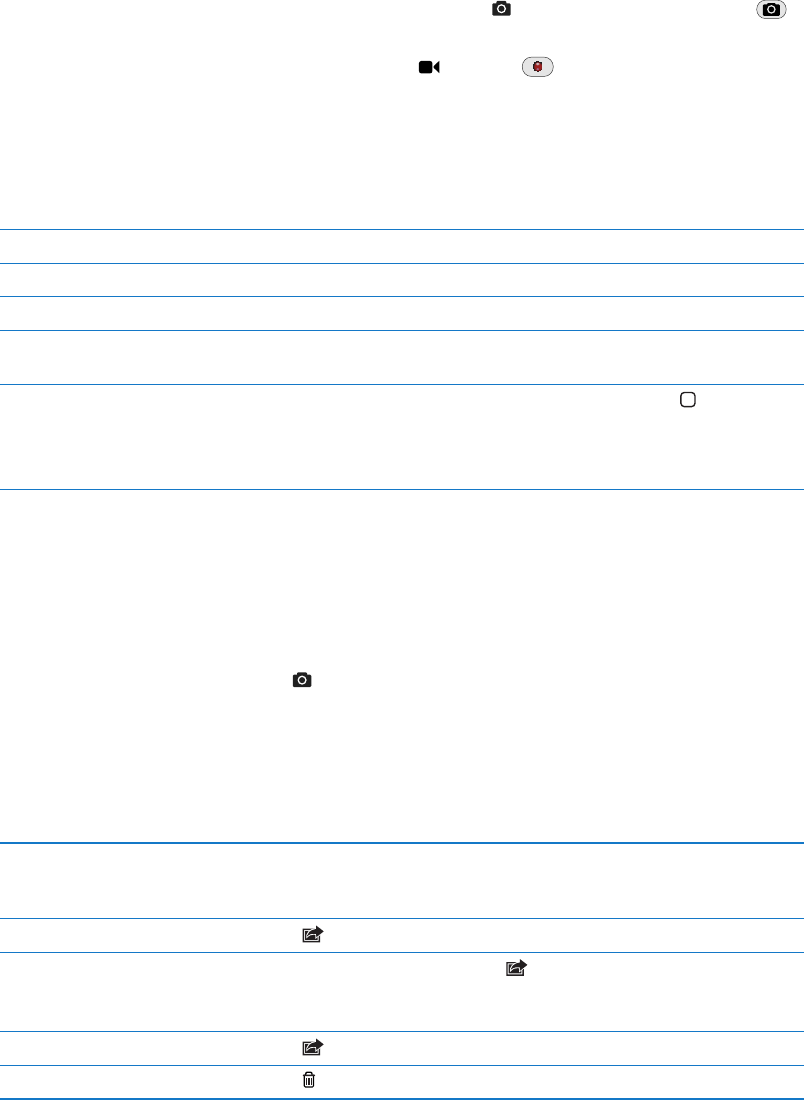
Take a photo: Make sure the Camera/Video switch is set to , then aim iPod touch and tap .
You can also take a photo by pressing the volume up button.
Record a video: Slide the Camera/Video switch to , then tap to start or stop recording,
or press the volume up button.
When you take a photo or start a video recording, iPod touch makes a shutter sound. You can
control the volume with the volume buttons.
Note: In some areas, the shutter sound can’t be silenced.
Zoom in or out Pinch the screen (main camera, in camera mode only).
Turn on the grid Tap Options.
Set the exposure Tap a person or object on the screen.
Lock the exposure Touch and hold the screen until the rectangle pulses. AE Lock appears on
the screen, and the exposure remains locked until you tap the screen again.
Take a screenshot Press and release the On/O button and the Home button
at the same
time. The screenshot is added to your Camera Roll album.
Note: On an iPod touch without a camera, screenshots are added to the
Saved Photos album.
Viewing, sharing, and printing
The photos and videos you take with Camera are saved in your Camera Roll album.
View your Camera Roll album: Flick left-to-right, or tap the thumbnail image in the lower-left
corner of the screen. You can also view your Camera Roll album in the Photos app.
To take more photos or videos, tap .
If you have Photo Stream turned on in Settings > iCloud, new photos also appear in your Photo
Stream album, and are streamed to your other iOS devices and computers. See “iCloud” on page 16.
For more information about viewing and sharing photos and videos, see “Sharing photos and
videos” on page 57 and “Uploading photos and videos to your computer” on page 53.
Show or hide the controls while
viewing a full-screen photo or
video
Tap the screen.
Email or text a photo or video Tap
.
Tweet a photo View the photo in full screen, tap , then tap Tweet. You must be logged
in to your Twitter account. Go to Settings > Twitter.
To include your location, tap Add Location.
Print a photo Tap
. See “Printing” on page 26.
Delete a photo or video Tap
.
52
Chapter 8 Camera