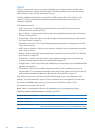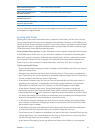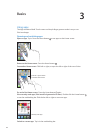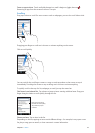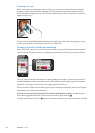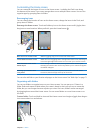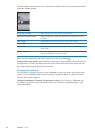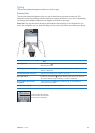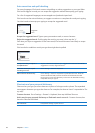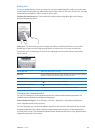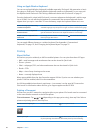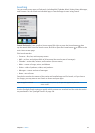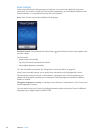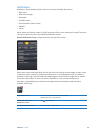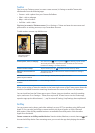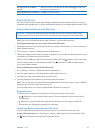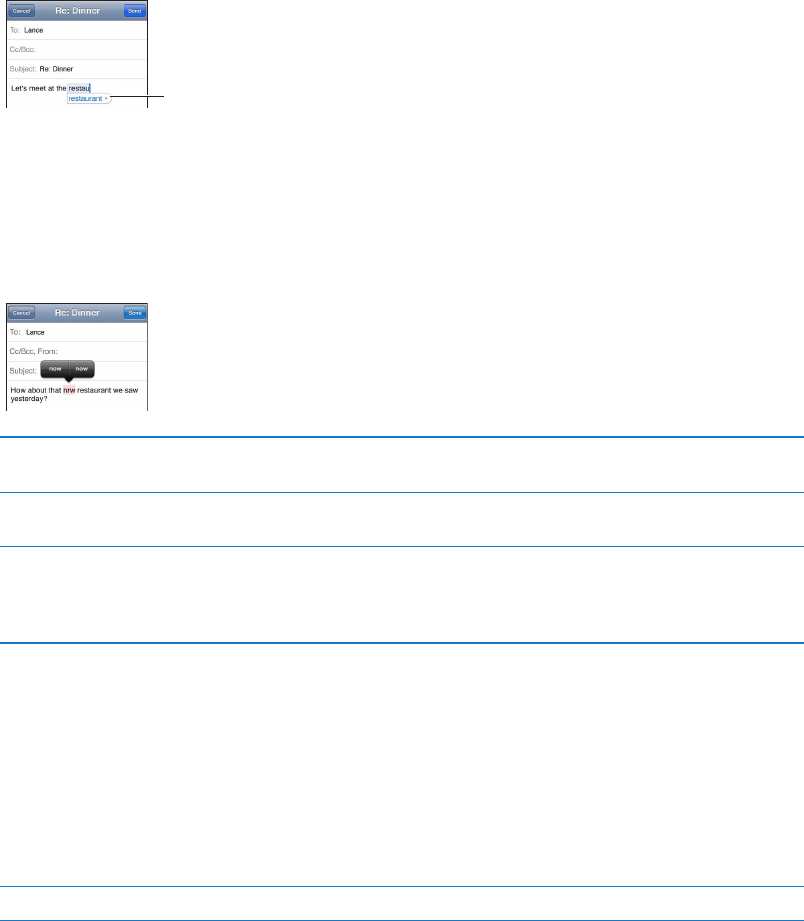
Auto-correction and spell checking
For many languages, iPod touch corrects misspellings or makes suggestions as you type. When
iPod touch suggests a word, you can accept the suggestion without interrupting your typing.
For a list of supported languages, see www.apple.com/ipodtouch/specs.html.
iPod touch uses the active dictionary to suggest corrections or complete the word you’re typing.
You don’t need to interrupt your typing to accept the suggested word.
Suggested
word
Accept the suggested word: Type a space, punctuation mark, or return character.
Reject the suggested word: Finish typing the word as you want it, then tap the “x”.
Each time you reject a suggestion for the same word, iPod touch becomes more likely to accept
the word.
iPod touch also underlines words you type that might be misspelled.
Use spell checking to replace a
misspelled word
Tap the underlined word, then tap a suggested correction. If none of the
suggestions is correct, retype the word.
Turn auto-correction or spell
checking on or o
Go to Settings > General > Keyboard.
Add a word to the dictionary Go to Settings > General > Keyboard. Tap Add New Shortcut. Enter the
word in the Phrase eld, but leave the Shortcut eld blank. This adds
the word to your personal dictionary and it won’t be identied as being
misspelled when you type it.
Shortcuts and your personal dictionary
Shortcuts lets you type just a few characters in place of a longer word or phrase. The expanded
text appears whenever you type the shortcut. For example, the shortcut “omw” is expanded to “On
my way!”
Create a shortcut: Go to Settings > General > Keyboard, then tap Add New Shortcut.
Add a word to your personal dictionary so iPod touch won’t correct it: Create a shortcut, but
leave the Shortcut eld blank.
Edit a shortcut In Keyboard settings, tap the shortcut.
24
Chapter 3 Basics